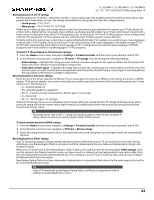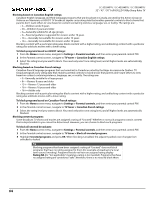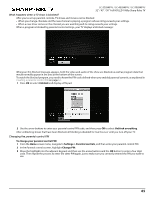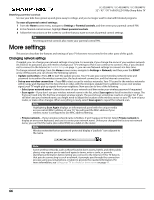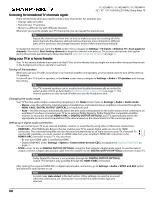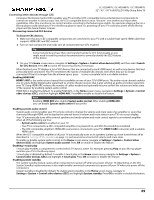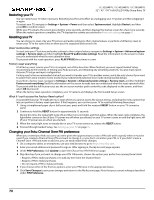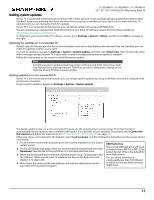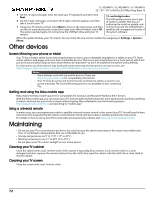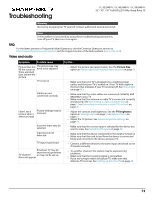Sharp LC-50LB481U User Guide LC 32 43 50LB481U - Page 73
Scanning for broadcast TV channels again, Using your TV in a home theater, Turning off the speakers
 |
View all Sharp LC-50LB481U manuals
Add to My Manuals
Save this manual to your list of manuals |
Page 73 highlights
Scanning for broadcast TV channels again LC-32LB481U / LC-43LB481U / LC-50LB481U 32" / 43" / 50" Full HD LED 1080p Sharp Roku TV There will be times when you need to create a new channel list. For example, you: • Change cable providers • Reorient your TV antenna • Move to a different city with different channels Whenever you need to update your TV channel list, you can repeat the channel scan. Tip Repeat the channel scan from time to time to make sure you are receiving all of the latest channels. Broadcasters add and remove channels, move channels to different parts of the spectrum, and change the power levels of their channels periodically. To repeat the channel scan, from the Home screen menu, navigate to Settings > TV inputs > Antenna TV > Scan again for channels. Then select Start finding channels to begin the channel scan process. The screens and options that appear during this process are identical to those described in How do I set up the TV tuner? on page 44. Using your TV in a home theater Your TV has several features that make it an ideal TV for a home theater. But you might not notice them because they remain in the background until you decide to use them. Turning off the speakers When you use your TV with a sound bar or an external amplifier and speakers, you'll probably want to turn off the internal TV speakers. To turn off your TV's built-in speakers, in the Home screen menu, navigate to Settings > Audio > TV speakers and change the setting. Tip Your TV's internal speakers can be enabled and disabled automatically as needed by system audio control, as described in Enabling system audio control on page 69. The internal speakers are also turned off when you use the headphone jack. Changing the audio mode Your TV has two audio modes, accessed by navigating in the Home screen menu to Settings > Audio > Audio mode: • Stereo-Use this setting for internal speakers, headphones, and external stereo amplifiers connected through the HDMI 1/ARC, DIGITAL OUTPUT (OPTICAL), or headphone jack. • Auto-Use this setting to automatically detect the best audio setting based on the audio stream in the content you are watching. If you have connected your TV to an external Dolby Digital or Dolby Digital Plus compatible amplifier, receiver, or sound bar through HDMI 1/ARC or DIGITAL OUTPUT (OPTICAL), your TV automatically selects the appropriate surround sound capabilities of the device based on the characteristics of the current program. Setting up a digital audio connection You can connect your TV to an external amplifier, receiver, or sound bar by using either of these two connections: • HDMI ARC-The HDMI Audio Return Channel enables your TV to output digital audio on one of its HDMI connectors. The connected amplifier can also function simultaneously as an input source to your TV, if needed. To use the ARC capability, you must connect an HDMI cable from your amplifier's HDMI ARC connector to the HDMI 1/ARC connector on your TV. You also must: • Be sure your HDMI cable is certified by HDMI. • Enable HDMI ARC under Settings > System > Control other devices (CEC), as explained in Enabling HDMI ARC on page 69. • SPDIF-Your TV has an DIGITAL OUTPUT (OPTICAL) connector that outputs a digital audio signal. To use the optical output, connect a digital optical audio cable from the amplifier to the DIGITAL OUTPUT (OPTICAL) connector on your TV. Note Dolby Digital Plus format is not available through the DIGITAL OUTPUT (OPTICAL) output. This format is only available through the HDMI 1/ARC connection. After making the required HDMI ARC or digital optical audio connection, go to Settings > Audio > SPDIF and ARC option and select the audio format to use. Note In most cases, Auto detect is the best option. Other settings can result in no sound when the content you are viewing does not contain the audio stream type you selected. 68