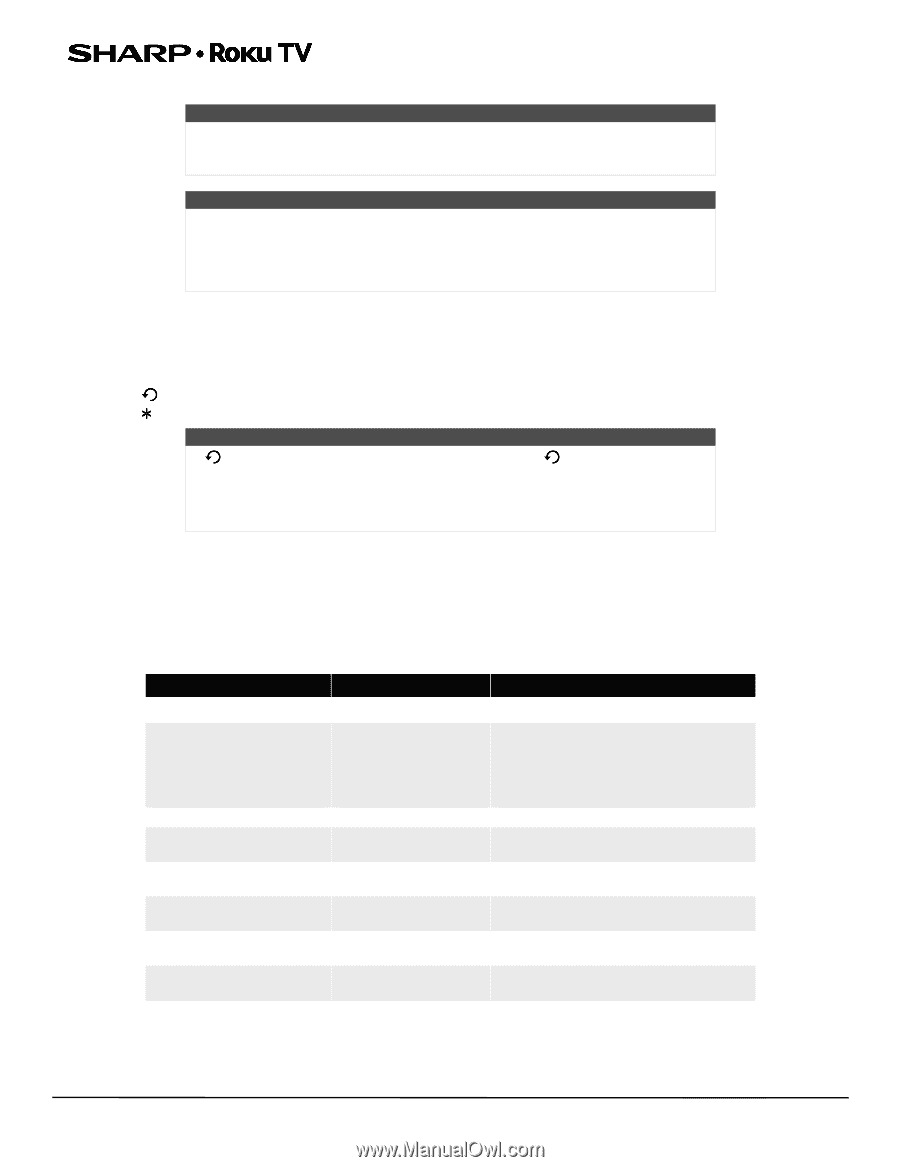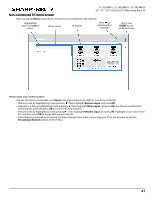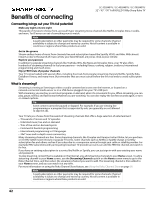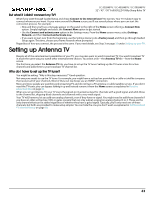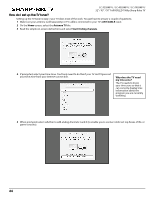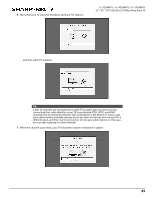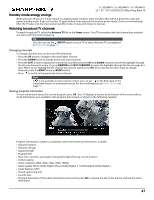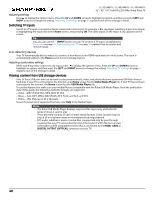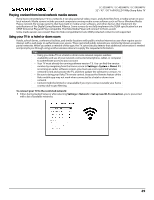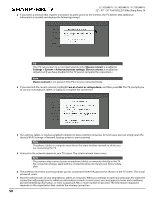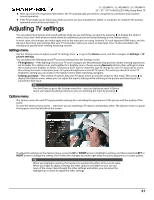Sharp LC-50LB481U User Guide LC 32 43 50LB481U - Page 51
Using your TV, Status light - backlight
 |
View all Sharp LC-50LB481U manuals
Add to My Manuals
Save this manual to your list of manuals |
Page 51 highlights
LC-32LB481U / LC-43LB481U / LC-50LB481U 32" / 43" / 50" Full HD LED 1080p Sharp Roku TV Scanning for channels can take several minutes. Tip Repeat the channel scan from time to time to make sure you are receiving all of the latest channels. Broadcasters add and remove channels, move channels to different parts of the spectrum, and change the power levels of their channels periodically. Note You'll have to repeat the channel scan if you remove the Antenna TV tile from the Home screen or perform a factory reset. To repeat the channel scan at any time, go to Settings > TV inputs > Antenna TV > Scan again for channels. Your antenna reception and picture quality depend on the position of your antenna and on your location relative to the antennas of broadcasters in your area. Now, you're ready to watch broadcast TV! While you're watching, try the following: • Press the UP and DOWN arrows to change channels. • Press the LEFT arrow to display the channel list and then use the UP and DOWN arrows to select a channel to watch. Or press REWIND or FAST FORWARD to jump through the channel list a page at a time. • Press OK to display information about the current program. • Press to switch to the previously tuned channel. • Press to see options for picture and sound settings. Note If is not available on your remote control, you can use on the Roku App or the Jump Back button on a universal remote. For more information, see Other devices on page 72. Remote control on page 14 has more information on using the remote control buttons while watching TV. Using your TV This section provides information on using the day-to-day features of your TV. Status light Your TV has a single status light on the front panel. It goes on and off and blinks in different ways depending on the status of the TV, as shown in the following table: TV condition Status indicator Meaning On (screen is active) Off Screen is indicating that your TV is on. Screensaver (screen is active, except when the Picture Mode is set to Power Saver. Off Power Saver turns off the backlight.) Off (no power) Off Off (standby) Starting up from off state On (receiving update from USB) Remote control command received Powering down to standby mode On Slow pulsing blink until startup completes Slow pulsing blink until update completes Dims on/off once Slow pulsing blink until the TV reaches standby Screen is indicating that your TV is on. Your TV is not connected to power. Your TV is connected to power and ready to use. Your TV is doing something. Your TV is doing something. Your TV has received your command. Your TV is doing something. 46