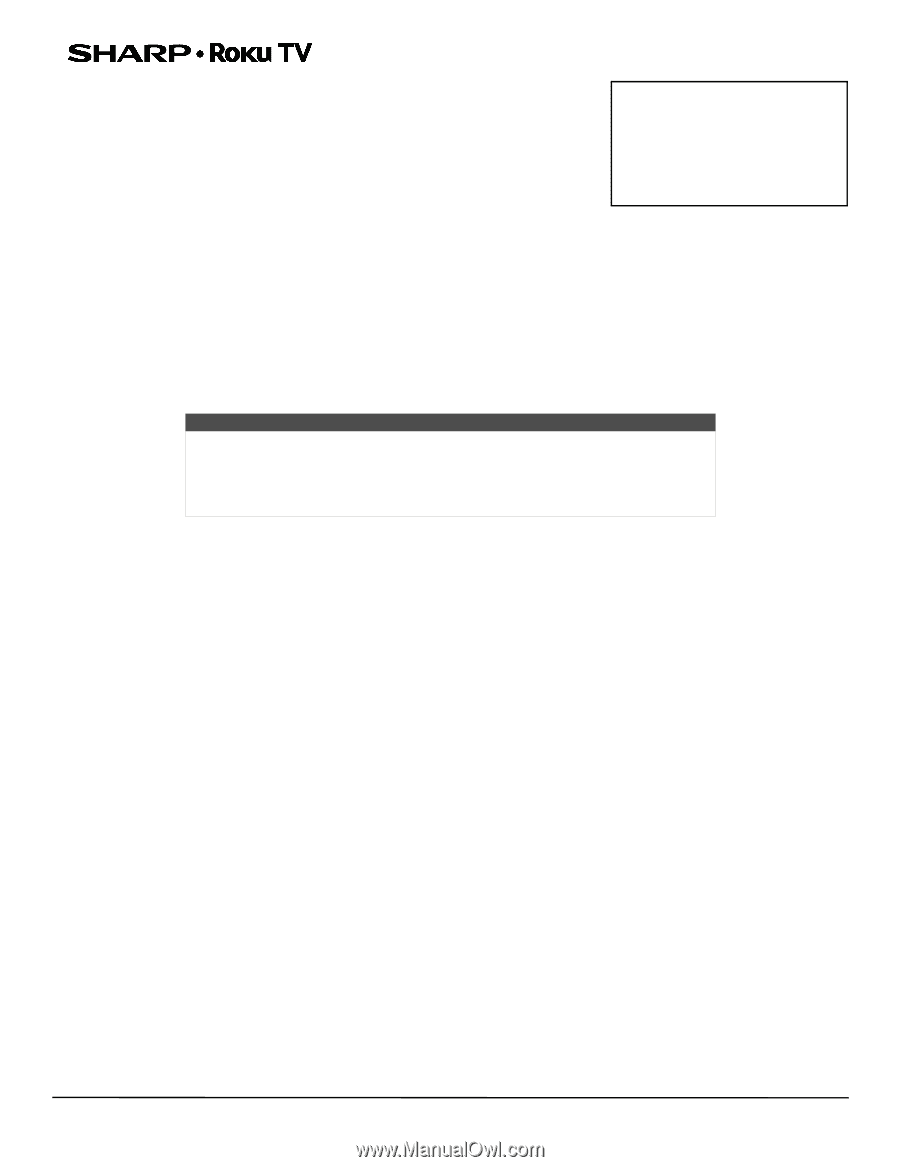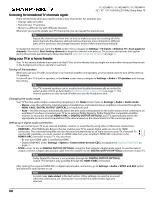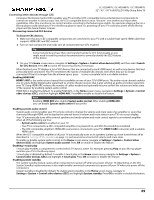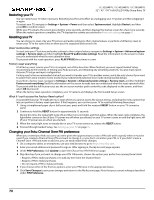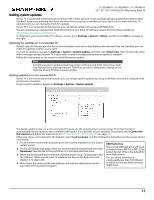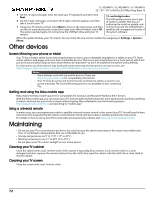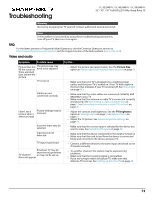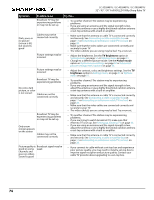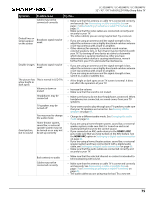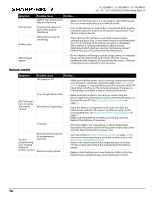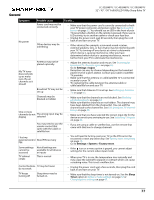Sharp LC-50LB481U User Guide LC 32 43 50LB481U - Page 77
Other devices, Screen Mirroring your phone or tablet, Getting and using the Roku mobile app, Using
 |
View all Sharp LC-50LB481U manuals
Add to My Manuals
Save this manual to your list of manuals |
Page 77 highlights
LC-32LB481U / LC-43LB481U / LC-50LB481U 32" / 43" / 50" Full HD LED 1080p Sharp Roku TV 5 On the 12-digit code page, enter the code your TV displayed, and then click Next. 6 On the 6-digit code page, write down the 6-digit code that appears, and then take it back to your TV. 7 Using your TV remote control, select Next to move to the next screen, and then use the on-screen keyboard to enter the 6-digit code. When finished, select OK. The system update begins. Do not remove the USB flash drive until your TV restarts. 12- and 6-digit codes The USB update process uses a pair of codes to validate that you are authorized to install an update, and to ensure you are not attempting to install an old, unsupported version of the system software. When the update finishes, your TV restarts. You can check the new version number by navigating to Settings > System > About. Other devices Screen Mirroring your phone or tablet Your TV has a feature called screen mirroring that lets you mirror your compatible smartphone or tablet on your TV. Share videos, photos, web pages, and more from compatible devices. This screen mirroring feature is in a 'beta' period, which lets you try it out and allows Roku to learn what needs to be improved-so don't be surprised if it doesn't work perfectly. For information on which devices may work with screen mirroring and instructions on how to use it, see https://support.roku.com/hc/en-us/articles/208754928-Roku-screen-mirroring-overview Notes • Many features work with top mobile devices. Please see https://support.roku.com for compatibility information. • Your TV must be connected to the Internet and linked to a Roku account to use screen mirroring. The Screen Mirroring option is not available on non-connected TVs. Getting and using the Roku mobile app Roku makes the Roku mobile app free for compatible iOS, Android, and Microsoft Windows 8/8.1 devices. With the Roku mobile app, you can control your TV, find and add new Roku Channels, more easily search and find something to watch, and even use your voice to search without typing. More information can be found by going to http://support.roku.com/home and searching for "mobile app." Using a universal remote In many cases, you can program your cable or satellite universal remote control to also control your TV. You will need to have instructions for programming the remote control handy. Check with your cable or satellite provider for instructions. For details on how to set up your TV to work with universal remote controls, visit www.roku.com/universalremote. Maintaining • Do not use your TV in areas that are too hot or too cold, because the cabinet may warp or the screen may malfunction. Your TV works best in temperatures that are comfortable to you. • Storage temperatures are 5° to 113°F (-15° to 45°C). • Working temperatures are 41° to 95°F (5° to 35°C). • Do not place your TV in direct sunlight or near a heat source. Cleaning your TV cabinet Clean the cabinet with a soft, lint-free cloth. If the cabinet is especially dirty, moisten a soft, lint-free cloth in a weak detergent solution, squeeze the excess moisture from the cloth, then wipe the cabinet with the cloth. Use a clean cloth to dry the cabinet. Cleaning your TV screen Clean the screen with a soft, lint-free cloth. 72