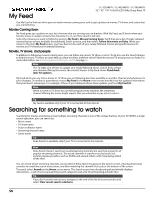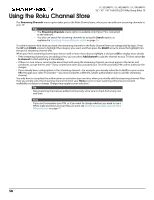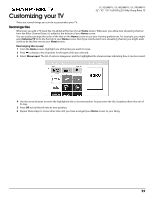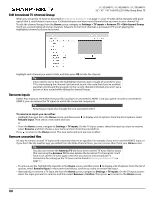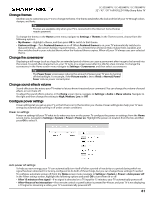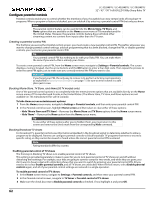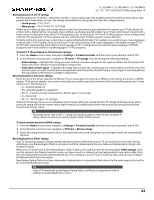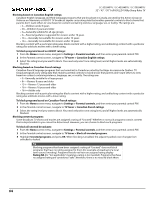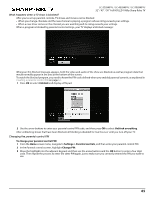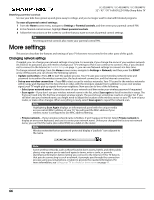Sharp LC-50LB481U User Guide LC 32 43 50LB481U - Page 66
Change themes, Change the screensaver, Change sound effects volume, Con power settings - no backlight
 |
View all Sharp LC-50LB481U manuals
Add to My Manuals
Save this manual to your list of manuals |
Page 66 highlights
Change themes LC-32LB481U / LC-43LB481U / LC-50LB481U 32" / 43" / 50" Full HD LED 1080p Sharp Roku TV Another way to customize your TV is to change its theme. The theme establishes the look and feel of your TV through colors, designs, and fonts. Tip Themes are available only when your TV is connected to the Internet. Some themes require payment. To change the theme, in the Home screen menu navigate to Settings > Themes. In the Themes screen, choose from the following options: • My themes-Highlight a theme, and then press OK to switch to that theme. • Custom settings-Turn Featured themes on or off. When Featured themes is on, your TV automatically switches to featured themes-like certain holiday-inspired themes-for a limited time whenever Roku makes them available, and then switches back to your selected theme when the featured theme expires. When off, your TV always uses your selected theme. Change the screensaver Displaying a still image (such as a logo) for an extended period of time can cause a permanent after-image to be burned into the screen. To avoid after-image burn-in, your TV turns on a screen saver after it is idle for a few minutes. To change the screensaver, in the Home screen menu navigate to Settings > Screensaver, and then select a screensaver. Tip The Power Saver screensaver reduces the amount of power your TV uses by turning off the backlight. For example, if the Picture mode is set to Vivid or Normal, Power Saver reduces power consumption. Change sound effects volume Sound effects are the noises your TV makes to let you know it received your command. You can change the volume of sound effects or turn them off. To adjust the sound effects volume, in the Home screen menu, navigate to Settings > Audio > Menu volume. Navigate to the right and then change the setting to High, Medium, Low, or Off. Configure power settings Power settings let you set up your TV so that it turns on to the location you choose. Power settings also help your TV save energy by automatically turning it off under certain conditions. Power on settings Power on settings tell your TV what to do when you turn on the power. To configure the power on settings, from the Home screen menu, navigate to Settings > System > Power > Power on. Highlight the power on location from the list, and then press OK to select it. Auto power off settings To help you save energy, your TV can automatically turn itself off after a period of inactivity or a period during which no signal has been detected. It is factory-configured to do both of these things, but you can change these settings if needed. To configure automatic power off, from the Home screen menu navigate to Settings > System > Power > Auto power off. In the Power settings screen, highlight the following options and press OK to turn them on or off: • After 15 minutes of no signal-If no signal is detected on a TV input for 15 minutes, your TV automatically powers off. • After 4 hours of no interaction-If no remote control or panel button is pressed for 4 hours and your TV is not displaying a TV signal or streaming a video, your TV is automatically powered off. 61