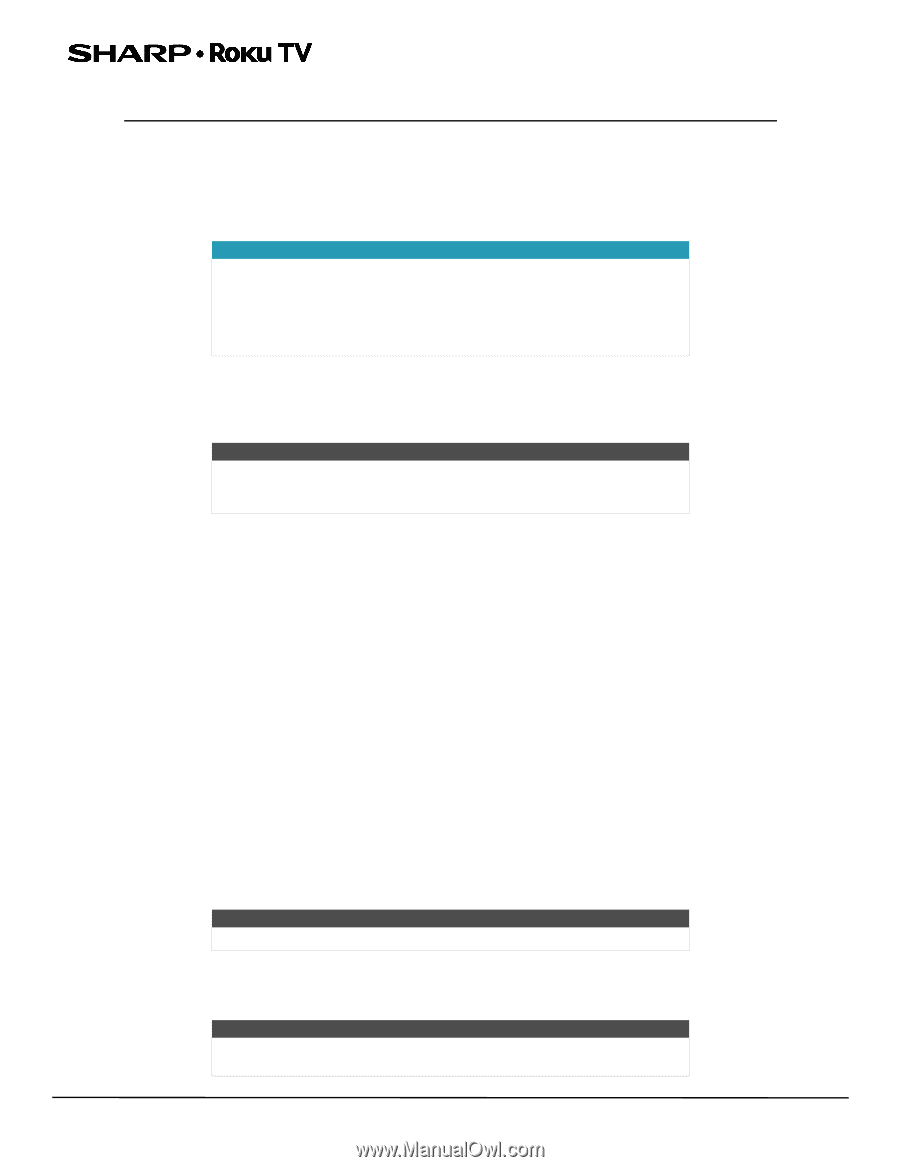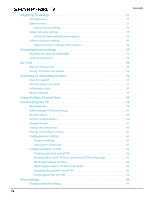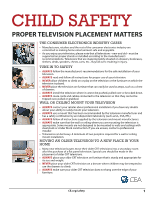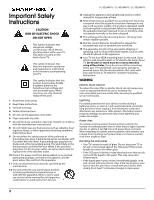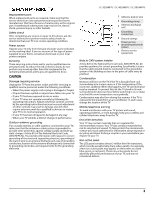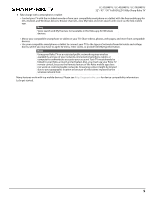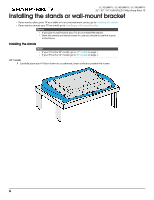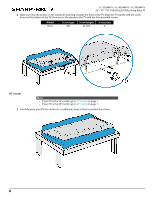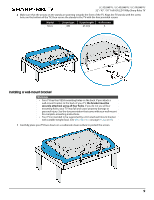Sharp LC-50LB481U User Guide LC 32 43 50LB481U - Page 9
Welcome, The new standard in Smart TVs, Get the most out of your new TV
 |
View all Sharp LC-50LB481U manuals
Add to My Manuals
Save this manual to your list of manuals |
Page 9 highlights
LC-32LB481U / LC-43LB481U / LC-50LB481U 32" / 43" / 50" Full HD LED 1080p Sharp Roku TV 32" / 43" / 50" Full HD LED 1080p Sharp Roku TV Welcome Congratulations on the purchase of your new TV! Discover the joy of endless entertainment. After it's set up, you'll be able to access a world of streaming content channels that may include Netflix, YouTube, Crackle, CNET and literally thousands more. Important Your TV receives automatic updates from time to time, enabling new content and features. This User Guide explains how to use your TV after it has been updated to version 7.0. If your TV has not yet been updated to version 7.0, some of the information in this User Guide does not apply. To determine the current version of your Roku TV, go to Settings > System > About after you complete Guided Setup. The new standard in Smart TVs Welcome to TV like you've most likely never seen before-a home screen that you can personalize with your favorite devices and streaming channels. Choose from hundreds of thousands of streaming movies and TV episodes, plus music, sports, kids, family, international and much more. You should never run out of things to watch. Note A paid subscription or other payments may be required for some channels. Channel availability is subject to change and varies by country. Not all content is available in countries or regions where Roku products are sold. Get the most out of your new TV Follow these simple steps to get the most out of your new TV. 1 Connect to the Internet • It's simple, it's easy, and it will unlock a world of entertainment. All you need is a wireless network. There are hundreds of free streaming channels, subscription services like Netflix and Spotify, convenient ways to rent or buy a favorite film or show with Google Play and Cineplex and more. 2 Pick your favorite streaming channels • Find the entertainment you love. From the latest blockbuster movies to your favorite TV shows, with tons of live sports, a broad selection of music streaming channels, popular programming in a dozen international languages, 24x7 live news and so much more, your new TV has your sweet spot. A paid subscription or other payments may be required for some channels. 3 Personalize your home screen • Put your favorite broadcast TV, streaming channels, gaming console and other devices front-and-center on the home screen. No more flipping through inputs or wading through complicated menus. You can even personalize the names of each input and move tiles around so your most-often used devices and streaming channels are only a click away. 4 Search for your favorite movie, TV show, actor, or director • Once you're connected to the Internet, you can easily search across top streaming channels by movie or TV show title, actor or director-all from one place. Search results are organized by price so you can always see the best priced option. A paid subscription or other payments may be required for some channels. 5 Send your personal media to the big screen • Send personal photos, videos, and music from your compatible smartphone or tablet to the TV screen in just a few taps. Plus, with Netflix and YouTube apps, send movies, shows, sport highlights, and more directly to your TV. Note The Roku app for Microsoft Windows devices does not cast videos. 6 Follow movies coming soon • Use My Feed to choose from and follow a list of upcoming movies, and then watch for alerts each time one of your followed movies becomes available or changes price. Note My Feed is not available in the Roku App for Windows devices in the United States or Canada. 4