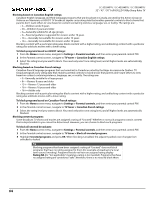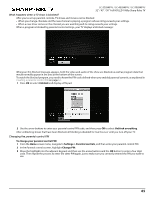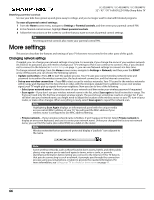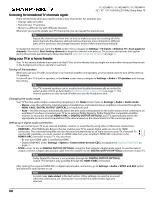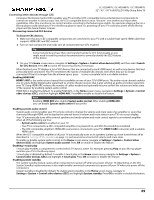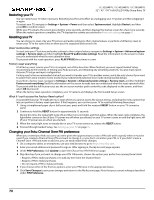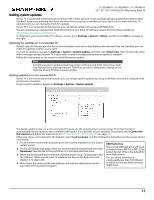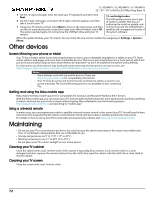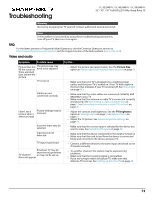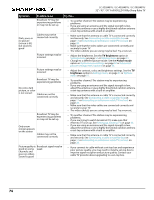Sharp LC-50LB481U User Guide LC 32 43 50LB481U - Page 74
Controlling other devices through CEC, Enabling HDMI ARC
 |
View all Sharp LC-50LB481U manuals
Add to My Manuals
Save this manual to your list of manuals |
Page 74 highlights
LC-32LB481U / LC-43LB481U / LC-50LB481U 32" / 43" / 50" Full HD LED 1080p Sharp Roku TV Controlling other devices through CEC Consumer Electronics Control (CEC) enables your TV and other CEC-compatible home entertainment components to control one another in various ways. First, the CEC-compatible devices must "discover" one another and report their capabilities. After this, one device can control another according to the features you enable. For example, playing a disc on a Blu-ray player could switch your TV to the Blu-ray player's input. Or, powering off your TV could also power off the Blu-ray player and the home theater receiver. Discovering connected CEC devices To discover CEC devices: 1 Make sure that your CEC-compatible components are connected to your TV with a suitable high-speed HDMI cable that supports HDMI ARC and CEC control. 2 Turn on each component and make sure all components have CEC enabled. Tip Some manufacturers have their own branded names for CEC functionality, so you might need to read the product documentation to correctly identify the CEC features of the device. 3 On your TV's Home screen menu, navigate to Settings > System > Control other devices (CEC) and then select Search for CEC devices. Press OK to repeat the discovery process, if necessary. When finished, your TV displays a list of CEC devices that are connected to each HDMI input, as well as any devices that had previously been connected. Your TV remembers the names of multiple CEC devices even when they are no longer connected. If the list is longer than the allowed space, press to see a complete list in a scrollable window. Enabling HDMI ARC HDMI 1/ARC is the audio return channel that is available on one of your TV's HDMI ports. The audio return channel enables you to send a Dolby Digital audio signal back to a home theater receiver that is also sending an audio and video signal into your TV. Using HDMI ARC reduces the number of cables needed and optionally lets you control the volume and mute state of the receiver by enabling system audio control. HDMI ARC is disabled by default. To enable HDMI ARC, in the Home screen menu, navigate to Settings > System > Control other devices (CEC), and then highlight HDMI ARC. Press OK to enable or disable the feature. Note Enabling HDMI ARC also enables System audio control. After enabling HDMI ARC, you can disable System audio control if you prefer. Enabling system audio control System audio control enables your TV remote control to change the volume and mute state of an amplifier or sound bar connected through HDMI, and to display the external device's volume and mute status in your TV's on-screen display. Your TV automatically turns off its internal speakers and sends volume and mute control signals to an external amplifier when all of the following are true: • System audio control is enabled on your TV. • Your TV is connected to a CEC-compatible amplifier, it is powered on, and CEC discoverability is enabled. • The CEC-compatible amplifier's HDMI ARC connector is connected to your TV's HDMI 1/ARC connector with a suitable HDMI cable. When the CEC-compatible amplifier is off, your TV automatically turns on its speakers (unless you have turned them off as described in Turning off the speakers on page 68) and resumes local control of volume and mute state. To enable or disable system audio control, in the Home screen menu, navigate to Settings > System > Control other devices (CEC) and highlight System audio control. Press OK to enable or disable the feature. Enabling 1-touch play 1-touch play enables a component to control which TV input is active. For example, pressing Play on your Blu-ray player switches your TV to the Blu-ray input. 1-touch play is disabled by default. To enable 1-touch play, in the Home screen menu, navigate to Settings > System > Control other devices (CEC) and highlight 1-touch play. Press OK to enable or disable the feature. Enabling system standby The system standby feature causes other components to power off when you power off your TV. Depending on the CEC System Standby implementation, it also might enable connected components to power off your TV when you power off the component. System standby is disabled by default. To enable system standby, in the Home screen menu, navigate to Settings > System > Control other devices (CEC) and highlight System standby. Press OK to enable or disable the feature. 69