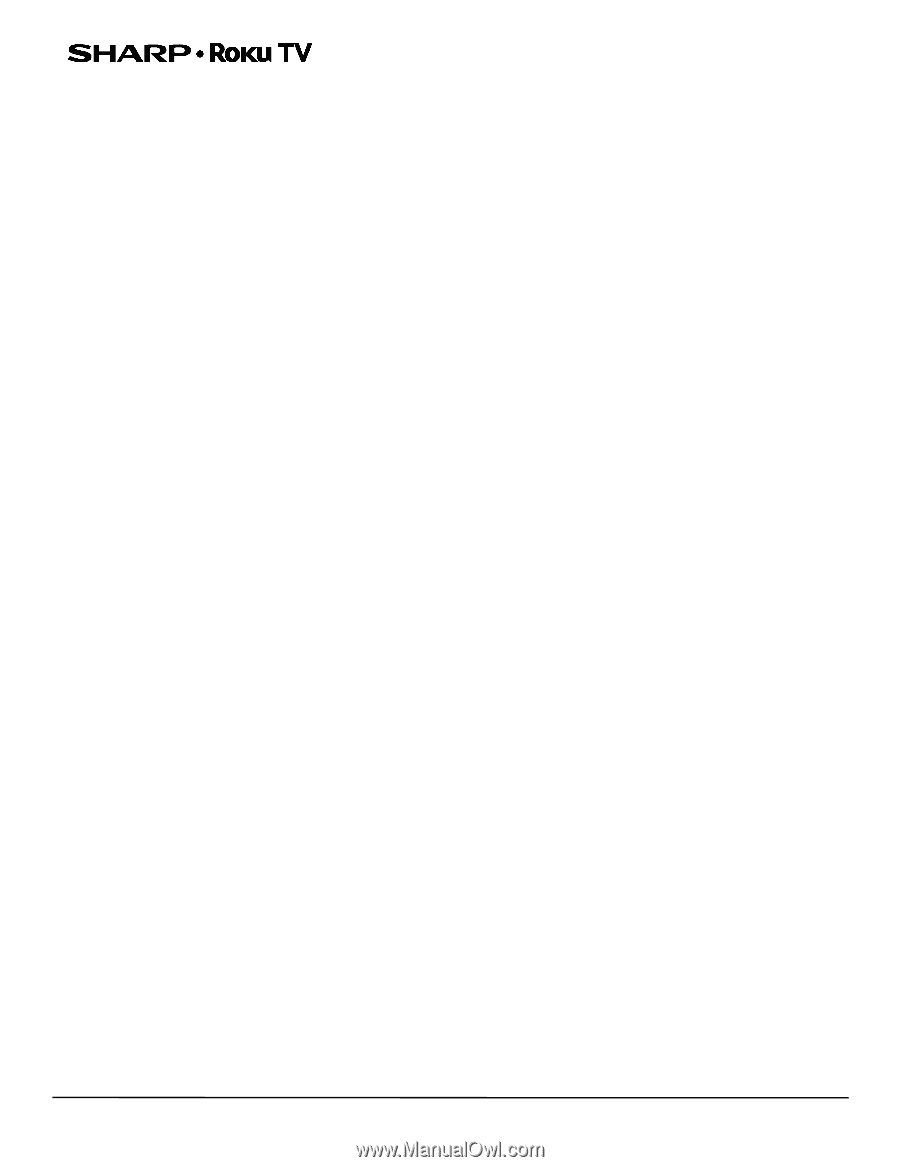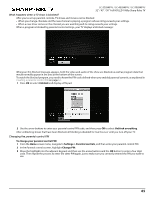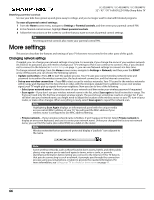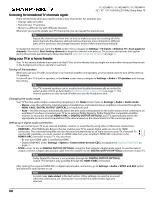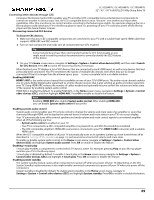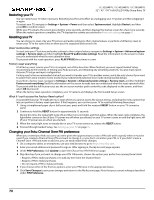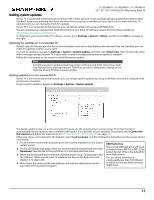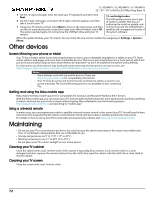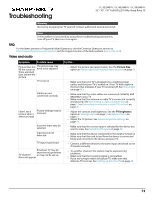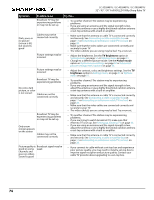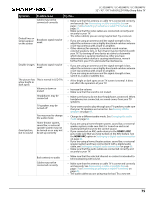Sharp LC-50LB481U User Guide LC 32 43 50LB481U - Page 75
Restarting your TV, Reset audio/video settings, Factory reset everything
 |
View all Sharp LC-50LB481U manuals
Add to My Manuals
Save this manual to your list of manuals |
Page 75 highlights
LC-32LB481U / LC-43LB481U / LC-50LB481U 32" / 43" / 50" Full HD LED 1080p Sharp Roku TV Restarting your TV You can restart your TV when necessary. Restarting has the same effect as unplugging your TV power and then plugging it in again. To restart your TV, navigate to Settings > System > Power and then select System restart. Highlight Restart, and then press OK to confirm restart. While your TV restarts, the screen goes dark for a few seconds, and then displays the startup screen for a few more seconds. When the restart operation completes, the TV displays the activity you selected in Power on settings on page 61. Resetting your TV You can choose to reset only your TV picture and audio settings to their original values, or perform a full factory reset to return your TV to the state it was in when you first unpacked and turned it on. Reset audio/video settings To reset only your TV picture and audio settings to their original values, navigate to Settings > System > Advanced system settings > Factory reset, and then highlight Reset TV audio/video settings. Read the information on the screen to make sure you understand what the reset operation does. To proceed with the reset operation, press PLAY/PAUSE three times in a row. Factory reset everything A full factory reset returns your TV to its original, out-of-the-box state. When finished, you must repeat Guided Setup, reconnecting to the Internet, re-linking your Roku account, and reloading any streaming channels. You also must repeat Antenna TV setup and input configuration. Factory reset is the recommended choice if you want to transfer your TV to another owner, and is the only choice if you want to switch from store mode to home mode (if you inadvertently selected store mode during Guided Setup). To perform a factory reset, navigate to Settings > System > Advanced system settings > Factory reset, and then highlight Factory reset everything. Read the information on the screen to make sure you understand what this reset operation does. To proceed with the full factory reset, use the on-screen number pad to enter the code displayed on the screen, and then select OK to proceed. When the factory reset operation completes, your TV restarts and displays the first Guided Setup screen. What if I can't access the Factory Reset option? It is possible that your TV might get into a state where you cannot access the various menus, including the menu option that lets you perform a factory reset operation. If that happens, you can force your TV to reset by following these steps: 1 Using a straightened paper clip or ball-point pen, press and hold the recessed RESET button on your TV connector panel. 2 Continue to hold the RESET button for approximately 15 seconds. During this time, the status light turns off, and then turns on bright, and then pulses. When the reset cycle completes, the light either comes on dim (if your TV power was off when you started) or your TV screen comes on and the light turns off (if your TV power was on when you started). 3 When the status light turns on steady dim or your TV screen comes on, release the RESET button. 4 Proceed through Guided Setup. See Setting up your TV on page 35. Changing your Roku Channel Store PIN preference When you created your Roku account, you were given the opportunity to create a PIN code and to specify when it must be used. If you created a Channel Store PIN and want to change it, or you don't remember your PIN, or if you didn't create a Channel Store +PIN and want to add one, you can easily make these changes. 1 On a computer, tablet, or smartphone, use your web browser to go to https://my.roku.com. 2 Enter your email address and password to sign in. After signing in, the My Account page appears. 3 Under PIN Preference, click Update to open the Choose Your PIN Preferences page. 4 Skip this step if you just want to change your PIN. Otherwise, choose the option your prefer from among those listed: • Require a PIN to make purchases or to add any item from the Channel Store. • Require a PIN to make purchases. • Do not require a PIN to make purchases. 5 If you choose either of the first two options, enter your PIN twice in the appropriate boxes. 6 Click Save Changes to save your changes and return to the My Account page. Note that your current setting is described under PIN Preference. 70