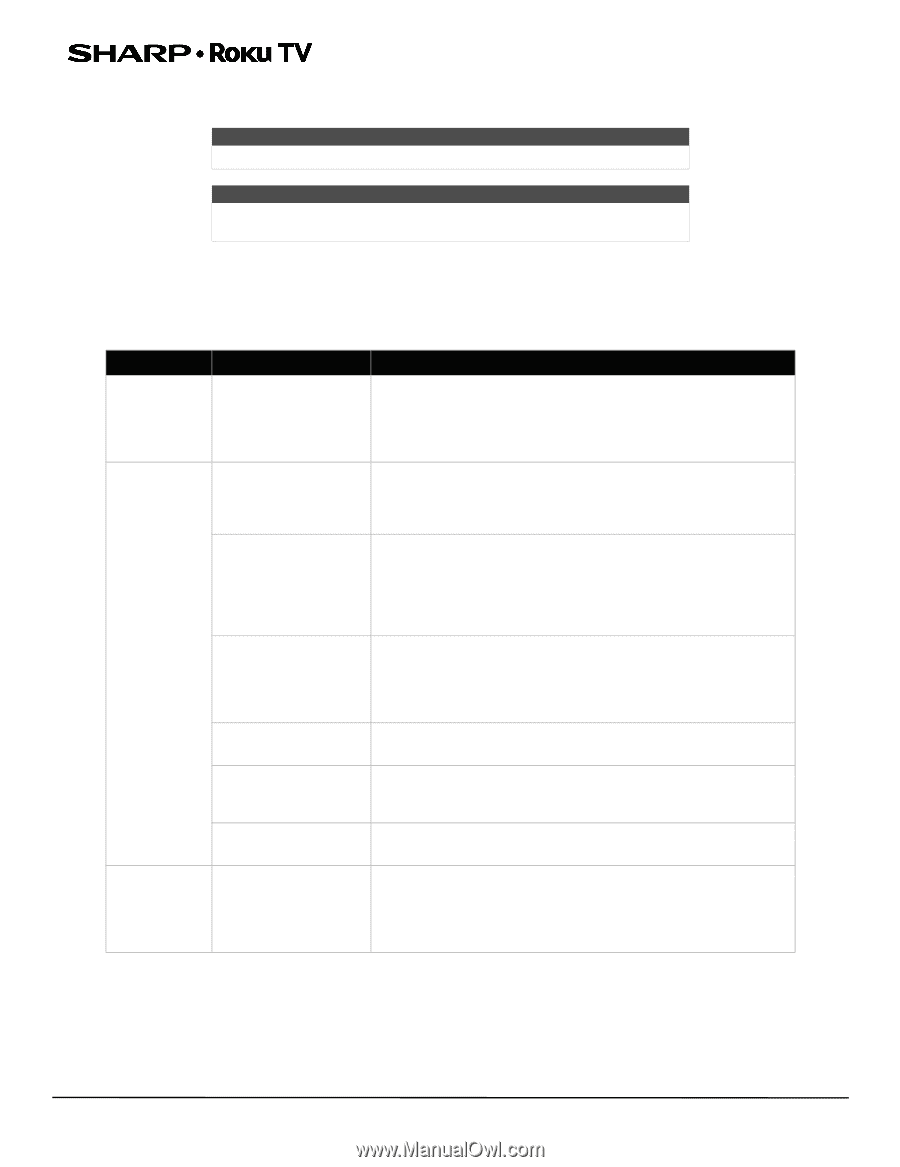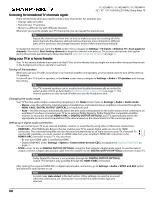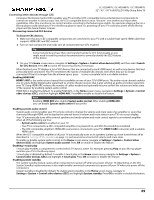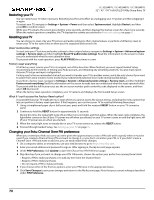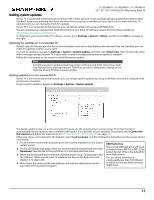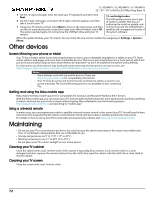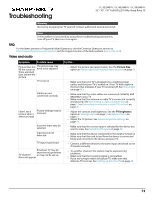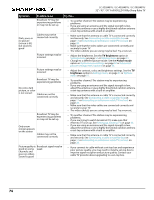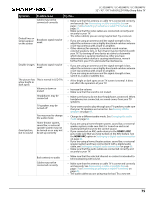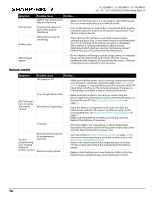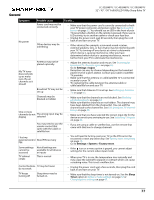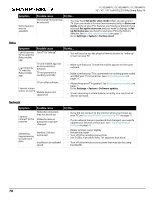Sharp LC-50LB481U User Guide LC 32 43 50LB481U - Page 78
Troubleshooting, FAQ, Video and audio
 |
View all Sharp LC-50LB481U manuals
Add to My Manuals
Save this manual to your list of manuals |
Page 78 highlights
Troubleshooting LC-32LB481U / LC-43LB481U / LC-50LB481U 32" / 43" / 50" Full HD LED 1080p Sharp Roku TV Warning Do not try to repair your TV yourself. Contact authorized service personnel. Note If the problem is not solved by using these troubleshooting instructions, turn off your TV, then turn it on again. FAQ For the latest answers to Frequently Asked Questions, visit the Common Questions section at https://www.sharptvusa.com/support and the Support section of the Roku website (www.roku.com). Video and audio Symptom Possible cause Picture does not fill the screen or The picture size may need to be adjusted there are black bars around the picture TV is not on Cables are not connected correctly I don't see a picture when I Picture settings may be incorrect select an input Incorrect input may be selected Input source not detected TV input may be bad Broadcast TV may be experiencing problems TV channel or may not be set up does not appear Try this... • Adjust the picture size (aspect ratio). See the Picture Size option in Advanced picture settings menu options on page 54. • Make sure that your TV is plugged into a working power outlet, and that your TV is turned on. (Your TV had a light on the front that indicates if your TV is turned off. See Status light on page 46.) • Make sure that the video cables are connected correctly and securely to your TV. • Make sure that the antenna or cable TV is connected correctly and securely. See Connecting a cable or satellite box on page 17 or Connecting an antenna or cable TV (no box) on page 20. • Adjust the contrast and brightness. See the TV brightness option in Settings menu on page 51 or Options menu on page 51. • Adjust the TV picture. See Advanced picture settings on page 54. • Make sure that the correct input is selected for the device you want to view. See Switching TV inputs on page 48. • Make sure that the device connected to the input is turned on. • Make sure that the cord to and from the device is connected firmly and correctly to the device and your TV. • Connect a different device to the same input and check to see if it works correctly. • Try another channel. The station may be experiencing problems. • Make sure that the incoming signal is compatible. • If you are trying to watch broadcast TV, make sure that Antenna TV is set up. See Setting up Antenna TV on page 43. 73