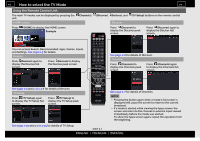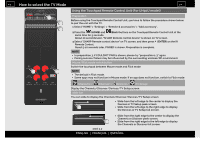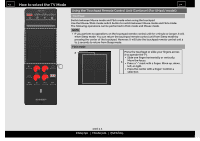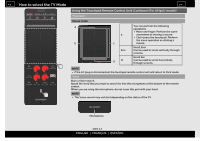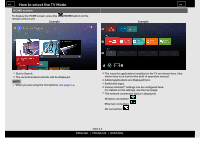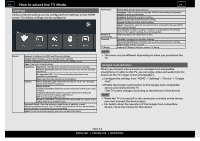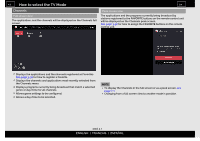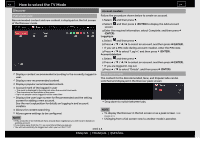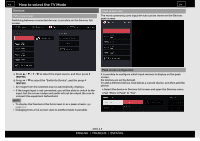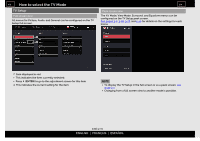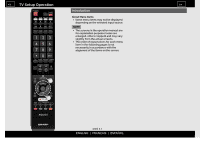Sharp LC-70UH30U Operation Manual - Page 18
Settings, Google Cast devices
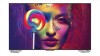 |
View all Sharp LC-70UH30U manuals
Add to My Manuals
Save this manual to your list of manuals |
Page 18 highlights
> Preference Remote & accessories Personal TV Setup Date & time: Set the date and time. Language: You can select a language. Select from among 3 languages. (English, French and Spanish) Keyboard: Switch the keyboard setting. Search: Switch the Search function setting. Speech: Switch the Voice search setting. Inputs: Change the label for an input terminal, and switch between HDMI CEC control settings. Accessibility: Configure Caption, Talkback, and SwitchAccess settings. Some of the Caption settings may not be applied. Add accessory: Pair a Bluetooth device. Location: Configure the location settings. Security & Restrictions: Configure the security and restriction settings. Add account: Add an account. Jump to TV Setup: Configure various TV Setup. NOTE The menu may be different depending on when you purchased the TV. Google Cast devices When you connect a device such as a Google Cast-compatible smartphone or tablet to this TV, you can enjoy video and audio from the device on the TV's large screen and speakers. 1 Configure the settings from "HOME" > "Settings" > "Device" > "Google Cast". 2 Enable the Google Cast function on the Google Cast-compatible device and connect to the TV. (The TV screen changes according to the behavior of the device) NOTE When the TV is turned off or the connection is ended on the device, you must connect the device again. For details about the operation of the Google Cast-compatible device, check the manual for that device. ENG 26 ENGLISH | FRANÇAIS | ESPAÑOL