Sharp LC-70UH30U Operation Manual - Page 90
Playing Back Files on a USB, Memory Device/SD Memory, Card/Home Network Server
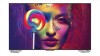 |
View all Sharp LC-70UH30U manuals
Add to My Manuals
Save this manual to your list of manuals |
Page 90 highlights
> Menu for thumbnail operations Press / to select an item and make settings to youre preferences. Example Buttons for thumbnail/list operations Buttons Description / Select a desired item. In Thumbnail mode: Select a desired item. In List mode: Return to the previous process. In Thumbnail mode: Select a desired item. In List mode, when selecting a folder icon: Enter this directory. In List mode, when selecting a photo file: Enlarge the photo. (ENTER) When selecting a folder icon: Enter this directory. When selecting a photo file: Enlarge the photo. (Back) In Thumbnail mode: Return to the previous process. In List mode: Exit application. C (blue) Change Thumbnail/List mode. D (yellow) Display the Menu screen. Sort You can change the way in which files are ordered. Press / to select "Type", "Date" or "Name", and then press (ENTER). Media Type Switch the media type when the Recursive Parser display is displayed. Thumbnail Size Change the thumbnail size. Small/Medium/Large Recursive Parser Display all files according to the Media Type settings. NOTE You can see the file name, file size and pixel size of the selected photo in the upper-left corner of the screen. When you are viewing the Content Player app, you cannot configure Picture/Audio settings. ENG 64 ENGLISH | FRANÇAIS | ESPAÑOL















