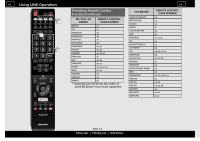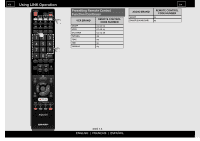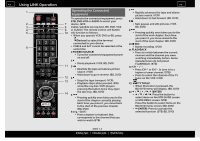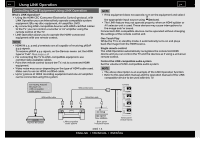Sharp LC-70UH30U Operation Manual - Page 96
Playing Back Files from a Portable, Device
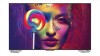 |
View all Sharp LC-70UH30U manuals
Add to My Manuals
Save this manual to your list of manuals |
Page 96 highlights
> Playing Back Files from a Portable Device With the remote playback function, you can use your portable device to play back pictures, video, and music on the Home Network server. Preparation Use Wi-Fi to connect the smartphone or tablet to the TV. 1 Select "Content Player" from the Devices screen, or launch the Content Player app from HOME screen. 2 Press / to select "Remote play" icon, and then (ENTER). Example Wireless LAN router/ access point NOTE A wireless access point is required to use a portable device. ENG 610 ENGLISH | FRANÇAIS | ESPAÑOL 3 While the TV is in standby mode, send photos/music/video from the smartphone, tablet, or similar device to the TV. To use the remote playback function, your portable device must be a DLNA Certified Digital Media Controller. NOTE This function will only start when the standby screen of Remote play is displayed after you launch the Content Player app from the HOME screen. This function may not work while an Internet application is being used. For information on the compatible formats, see "Home Network Server Compatibility" on page 6-3. Some Digital Media Controllers and Remote play applications are not supported. In this situation, regardless of whether the file can be played back, the message "Playback not possible" may be displayed, and playback may be stopped.