Sharp LC-70UH30U Operation Manual - Page 83
View Mode
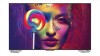 |
View all Sharp LC-70UH30U manuals
Add to My Manuals
Save this manual to your list of manuals |
Page 83 highlights
> VIEW MODE You can select the screen size. 1 Press VIEW MODE. Current View Mode is displayed. 2 Press VIEW MODE while the View Mode indicator is displayed to select a desired item on the menu. View Mode will toggle within selectable options for the type of video signal currently being received when you press VIEW MODE button. For HD programs Stretch Dot by Dot (Full Screen) Zoom Suitable for viewing wide-screen 1.78:1 aspect ratio program, stretch mode will still show very thin black bands at the top and bottom of the screen. "Dot by Dot" when the number of pixels on the screen and the resolution of the signal are the same. "Full Screen" when the number of pixels on the screen and the resolution of the signal are different. In either case, the image fully fills the screen. Suitable for viewing wide-screen 2.35:1 aspect-ratio programs in full screen. NOTE When using Dot by Dot or Full Screen, it is possible to see noise or bars around different outer portions of the screen. Please change view mode to correct this. This feature is available with TV, HDMI IN 1-4, and Video/Component input. Availability in other input modes varies according to the individual App specifications. ENG 510 ENGLISH | FRANÇAIS | ESPAÑOL















