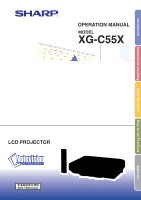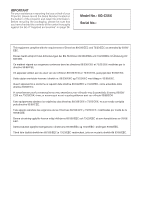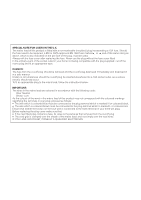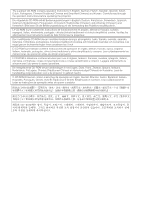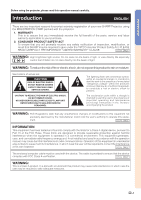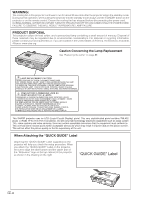Sharp XG-C55X XG-C55X Operation Manual
Sharp XG-C55X - Conference Series XGA LCD Projector Manual
 |
UPC - 074000364219
View all Sharp XG-C55X manuals
Add to My Manuals
Save this manual to your list of manuals |
Sharp XG-C55X manual content summary:
- Sharp XG-C55X | XG-C55X Operation Manual - Page 1
OPERATION MANUAL MODEL XG-C55X LCD PROJECTOR Introduction Connections and Setup Basic Operation Easy to Use Functions Appendix - Sharp XG-C55X | XG-C55X Operation Manual - Page 2
Number located on the bottom of the projector and retain this information. Before recycling the packaging, please be sure that you have checked the contents of the carton thoroughly against the list of "Supplied accessories" on page 14. Model No.: XG-C55X Serial No.: This equipment complies with - Sharp XG-C55X | XG-C55X Operation Manual - Page 3
occur. To fit an appropriate plug to the mains lead, follow the instructions below: IMPORTANT: The wires in the mains lead are coloured in accordance or coloured red. Ensure that neither the brown nor the blue wire is connected to the earth terminal in your three-pin plug. Before replacing the plug - Sharp XG-C55X | XG-C55X Operation Manual - Page 4
, Italian, Dutch, Portuguese, Chinese (Traditional Chinese and Simplified Chinese) and Korean. Carefully read through the operation instructions before operating the projector. Die mitgelieferte CD-ROM enthält Bedienungsanleitungen in Englisch, Deutsch, Französisch, Schwedisch, Spanisch, Italienisch - Sharp XG-C55X | XG-C55X Operation Manual - Page 5
operation manual carefully. Introduction ENGLISH There are two important reasons for prompt warranty registration of your new SHARP Projector, using the REGISTRATION CARD packed with the projector. 1. WARRANTY This is to assure that you immediately receive the full benefit of the parts, service - Sharp XG-C55X | XG-C55X Operation Manual - Page 6
the Lamp" on page 85. LAMP REPLACEMENT CAUTION BEFORE REMOVING THE SCREW, DISCONNECT POWER CORD. HOT SURFACE INSIDE. ALLOW 1 HOUR TO COOL BEFORE REPLACING THE LAMP. REPLACE WITH SAME SHARP LAMP UNIT TYPE BQC-XGC55X//1 ONLY. UV RADIATION : CAN CAUSE EYE DAMAGE. TURN OFF LAMP BEFORE SERVICING. HIGH - Sharp XG-C55X | XG-C55X Operation Manual - Page 7
5. Theft Deterrent and Security • Anti-theft This feature will render the projector useless if a keycode is not entered. • Notevision Lock Down A secure installation is achieved by tethering one of the projector's mounting points to the optical block. This added measure makes it extremely difficult - Sharp XG-C55X | XG-C55X Operation Manual - Page 8
6 How to Access the PDF Operation Manuals (Windows, Macintosh 9 Part Names 10 Projector (Front and Top View 10 Projector (Rear View 11 Remote Control (Front View 12 Remote Control (Top View 12 Using the Remote Control 13 Available Range of the Remote Control 13 Inserting the Batteries 13 - Sharp XG-C55X | XG-C55X Operation Manual - Page 9
the Lamp 85 Replacing the Lamp 85 Removing and Installing the Lamp Unit 86 Resetting the Lamp Timer 87 Connecting Pin Assignments 88 (RS-232C) Specifications and Command Settings 89 Wired Remote Control Terminal Specifications 92 Computer Compatibility Chart 93 Troubleshooting 94 For SHARP - Sharp XG-C55X | XG-C55X Operation Manual - Page 10
servicing. 1. Read Instructions All the safety and operating instructions should be read before the product is operated. 2. Retain Instructions The safety and operating instructions only fit into a grounding type power outlet. 13. Power-Cord Protection Power-supply cords should be routed so that - Sharp XG-C55X | XG-C55X Operation Manual - Page 11
damaged in any way. f. When the product exhibits a distinct change in performance, this indicates a need for service. 19. Replacement Parts When replacement parts are required, be sure the service technician has used replacement parts specified by the manufacturer or have the same characteristics - Sharp XG-C55X | XG-C55X Operation Manual - Page 12
hazard of glass particles if lamp ruptures. In case of lamp rupture, contact your nearest Sharp Authorized Projector Dealer or Service Center for a replacement. See "Replacing the Lamp" on page 85. Cautions concerning the setup of the projector I For minimal servicing and to maintain high image - Sharp XG-C55X | XG-C55X Operation Manual - Page 13
) that you want to view. 6 Double click the installation program and follow the instructions on the screen. For Macintosh: 1 Insert the CD-ROM in the CD-ROM that you want to view. 5 Double click the "C55X" pdf file to access the projector manuals. Note • If the desired pdf file cannot be opened - Sharp XG-C55X | XG-C55X Operation Manual - Page 14
the power on. Power indicator 34 Illuminates red, when the projector is in standby. When the power is turned on, this indicator will illuminate green. STANDBY button 37 For putting the projector into the standby mode. Lamp indicator 83 Illuminates green indicating normal function. Replace the lamp - Sharp XG-C55X | XG-C55X Operation Manual - Page 15
2 terminal Shared audio input terminal for INPUT 1 and 2. 23 WIRED REMOTE control input terminal 19 INPUT 3 terminal For connecting video equipment. 19 AUDIO the system for instructions on how to use it to secure the projector. Carrying the projector Before carrying the projector, fully extend the - Sharp XG-C55X | XG-C55X Operation Manual - Page 16
speaker sound level. 34 ON button For turning the power on. 42 MENU button For displaying adjustment and setting TIMER button For displaying the break timer. Remote Control (Top View) Remote control signal transmitters 13 -12 23 WIRED R/C JACK For controlling the projector by connecting the remote - Sharp XG-C55X | XG-C55X Operation Manual - Page 17
wipe them and then remove them using a cloth. • The batteries included with this projector may exhaust over a short period, depending on how they are kept. Be sure to replace them as soon as possible with new batteries. • Remove the batteries from the remote control if you will not be using the - Sharp XG-C55X | XG-C55X Operation Manual - Page 18
Projector manual and technical reference CD-ROM UDSKAA035WJZZ Remote receiver RUNTKA061WJZZ Sharp Advanced Presentation Software quick installation guide TINS-A867WJZZ Extra air filter PFILDA005WJZZ Sharp check with your nearNote est Sharp Authorized Projector Dealer or Service Center. -14 - Sharp XG-C55X | XG-C55X Operation Manual - Page 19
Connections and Setup Connections and Setup - Sharp XG-C55X | XG-C55X Operation Manual - Page 20
power cord of the projector from the AC outlet and turn off the devices to be connected. After making all connections, turn on the projector made. • Be sure to read the operation manuals of the devices to be connected before making connections. This projector can be connected to: A computer using: - Sharp XG-C55X | XG-C55X Operation Manual - Page 21
projector. Supplied accessory Power code Connections and Setup Connecting the Projector to a Computer Connecting to a Computer Using the RGB Cable 1 Connect the projector Macintosh computers. Contact your nearest Sharp Authorized Projector Dealer or Service Center. • Depending on the computer - Sharp XG-C55X | XG-C55X Operation Manual - Page 22
to the RGB cable. Ferrite core "Plug and Play" function (when connecting to a 15-pin terminal) I This projector is compatible with VESA-standard DDC 1/DDC 2B. The projector and a VESA DDC compatible computer will communicate their setting requirements, allowing for quick and easy setup. I Before - Sharp XG-C55X | XG-C55X Operation Manual - Page 23
to realize a higher-quality image. To view a higher-quality image, use a commercially available S-video cable to connect the INPUT 4 terminal on the projector and the S-video output terminal on the video equipment. VCR or other audio-visual equipment To S-video output terminal To video output - Sharp XG-C55X | XG-C55X Operation Manual - Page 24
to the video equipment using a ø3.5 mm stereo minijack to RCA audio cable (commercially available). Note • When connecting the projector to the video equipment in this way, select "Component" for "Signal Type" in the "Picture" menu. See page 46. • A ø3.5 mm stereo minijack to RCA audio - Sharp XG-C55X | XG-C55X Operation Manual - Page 25
mm stereo minijack to RCA audio cable, an amplifier or other audio components can be connected to the AUDIO OUTPUT terminal. Connect the projector to the amplifier using a ø3.5 mm stereo minijack to RCA audio cable (commercially available). Info • By using external audio components, the volume can - Sharp XG-C55X | XG-C55X Operation Manual - Page 26
Adaptor and an RS-232C Serial Control Cable When the RS-232C terminal on the projector is connected to a computer with a DIN-D-sub RS-232C adaptor and an RS- your computer terminal is not correctly set up. Refer to the operation manual of the computer for details. • See page 88 for connection of an - Sharp XG-C55X | XG-C55X Operation Manual - Page 27
available or available as Sharp service part QCNWGA013WJPZ) from the WIRED R/C JACK on the top of the remote control to the WIRED REMOTE control input terminal. Note • FORWARD/BACK presentation control cannot be used when the remote control is wired to the projector. To utilize this feature - Sharp XG-C55X | XG-C55X Operation Manual - Page 28
work with the following operation systems that do not support USB. • Versions earlier than Windows 95. • Versions earlier than Windows NT4.0. • Versions earlier than Mac OS 8.5. Supplied accessories Computer Remote receiver USB cable Remote receiver USB terminal USB cable 2 Press or while using - Sharp XG-C55X | XG-C55X Operation Manual - Page 29
. Info • Do not press HEIGHT ADJUST when the adjustment foot is extended without firmly holding the projector. • Do not hold the lens when lifting or lowering the projector. • When lowering the projector, be careful not to get your finger caught in the area between the adjustment foot and the - Sharp XG-C55X | XG-C55X Operation Manual - Page 30
Setup Adjusting the Lens The image is focused and adjusted to the desired size using the focus ring or zoom knob on the projector. Focus ring Zoom knob 1 The focus is adjusted by rotat- ing the focus ring. 2 Zooming is adjusted by mov- ing the zoom knob. Zoom out Zoom in -26 - Sharp XG-C55X | XG-C55X Operation Manual - Page 31
polarizing screen cannot be used with this projector. Three optional lenses from Sharp are also available for specialized application. Contact your local Sharp Authorized Projector Dealer for details on the lens. (Refer to the lens installation manual when attaching a lens.) Throw Distance I The - Sharp XG-C55X | XG-C55X Operation Manual - Page 32
Setup Screen Size and Projection Distance Screen Base line: Horizontal line passing through the lens center Lens center H L:Projection distance Standard Lens Throw ratio 1:1.77 to 2.25 NORMAL Mode (4:3) Picture (Screen) size Projection distance [L] Diag. [χ] Width Height Maximum [L1] - Sharp XG-C55X | XG-C55X Operation Manual - Page 33
Connections and Setup AN-C41MZ (Optional accessory) Throw ratio 1:4.1 to 5.8 NORMAL Mode (4:3) Picture (Screen) size Diag. [χ] Width Height Projection distance [L] Maximum [L1] Minimum [L2] 300" (762 cm) 240" (610 cm) 180" (457 cm) 114' 6" (34.9 m) 81' (24.7 m) 250" (635 cm) 200" (508 cm) - Sharp XG-C55X | XG-C55X Operation Manual - Page 34
Setup AN-C27MZ (Optional accessory) Throw ratio 1:2.7 to 4.3 NORMAL Mode (4:3) Picture (Screen) size Diag. [χ] Width Height 300" (762 cm) 240" (610 cm) 180" (457 cm) 250" (635 cm) 200" (508 cm) 150" (381 cm) Projection distance [L] Maximum [L1] Minimum [L2] 85' 2" (26.0 m) 54' 2" (16.5 m) - Sharp XG-C55X | XG-C55X Operation Manual - Page 35
Connections and Setup AN-C12MZ (Optional accessory) Throw ratio 1:1.18 to 1.48 NORMAL Mode (4:3) Picture (Screen) size Projection distance [L] Diag. [χ] Width Height Maximum [L1] Minimum [L2] 300" (762 cm) 240" (610 cm) 180" (457 cm) 30' 5" (9.3 m) 24' 3" (7.4 m) 250" (635 cm) 200" (508 - Sharp XG-C55X | XG-C55X Operation Manual - Page 36
the mirror so the light does not shine into the eyes of the audience. Ceiling-mount setup I It is recommended that you use the optional Sharp ceiling-mount bracket for this installation. Before mounting the projector, contact your nearest Sharp Authorized Projector Dealer or Service Center to obtain - Sharp XG-C55X | XG-C55X Operation Manual - Page 37
Basic Operation Basic Operation - Sharp XG-C55X | XG-C55X Operation Manual - Page 38
change the on-screen display to another language, reset the language according to the procedure on page 36. 1 Plug the power cord into the wall outlet. • The power indicator illuminates red, and the projector enters the standby mode. 2 ON Press on the projector or on the remote control. • The power - Sharp XG-C55X | XG-C55X Operation Manual - Page 39
Using Component INPUT 3 mode Using Video INPUT 4 mode Using S-Video ➝ ➝ ➝ ➝ Basic Operation 4 Press or on the remote control to adjust the volume. Note • Pressing will lower the volume. Pressing will raise the volume. • On the projector, the volume can be adjusted by pressing or . • , on the - Sharp XG-C55X | XG-C55X Operation Manual - Page 40
. Note • Pressing again will turn the sound back on. Selecting the On-screen Display Language The on-screen display language of the projector can be set to English, German, Spanish, Dutch, French, Italian, Swedish, Portuguese, Chinese, Korean or Japanese. 1 Press . • The menu will be displayed - Sharp XG-C55X | XG-C55X Operation Manual - Page 41
Turning the Power off 1 Press STANDBY on the projector or on the remote control, then press that button again while the confirmation message is displayed, to put the projector into the standby mode. STANDBY button ENTER button Note •If you accidentally pressed STANDBY or and do not want to put - Sharp XG-C55X | XG-C55X Operation Manual - Page 42
Correcting Trapezoidal Distortion (Keystone Correction) Correcting Trapezoidal Distortion This function allows for Keystone (On-screen Trapezoidal Distortion) Correction. Note • When the image is projected either from top or from bottom towards the screen at an angle, the image becomes distorted - Sharp XG-C55X | XG-C55X Operation Manual - Page 43
digital television system in the United States. Press ' to move the projected image upwards. Press to reset the image. UNDO button Press " to move the projected image downwards. Press to reset the Note image. • The Digital Shift function works with BORDER, STRETCH or SMART STRETCH screen. For - Sharp XG-C55X | XG-C55X Operation Manual - Page 44
can be set in the projector. I INPUT 1 / 2 Mode Main menu Picture Page 46 C.M.S. Page 60 Fine Sync Page 48 Sub menu Contrast -30 +30 Bright -30 +30 Color -30 +30 Tint -30 +30 Sharp -30 +30 Red -30 +30 Blue -30 +30 CLR Temp -3 +3 Reset Signal Type Progressive Mode RGB Component - Sharp XG-C55X | XG-C55X Operation Manual - Page 45
43 NTSC3.58 PAL-M PAL-N Sharp Custom Blue None Sharp Custom None Power Save [ON/OFF] Mntr.out/RS232 [ON/OFF] Auto Power Off [ON/OFF] Main menu Options (2) Page 70 Language Page 36 Status Page 78 Sub menu Lamp Life PRJ Mode Keylock Level RS-232C Password Anti-Theft All Reset English Deutsch Español - Sharp XG-C55X | XG-C55X Operation Manual - Page 46
has two sets of menu screens that allow you to adjust the image and various projector settings. You can operate the menus from the projector or remote control using the following procedure. Menu screen for INPUT 1 or INPUT 2 RGB mode Menu screen for INPUT 3 or INPUT 4 Mode Menu Bar (Main - Sharp XG-C55X | XG-C55X Operation Manual - Page 47
after selecting the item. Only the menu bar and the selected adjustment item will be displayed. Then if you press ' or ", the following item ("Red" is after "Bright") will be displayed. | • Press to return to the previous screen. 4 Press \ or | to adjust the item selected. • The adjustment is stored - Sharp XG-C55X | XG-C55X Operation Manual - Page 48
Using the Menu Screen Menu Selections (Settings) 1 Press . • The menu screen is displayed. Note • The "Picture" menu screen for the selected input mode is displayed. • The on-screen display shown on the lower right is displayed when INPUT 1 or 2 mode is selected. 2 Press \ or | to select the menu - Sharp XG-C55X | XG-C55X Operation Manual - Page 49
4 Press |. • The cursor shifts to the sub menu. 5 Press ' or " to select the set- ting of the item displayed in the sub menu. 6 Press . • The item selected is set. Note • Some adjustment items will display a confirmation message. When setting an item, press \ or | to select "Yes" or "OK" and then - Sharp XG-C55X | XG-C55X Operation Manual - Page 50
When the signal type in INPUT 1 or 2 has been set to Component, "Sharp" can be adjusted when 480I, 480P, 540P, 580I, 580P, 720P, 1035I or 1080I signals are connected. • To reset all adjustment items, select "Reset" and press . •"Red", "Blue" and "CLR Temp" cannot be adjusted when "Color Selected" on - Sharp XG-C55X | XG-C55X Operation Manual - Page 51
SECAM) enhancement to progressive mode images. * The film source is a digital video recording with the original encoded as is at 24 frames/second. The projector can convert this film source to progressive video at 60 frames/second with NTSC and PAL60Hz or at 50 frames/second with PAL50Hz and SECAM - Sharp XG-C55X | XG-C55X Operation Manual - Page 52
, see pages 42 to 45. Note • Computer image adjustments can be made easily by pressing . See page 50 for details. Saving Adjustment Settings This projector allows you to store up to seven adjustment settings for use with various computers. Select "Save Setting" in the "Fine Sync" menu on the menu - Sharp XG-C55X | XG-C55X Operation Manual - Page 53
set, a resolution and frequency setting will not be displayed. • When selecting a stored adjustment setting with "Select Setting", you can set the projector in the stored adjustments. Basic Operation Special Mode Settings Ordinarily, the type of input signal is detected and the correct resolution - Sharp XG-C55X | XG-C55X Operation Manual - Page 54
to 45. Note When setting to " Normal" or " High Speed": • Auto Sync adjustment will occur when the projector is turned on or when the inputs are switched, when connected to a computer. Manual adjustments should be performed: • When the optimum image cannot be achieved with Auto Sync adjustment. See - Sharp XG-C55X | XG-C55X Operation Manual - Page 55
Easy to Use Functions Easy to Use Functions - Sharp XG-C55X | XG-C55X Operation Manual - Page 56
BY DOT", "BORDER", "STRETCH" or "SMART STRETCH" image. Switching the Picture Display Using Different Input Signals Press . • Each time is pressed, the display changes as shown on page 52 and 53. Info • In the Dot by Dot Mode, images are displayed in the original resolution, therefore they will - Sharp XG-C55X | XG-C55X Operation Manual - Page 57
VIDEO 480I, 480P, 580I, 580P, 4:3 aspect ratio. NTSC, PAL, SECAM Letter box, squeeze 540P 16:9 aspect ratio 720P, 1035I, 1080I 16:9 aspect ratio NORMAL 1024 × 768 - - FULL - 1024 × 768 - • "STRETCH" is fixed when 720P, 1035I or 1080I signals are entered. * The Digital Shift function can be - Sharp XG-C55X | XG-C55X Operation Manual - Page 58
Displaying a Still Image This function allows you to instantly freeze a moving image. This is useful when you want to display a still image from a computer or video, giving you more time to explain the image to the audience. Freezing a Moving Image 1 Press . • The projected image is frozen. FREEZE - Sharp XG-C55X | XG-C55X Operation Manual - Page 59
the image. • Pressing or enlarges or re- duces the projected image. Note To enlarge ×1 ×2 ×3 ×4 ×9 ×16 ×36 ×64 To reduce • You can change the location of the enlarged image using ', ", \ and |. • When an image with a resolution higher than SXGA is displayed, "×2" and "×3" cannot be selected - Sharp XG-C55X | XG-C55X Operation Manual - Page 60
presentations. Gives greater depth to darker portions of image for a more exciting theater experience. Allows you to adjust gamma value using Sharp Advanced Presentation Software. Adjusting Gamma Correction 1 Press . • Each time is pressed, the gamma level toggles between the different types of - Sharp XG-C55X | XG-C55X Operation Manual - Page 61
2. Displaying the Inset Picture 1 Press . 2 Press or on the remote control or on the projector to switch the image in the inset picture . 3 Press ', ", , 580I, 580P, 720P, 1035I or 1080I. • When the input signal has changed to the Interlace mode using RGB signals. • When the picture display mode is - Sharp XG-C55X | XG-C55X Operation Manual - Page 62
Black Screen Function This function can be used to display a black screen. Blacking out the Projected Image 1 Press . • The screen turns black and "BLACK SCREEN" is displayed on the screen. 2 To return to the original projected image, press again. " Projected Image BLACK SCREEN button 58 -58 - Sharp XG-C55X | XG-C55X Operation Manual - Page 63
• Auto Power Off function will be temporarily disabled during the break timer. When no input signal is detected for more than 15 minutes, the projector will automatically enter the standby mode if the break timer has elapsed. • The break timer will be displayed on the startup image. To change the - Sharp XG-C55X | XG-C55X Operation Manual - Page 64
menu. • When "sRGB" is selected; • The gamma correction cannot be set. • "Red", "Blue" or "CLR Temp" in "Picture" cannot be adjusted. • If "Standard" Description Sharp default setting "Lightness", "Chroma" and "Hue" can be adjusted for each of the six colors. The mode changes to sRGB Red Yellow - Sharp XG-C55X | XG-C55X Operation Manual - Page 65
Setting the Brightness of the Target Color Select "Lightness" in the "C.M.S." menu on the menu screen. ➝ For operating the menu screen, see pages 42 to 45. Setting the Chromatic Value of the Target Color - Sharp XG-C55X | XG-C55X Operation Manual - Page 66
the menu screen, see pages 42 to 45. Selected item Reset (This Color) Reset (All Colors) Description "Lightness", "Chroma" and "Hue" of the color selected for "Target" are reset. "Lightness", "Chroma" and "Hue" of all colors are reset. Overview of All Color Settings Select "View Settings" in the - Sharp XG-C55X | XG-C55X Operation Manual - Page 67
output) Description Audio output that does not vary in strength with the volume level of the source projector. Audio output that varies in strength with the volume level of the source projector. Setting the Audio Output Type Select "Audio Out" in the "Options (1)" menu on the menu screen. ➝ For - Sharp XG-C55X | XG-C55X Operation Manual - Page 68
signals are being received, when turning on the projector or pressing on the projector. • OFF For switching input modes manually in order by pressing on the projector. • To stop searching for the input mode, press on the projector, or , , or on the remote control. Info • Even while this function is - Sharp XG-C55X | XG-C55X Operation Manual - Page 69
On-screen Displays are not displayed. (except Menu, On-Screen Displays displayed when the KEYSTONE button is pressed, and warning displays (Temp./Change The Lamp., etc.)) Turning Off the On-screen Display Select "OSD Display" in the "Options (1)" menu on the menu screen. ➝ For operating the menu - Sharp XG-C55X | XG-C55X Operation Manual - Page 70
Setting the Video System The video input system mode is preset to "Auto"; however, a clear picture from the connected audio-visual equipment may not be received, depending on the video signal difference. In that case, switch the video signal. Setting the Video System Select "Video System" in the " - Sharp XG-C55X | XG-C55X Operation Manual - Page 71
Saving Projected Images • This projector allows you to capture projected images (RGB signals) and set them as a startup image, or background image when no signals are being received. • You can - Sharp XG-C55X | XG-C55X Operation Manual - Page 72
a Background Image This function allows you to select the image displayed when no signal is being sent to the projector. Selected Item Description Sharp SHARP default image Custom *1 User customized image (e.g. company logo) Blue Blue screen None Black screen *2 *1 You can set a captured - Sharp XG-C55X | XG-C55X Operation Manual - Page 73
, see pages 42 to 45. Note • Although lamp life and noise are improved when "Power Save" is set to "ON", brightness decreases by 20%. • "Power Save" mode is factory preset to "OFF". Monitor Out/RS-232C Off Function This projector consumes power when using a monitor connected to the OUTPUT (INPUT - Sharp XG-C55X | XG-C55X Operation Manual - Page 74
For lamp replacement, contact your nearest Sharp Authorized Projector Dealer or Service Center. • The table at the right indicates rough estimates in the case of using only in each mode shown. Remaining lamp life changes within the range of the values shown depending on the frequency at which "Power - Sharp XG-C55X | XG-C55X Operation Manual - Page 75
selecting the "PRJ Mode". • This function is used for the reversed image and ceiling-mount setups. See page 32 for these setups. Front Ceiling+Front Rear Ceiling+Rear Locking the Operation Buttons on the Projector This function can be used to lock the use of certain operation buttons on the - Sharp XG-C55X | XG-C55X Operation Manual - Page 76
set at the same time, the password will be necessary before changing the Keylock Level. Selecting the Transmission Speed (RS-232C) This sure that both the projector and computer are set for the same baud rate. Refer to the computer's operation manual for instructions for setting the computer's baud - Sharp XG-C55X | XG-C55X Operation Manual - Page 77
the 3 remaining digits and press . 3 Enter the password again in "Reconfirm" and press . Note • When a password is set, you need to enter the password to change "PRJ Mode", "Keylock Level", "RS232C", "Anti-Theft" and "All Reset" settings. -73 Easy to Use Functions - Sharp XG-C55X | XG-C55X Operation Manual - Page 78
Setting up a Password Changing the Password Select "Password" in the "Options (2)" menu on the menu screen. ➝ For operating the menu screen, see pages 42 to 45. 1 Press ', " and | to - Sharp XG-C55X | XG-C55X Operation Manual - Page 79
to contact your nearest Sharp Authorized Projector Dealer or Service Center (see page 96). You may need to bring your projector to them to restore the projector to original factory condition (password and keycode reset). 1 Press any button you like on the remote control or projector to set the first - Sharp XG-C55X | XG-C55X Operation Manual - Page 80
the right keycode. • Press the buttons on the remote control if the buttons on the remote control are used for setting the keycode. In the same manner, press the buttons on the projector if the buttons on the projector are used for setting the keycode. Changing the Keycode • When "Anti-Theft" is - Sharp XG-C55X | XG-C55X Operation Manual - Page 81
to initialize the settings you have made in the projector. Returning to the Default Settings Select "All Reset" in the "Options (2)" menu on the menu "Lightness", "Chroma" and "Hue" respectively saved for Custom 1-3 on the C.M.S. menu. • Fine Sync • Special Modes • Signal Info • Options • Lamp Life - Sharp XG-C55X | XG-C55X Operation Manual - Page 82
Displaying the Adjustment Settings This function can be used to display all the adjusted settings as a list on the screen. Overview of All Menu Settings Select the "Status" menu on the menu screen and press . ➝ For operating the menu screen, see pages 42 to 45. -78 - Sharp XG-C55X | XG-C55X Operation Manual - Page 83
Appendix Appendix - Sharp XG-C55X | XG-C55X Operation Manual - Page 84
I Be sure to unplug the power cord before clean- ing the projector. I The cabinet as well as the operation panel is made of plastic. Avoid using benzene or thinner, as these can damage the finish on the cabinet. I Do not use volatile agents such as insecticides on the projector. Do not attach rubber - Sharp XG-C55X | XG-C55X Operation Manual - Page 85
nearest Sharp Authorized Projector Dealer or Service Center to exchange the filter (PFILDA005WJZZ) when it is no longer possible to clean. M4 M4 M4 M4 Air filter (not removable) Air filter STANDBY button Cleaning and replacing the bottom air filter 1 Press STANDBY on the projector or on the remote - Sharp XG-C55X | XG-C55X Operation Manual - Page 86
filter. • Place the air filter underneath the tabs on the filter cover. 7 Replace the filter cover. • Slide the filter cover in the direction of the arrow to close it. Note • Be sure the filter cover is securely installed. The power will not turn on unless it is correctly installed. • If dust or - Sharp XG-C55X | XG-C55X Operation Manual - Page 87
Red blinks/ Red on Red on/ Standby Time to change the lamp The lamp does not illuminate. • Remaining lamp life becomes 5% or under. • Burnt-out lamp • Lamp circuit failure • Carefully replace the lamp. (See page 86) • Take the projector to your nearest Sharp Authorized Projector Dealer or Service - Sharp XG-C55X | XG-C55X Operation Manual - Page 88
brief moment due to power outage or some other cause while using the projector, and the power supply recovers immediately after that, the lamp indicator will illuminate in red and the lamp may not be lit. In this case, unplug the power cord from the AC outlet, replace the power cord in the AC outlet - Sharp XG-C55X | XG-C55X Operation Manual - Page 89
replacement, take your projector to the nearest Sharp Authorized Projector Dealer or Service Center for repair. Purchase a replacement lamp unit of type BQCXGC55X//1 from your nearest Sharp Authorized Projector Dealer or Service Center. Then carefully change the lamp by following the instructions - Sharp XG-C55X | XG-C55X Operation Manual - Page 90
the air filter. • Change the air filter whenever you install the lamp unit (see pages 81 and 82). 4 Remove the lamp unit cover. • Loosen the user service screw that secures the lamp unit cover. Then open the cover in the direction of the arrow. -86 Lamp unit BQC-XGC55X//1 STANDBY button STANDBY - Sharp XG-C55X | XG-C55X Operation Manual - Page 91
cord is connected to the projector. Securing screw User service screw Resetting the Lamp Timer Reset the lamp timer after replacing the lamp. 1 Connect the power cord. • Plug the power cord into the AC socket of the projector. 2 Reset the lamp timer. • While pressing simultaneously , ON and - Sharp XG-C55X | XG-C55X Operation Manual - Page 92
input (red) 2. Video input (green/sync on green) 3. Video input (blue) 4. Reserve input 1 5. Not connected 5 1 6. Earth (red) 10 Note • Pin 8(CS) and Pin 7(RS) are short circuited inside the projector. RS-232C Cable recommended connection: 9-pin D-sub female connector 5 1 96 Pin - Sharp XG-C55X | XG-C55X Operation Manual - Page 93
projector is verified. • To conserve power in STANDBY mode, the CPU in this model REMOTE CONTROL KEY BUTTONS & REMOTE CONTROL KEY STANDBY P O W R _ _ _ 0 OK OR ERR BLACK SCREEN OFF I M B K _ _ _ 0 OK OR ERR POWER STATUS P O W R ? ? ? ? 0:OFF, 1:ON INPUT 1 I R G B _ _ _ 1 OK OR ERR LAMP POWER - Sharp XG-C55X | XG-C55X Operation Manual - Page 94
(-30 - +30) INPUT 1 COLOR (-30 - +30) INPUT 1 TINT (-30 - +30) INPUT 1 SHARP (-30 - +30) INPUT 1 CLR TEMP (-3 - +3) INPUT 1 DISPLAY INPUT 1 ADJUSTMENT RESET INPUT 2 CONTRAST (-30 - +30) INPUT 2 BRIGHT (-30 - +30) INPUT 2 RED (-30 - +30) INPUT 2 BLUE (-30 - +30) INPUT 2 COLOR (-30 - +30) INPUT 2 TINT - Sharp XG-C55X | XG-C55X Operation Manual - Page 95
SHARP STARTUP IMAGE SELECTION : CUSTOM STARTUP IMAGE SELECTION : NONE AUTO POWER OFF : NO USE AUTO POWER MODEL NAME CHECK SERIAL NO. CHECK *2 PROJECTOR NAME SETTING 1 (First four characters) PROJECTOR NAME SETTING 2 (Middle four characters) PROJECTOR NAME SETTING 3 (Last four characters) PROJECTOR - Sharp XG-C55X | XG-C55X Operation Manual - Page 96
1 1 0 1 0 1 1 0 1 0 1 1 0 CONTROL ITEM AUTO SYNC GAMMA PinP BACK FORWARD BREAK TIMER INPUT 1 INPUT 2 INPUT 3 INPUT 4 SYSTEM CODE DATA CODE EXTERNAL CODE C1 C2 C3 C4 C5 C6 C7 C8 indicating "Front" and "01" indicating "Rear". Sharp remote control signal format Transmission format: 15-bit format - Sharp XG-C55X | XG-C55X Operation Manual - Page 97
that conform to VESA. However, this projector supports other signals that are not VESA standards LCD display on the notebook computer and output the display data in "CRT only" mode. Details on how to change display modes can be found in your notebook computer's operation manual. • When this projector - Sharp XG-C55X | XG-C55X Operation Manual - Page 98
Troubleshooting Problem No picture and no sound or projector does not start. Check • Projector power cord is not plugged into the wall outlet. • Power to the external connected devices is off. • The selected input mode is wrong. • Cables incorrectly connected to rear panel of the projector. • - Sharp XG-C55X | XG-C55X Operation Manual - Page 99
Problem Pict in Pict does not work. The projector cannot be turned on or put into the standby mode using the ON or STANDBY button on the projector. buttons are functional. • Change the input signal type setting. • The lamp indicator is blinking in red. Replace the lamp. • Picture adjustments are - Sharp XG-C55X | XG-C55X Operation Manual - Page 100
If you encounter any problems during setup or operation of this projector, first refer to the "Troubleshooting" section on pages 94 and 95. If this operation manual does not answer your question, please contact the SHARP Service departments listed below. U.S.A. Sharp Electronics Corporation 1-888 - Sharp XG-C55X | XG-C55X Operation Manual - Page 101
(attached), Projector manual and technical reference CD-ROM, Sharp Advanced Presentation Software CD-ROM, Sharp Advanced Presentation Software quick installation guide, Quick guide label, Operation manual Replacement parts Lamp unit (Lamp/cage module) (BQC-XGC55X//1), Remote control (RRMCGA176WJSA - Sharp XG-C55X | XG-C55X Operation Manual - Page 102
Dimensions Units: inches (mm) Side View Rear View Top View Side View 1/8 (4) 11 9/16 (294) 8 7/16 (213.3) 3/16 (5.2) 1/16 (1.5) Front View Bottom View -98 4 1/8 (104) 4 15/16 (124.5) 5/16 (7.5) 9/16 (15) 3 15/16 (99) 2 1/8 1 3/4 (54.5) (44.5) 15 3/8 (390) 5 (126.5) 1/16 (1.5) 3 1/8 ( - Sharp XG-C55X | XG-C55X Operation Manual - Page 103
of six colors (R: Red, Y: Yellow, G: projector is set up at an angle, smoothens out jaggies on keystone images and compresses the image not only horizontally but vertically keeping the 4:3 aspect ratio. Notevision Lock Down A new ceiling mounting the color changes according to LCD features, so - Sharp XG-C55X | XG-C55X Operation Manual - Page 104
73 PDF 9 Phase 48 Pict in Pict 57 PinP button 57 Power cord 17 Power indicator 34 Power Save 69 PRJ mode 71 Progressive Mode 47 Remote control 12 Remote control sensor 13 Remote receiver 24 Replacing the lamp 85 RESIZE button 52 Reversing/Inverting Projected Images 71 RGB cable 17 - Sharp XG-C55X | XG-C55X Operation Manual - Page 105
14 Target 60 Temperature warning indicator 83 UNDO button 39 USB cable 24 VAO 63 Video System 66 VOLUME buttons 35 WIRED R/C JACK 23 WIRED REMOTE control input terminal 23 Zoom knob 26 -101 Appendix - Sharp XG-C55X | XG-C55X Operation Manual - Page 106
SHARP CORPORATION

LCD PROJECTOR
MODEL
XG-C55X
OPERATION MANUAL
Introduction
Connections and Setup
Basic Operation
Easy to Use Functions
Appendix