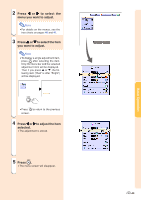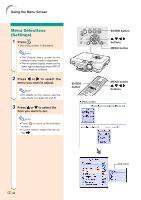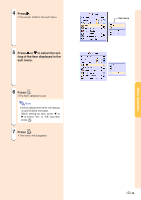Sharp XG-C55X XG-C55X Operation Manual - Page 52
Adjusting Computer Images, Computer Image Adjustment, Saving Adjustment Settings, Computer Image
 |
UPC - 074000364219
View all Sharp XG-C55X manuals
Add to My Manuals
Save this manual to your list of manuals |
Page 52 highlights
Adjusting Computer Images Use the Fine Sync function in case of irregularities such as vertical stripes or flickering in portions of the screen. Selected Item Clock Phase H-Pos V-Pos Description Adjusts vertical noise. Adjusts horizontal noise (similar to tracking on your VCR). Centers the on-screen image by moving it to the left or right. Centers the on-screen image by moving it up or down. Computer Image Adjustment When "Auto Sync" is set to OFF or when vertical stripes or flickering occur in portions of the screen even if "Auto Sync" is set to "Normal" or "High Speed", adjust "Clock", "Phase", "H-Pos" or "V-Pos" to obtain the best computer image. Select "Clock", "Phase", "H-Pos" or "VPos" in the "Fine Sync" menu on the menu screen. ➝ For operating the menu screen, see pages 42 to 45. Note • Computer image adjustments can be made easily by pressing . See page 50 for details. Saving Adjustment Settings This projector allows you to store up to seven adjustment settings for use with various computers. Select "Save Setting" in the "Fine Sync" menu on the menu screen. ➝ For operating the menu screen, see pages 42 to 45. -48