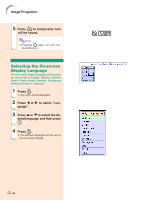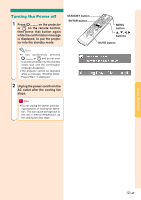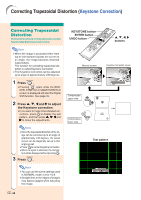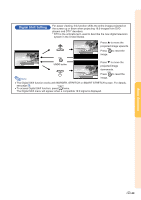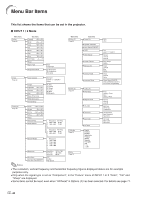Sharp XG-C55X XG-C55X Operation Manual - Page 39
Press, the remote control to select the, INPUT mode., on the remote, control to adjust the volume.
 |
UPC - 074000364219
View all Sharp XG-C55X manuals
Add to My Manuals
Save this manual to your list of manuals |
Page 39 highlights
3 Press , , or on the remote control to select the INPUT mode. • After pressing once on the projector, use to select the desired input mode. Note •When no signal is received, "NO SIGNAL." will be displayed. When a signal that the projector is not preset to receive is received, "NOT REG." will be displayed. • When "Auto Search" is "ON", the INPUT modes with signals can be selected. (see page 64.) • The INPUT mode is not displayed when "OSD display" is set to "Level A" or "Level B". (see page 65.) About the INPUT modes INPUT 1 Used for projecting imINPUT 2 ages from equipment that (RGB/ sends RGB signals or Component) component signals con- nected to the RGB input terminal. INPUT 3 Used for projecting im(Video) ages from equipment connected to the VIDEO input terminal. INPUT 4 Used for projecting im(S-Video) ages from equipment connected to the SVIDEO input terminal. "On-screen Display (Example) INPUT 1 mode Using RGB Using Component INPUT 2 mode Using RGB Using Component INPUT 3 mode Using Video INPUT 4 mode Using S-Video ➝ ➝ ➝ ➝ Basic Operation 4 Press or on the remote control to adjust the volume. Note • Pressing will lower the volume. Pressing will raise the volume. • On the projector, the volume can be adjusted by pressing or . • , on the projector operate as cursor buttons (\, |) when the menu screen is active. INPUT buttons VOLUME buttons -35