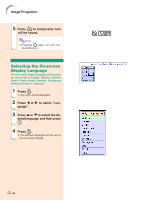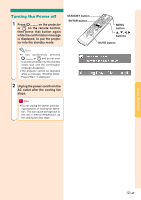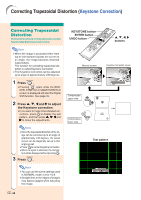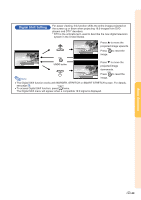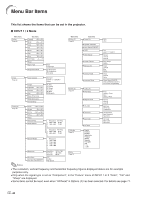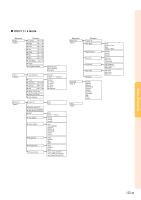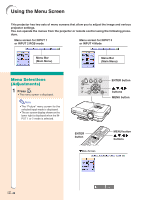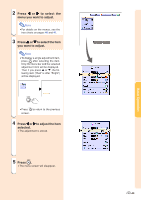Sharp XG-C55X XG-C55X Operation Manual - Page 42
Correcting Trapezoidal Distortion (Keystone Correction), Keystone Correction
 |
UPC - 074000364219
View all Sharp XG-C55X manuals
Add to My Manuals
Save this manual to your list of manuals |
Page 42 highlights
Correcting Trapezoidal Distortion (Keystone Correction) Correcting Trapezoidal Distortion This function allows for Keystone (On-screen Trapezoidal Distortion) Correction. Note • When the image is projected either from top or from bottom towards the screen at an angle, the image becomes distorted trapezoidally. The function for correcting trapezoidal distortion is called Keystone Correction. • The Keystone Correction can be adjusted up to angle of approximately ±35 degrees. 1 Press . • Pressing again while the BOR- DER, STRETCH or SMART STRETCH screen is displayed will start the Digital Shift function. See page 39. 2 Press ', ", \ and | to adjust the Keystone correction. • If you want to make more detailed corrections, press to display the test pattern, and then press ', ", \ and | to make the adjustments. Note • Since the trapezoidal distortion of the image can be corrected up to an angle of approximately ±35 degrees, the actual screen can be diagonally set up to that angle as well. • Press to cancel Keystone Correction. • When no signal is detected, the test pat- tern will be displayed without pressing . 3 Press . Note • You can use the same settings used in NORMAL mode 4:3 for 16:9. • Straight lines or the edges of images may appear jagged while adjusting the image. KEYSTONE button ENTER button UNDO button ', ", \, | buttons Normal screen Keystone Correction screen Compresses upper side. Compresses lower side. Test pattern -38