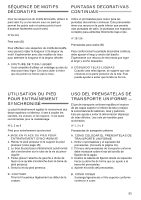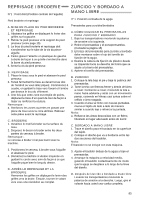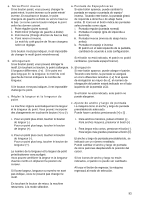Singer 9985 Quantum Stylist TOUCH Instruction Manual - Page 88
Decorative & Letter, Stitch Sewing
 |
View all Singer 9985 Quantum Stylist TOUCH manuals
Add to My Manuals
Save this manual to your list of manuals |
Page 88 highlights
DECORATIVE & LETTER STITCH SEWING You can combine decorative & letter stitches into a sequence by selecting each pattern. A. SELECTING DECORATIVE & LETTER STITCH (selecting mode) 1. At the home screen, touch the decorative or letter button you desire. LCD wil change to selecting mode. 2. You can also change decorative or letter by touching the tab button. By touching the letter tab, font will change as below. a. Block style font b. Italic style font c. Outline style font d. Script style font e. Comic Sans font f. Cyrillic style font 3. Touch the scroll down button, next patterns will appear. By pressing the scroll up or down button, you can scroll up or down incrementaly. 4. Touch the desired pattern directly. Selected pattern will be indicated on the top left side of LCD. 5. Using this same procedure, select the next patterns. Patterns will appear at the left side of the LCD in the order selected. 6. As selected patterns over the indicating area, disappear from the screen, you can check them by touching the cursor buttons. (See next page) NOTE: Machine can memorize a maximum of 60 patterns. You can combine the tack stitch by touching the tack button. This is used for sewing a single combination of patterns. (See next page 96) B. SHIFTING THE CURSOR Additional patterns may be added to the end of a string of combined patterns. Press the cursor button until you have reached the end of the stitch sequence, then select the additional new patterns. By touching the cursor buttons, cursor will shift up or down. The cursor position will be highlighted. a a. Touch the cursor up button and cursor will shift to upward. b b. By touching the cursor down button, cursor will shift to downward. 88