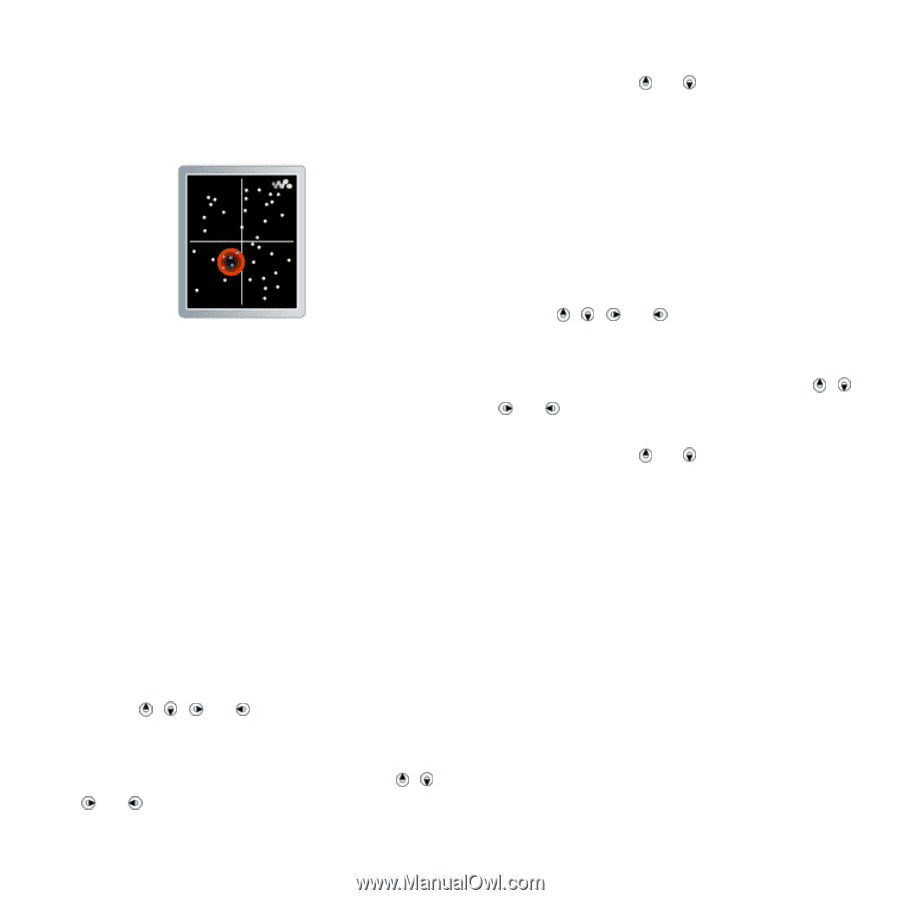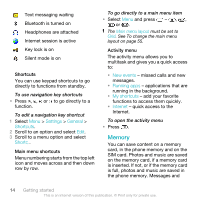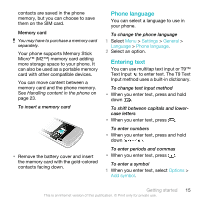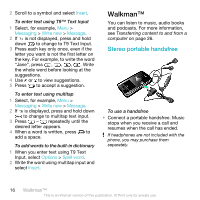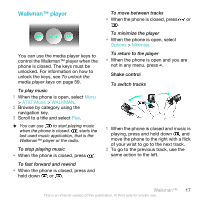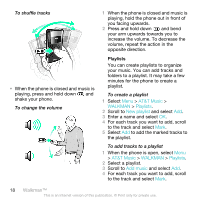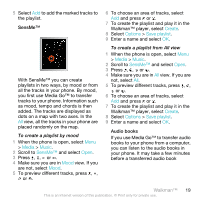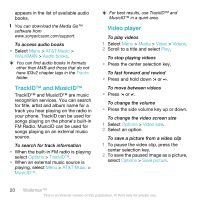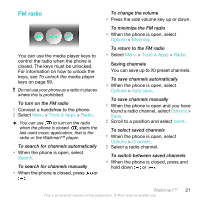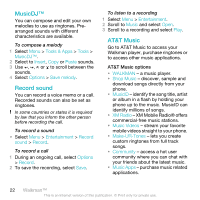Sony Ericsson W518a User Guide - Page 19
Media, Music, SensMe™, Create, Options, Save playlist, Audio books
 |
View all Sony Ericsson W518a manuals
Add to My Manuals
Save this manual to your list of manuals |
Page 19 highlights
5 Select Add to add the marked tracks to the playlist. SensMe™ With SensMe™ you can create playlists in two ways, by mood or from all the tracks in your phone. By mood, you first use Media Go™ to transfer tracks to your phone. Information such as mood, tempo and chords is then added. The tracks are displayed as dots on a map with two axes. In the All view, all the tracks in your phone are placed randomly on the map. To create a playlist by mood 1 When the phone is open, select Menu > Media > Music. 2 Scroll to SensMe™ and select Open. 3 Press , , or . 4 Make sure you are in Mood view. If you are not, select Mood. 5 To preview different tracks, press , , or . 6 To choose an area of tracks, select Add and press or . 7 To create the playlist and play it in the Walkman™ player, select Create. 8 Select Options > Save playlist. 9 Enter a name and select OK. To create a playlist from All view 1 When the phone is open, select Menu > Media > Music. 2 Scroll to SensMe™ and select Open. 3 Press , , or . 4 Make sure you are in All view. If you are not, select All. 5 To preview different tracks, press , , or . 6 To choose an area of tracks, select Add and press or . 7 To create the playlist and play it in the Walkman™ player, select Create. 8 Select Options > Save playlist. 9 Enter a name and select OK. Audio books If you use Media Go™ to transfer audio books to your phone from a computer, you can listen to the audio books in your phone. It may take a few minutes before a transferred audio book Walkman™ 19 This is an Internet version of this publication. © Print only for private use.