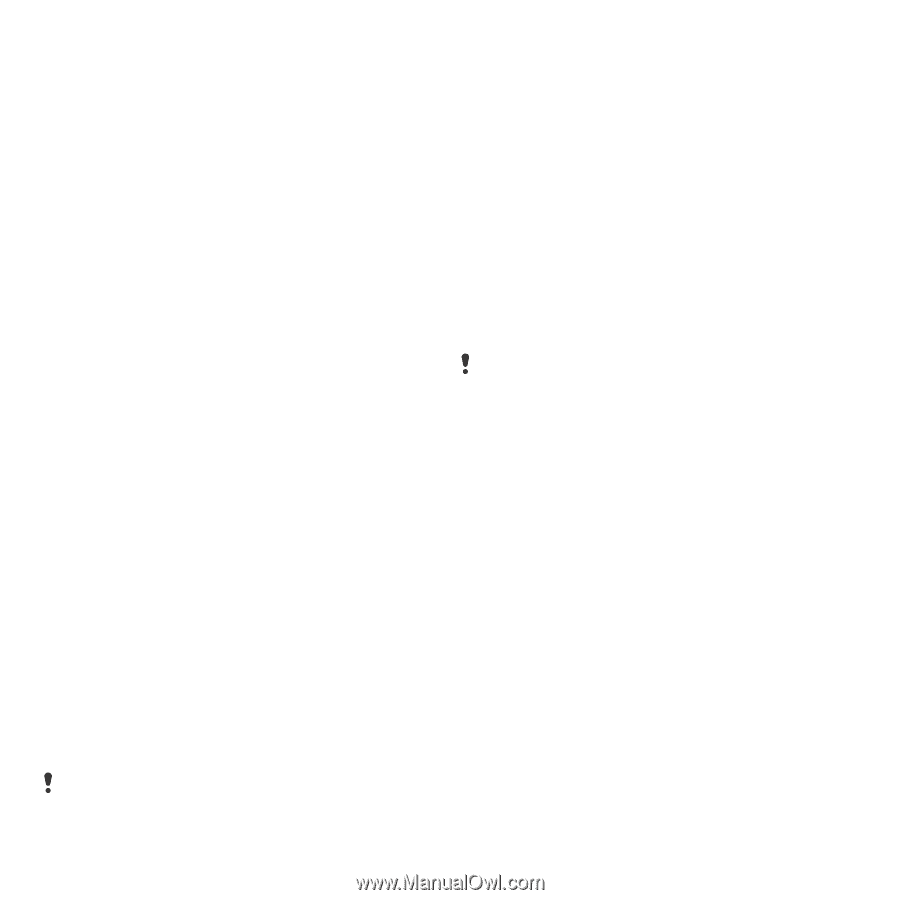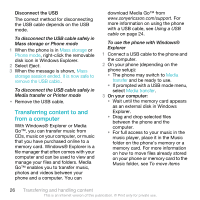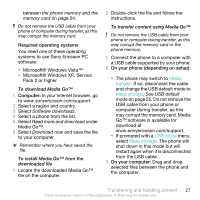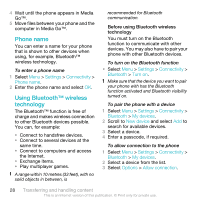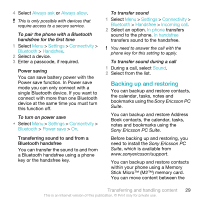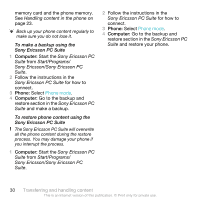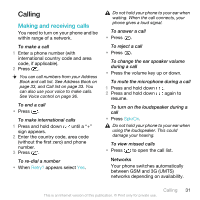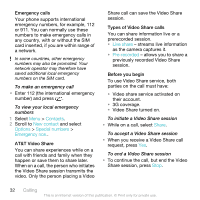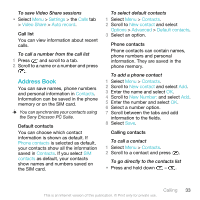Sony Ericsson W518a User Guide - Page 28
Phone name, Using Bluetooth™ wireless technology, Settings, Connectivity, Bluetooth, Turn
 |
View all Sony Ericsson W518a manuals
Add to My Manuals
Save this manual to your list of manuals |
Page 28 highlights
4 Wait until the phone appears in Media Go™. 5 Move files between your phone and the computer in Media Go™. Phone name You can enter a name for your phone that is shown to other devices when using, for example, Bluetooth™ wireless technology. To enter a phone name 1 Select Menu > Settings > Connectivity > Phone name. 2 Enter the phone name and select OK. Using Bluetooth™ wireless technology The Bluetooth™ function is free of charge and makes wireless connection to other Bluetooth devices possible. You can, for example: • Connect to handsfree devices. • Connect to several devices at the same time. • Connect to computers and access the Internet. • Exchange items. • Play multiplayer games. A range within 10 metres (33 feet), with no solid objects in between, is recommended for Bluetooth communication. Before using Bluetooth wireless technology You must turn on the Bluetooth function to communicate with other devices. You may also have to pair your phone with other Bluetooth devices. To turn on the Bluetooth function • Select Menu > Settings > Connectivity > Bluetooth > Turn on. Make sure that the device you want to pair your phone with has the Bluetooth function activated and Bluetooth visibility turned on. To pair the phone with a device 1 Select Menu > Settings > Connectivity > Bluetooth > My devices. 2 Scroll to New device and select Add to search for available devices. 3 Select a device. 4 Enter a passcode, if required. To allow connection to the phone 1 Select Menu > Settings > Connectivity > Bluetooth > My devices. 2 Select a device from the list. 3 Select Options > Allow connection. 28 Transferring and handling content This is an Internet version of this publication. © Print only for private use.