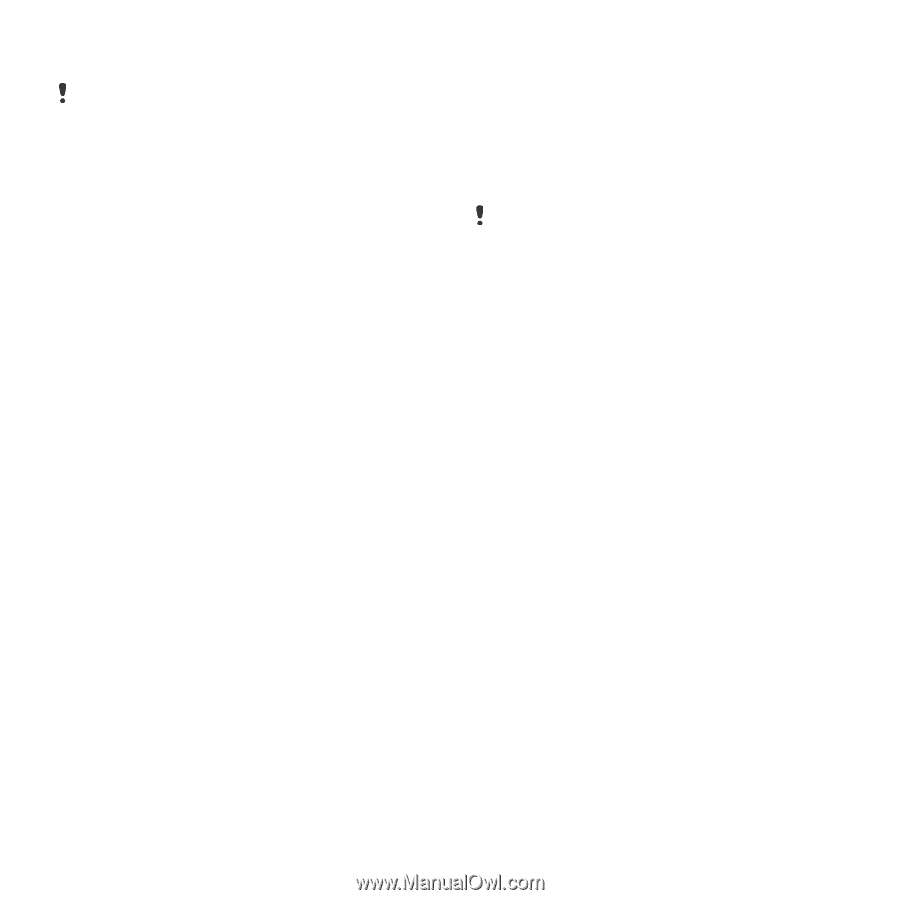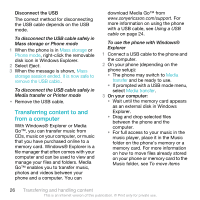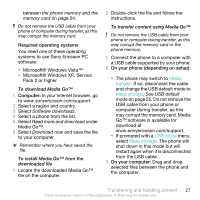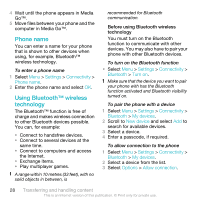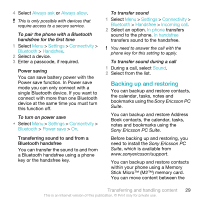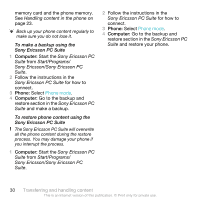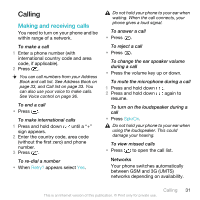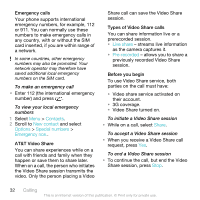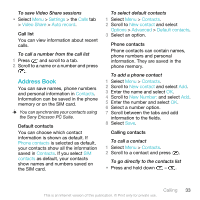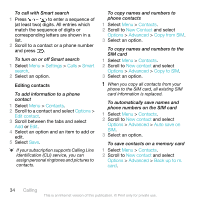Sony Ericsson W518a User Guide - Page 29
Backing up and restoring, Always ask, Always allow, Settings, Connectivity, Bluetooth, Handsfree - memory install
 |
View all Sony Ericsson W518a manuals
Add to My Manuals
Save this manual to your list of manuals |
Page 29 highlights
4 Select Always ask or Always allow. This is only possible with devices that require access to a secure service. To pair the phone with a Bluetooth handsfree for the first time 1 Select Menu > Settings > Connectivity > Bluetooth > Handsfree. 2 Select a device. 3 Enter a passcode, if required. Power saving You can save battery power with the Power save function. In Power save mode you can only connect with a single Bluetooth device. If you want to connect with more than one Bluetooth device at the same time you must turn this function off. To turn on power save • Select Menu > Settings > Connectivity > Bluetooth > Power save > On. Transferring sound to and from a Bluetooth handsfree You can transfer the sound to and from a Bluetooth handsfree using a phone key or the handsfree key. To transfer sound 1 Select Menu > Settings > Connectivity > Bluetooth > Handsfree > Incoming call. 2 Select an option. In phone transfers sound to the phone. In handsfree transfers sound to the handsfree. You need to answer the call with the phone key for this setting to apply. To transfer sound during a call 1 During a call, select Sound. 2 Select from the list. Backing up and restoring You can backup and restore contacts, the calendar, tasks, notes and bookmarks using the Sony Ericsson PC Suite. You can backup and restore Address Book contacts, the calendar, tasks, notes and bookmarks using the Sony Ericsson PC Suite. Before backing up and restoring, you need to install the Sony Ericsson PC Suite, which is available from www.sonyericsson/support. You can backup and restore contacts within your phone using a Memory Stick Micro™ (M2™) memory card. You can move content between the Transferring and handling content 29 This is an Internet version of this publication. © Print only for private use.