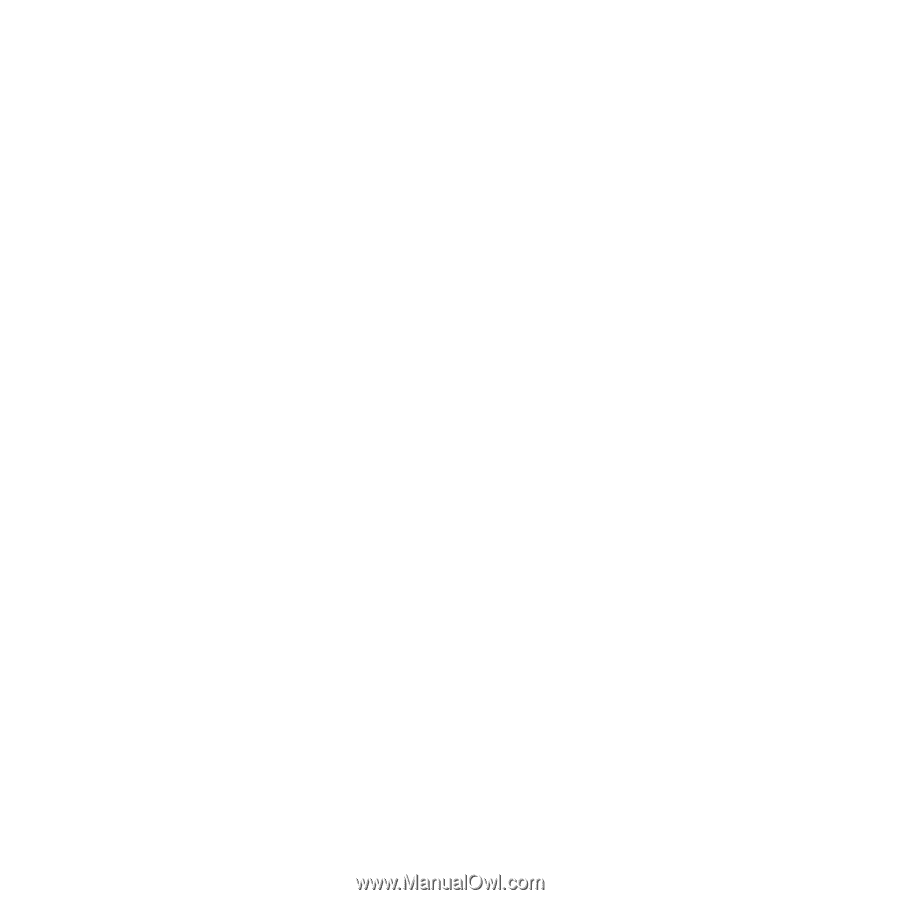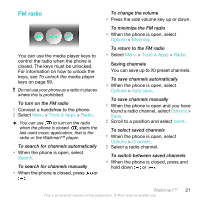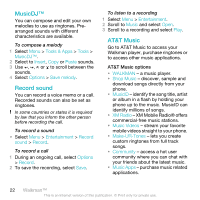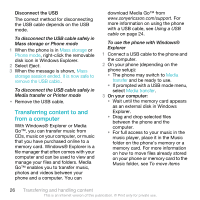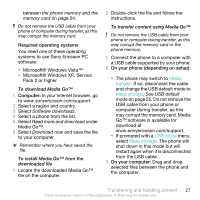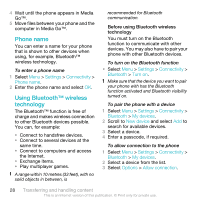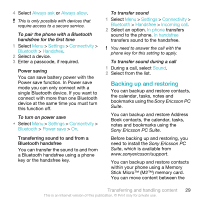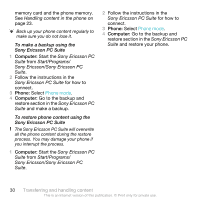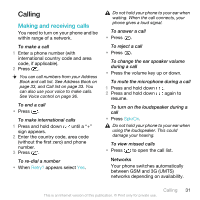Sony Ericsson W518a User Guide - Page 26
Transferring content to and from a computer, With Windows® Explorer or Media - icons
 |
View all Sony Ericsson W518a manuals
Add to My Manuals
Save this manual to your list of manuals |
Page 26 highlights
Disconnect the USB The correct method for disconnecting the USB cable depends on the USB mode. To disconnect the USB cable safely in Mass storage or Phone mode 1 When the phone is in Mass storage or Phone mode, right-click the removable disk icon in Windows Explorer. 2 Select Eject. 3 When the message is shown, Mass storage session ended. It is now safe to remove the USB cable.. To disconnect the USB cable safely in Media transfer or Printer mode • Remove the USB cable. Transferring content to and from a computer With Windows® Explorer or Media Go™, you can transfer music from CDs, music on your computer, or music that you have purchased online to a memory card. Windows® Explorer is a file manager that often comes with your computer and can be used to view and manage your files and folders. Media Go™ enables you to transfer music, photos and videos between your phone and a computer. You can download Media Go™ from www.sonyericsson.com/support. For more information on using the phone with a USB cable, see Using a USB cable on page 24. To use the phone with Windows® Explorer 1 Connect a USB cable to the phone and the computer. 2 On your phone (depending on the phone setup): • The phone may switch to Media transfer and be ready to use. • If prompted with a USB mode menu, select Media transfer. 3 On your computer: • Wait until the memory card appears as an external disk in Windows Explorer. • Drag and drop selected files between the phone and the computer. • For full access to your music in the music player, place it in the Music folder on the phone's memory or a memory card. For more information on how to move files already stored on your phone or memory card to the Music folder, see To move items 26 Transferring and handling content This is an Internet version of this publication. © Print only for private use.