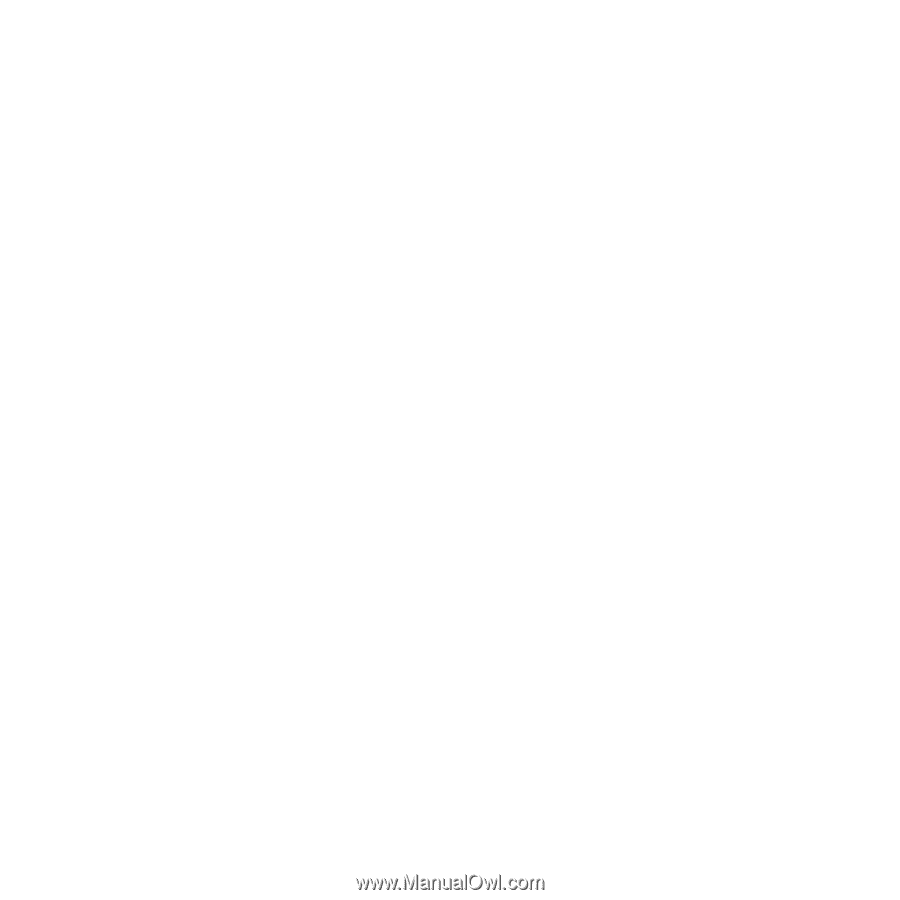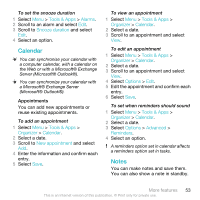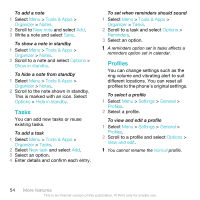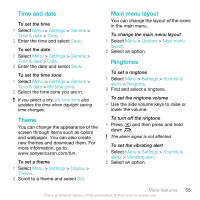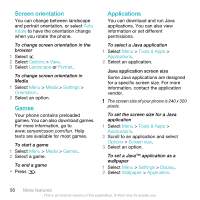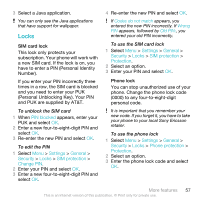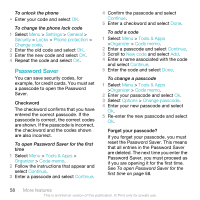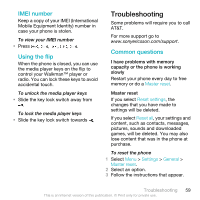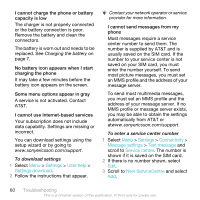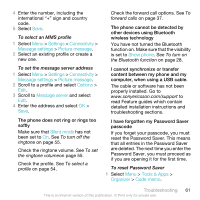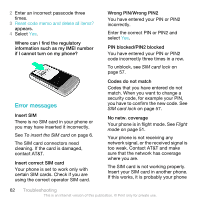Sony Ericsson W518a User Guide - Page 58
Password Saver, Settings, General, Security, Locks, Phone protection, Change code, Tools & Apps - unlock code
 |
View all Sony Ericsson W518a manuals
Add to My Manuals
Save this manual to your list of manuals |
Page 58 highlights
To unlock the phone • Enter your code and select OK. To change the phone lock code 1 Select Menu > Settings > General > Security > Locks > Phone protection > Change code. 2 Enter the old code and select OK. 3 Enter the new code and select OK. 4 Repeat the code and select OK. Password Saver You can save security codes, for example, for credit cards. You must set a passcode to open the Password Saver. Checkword The checkword confirms that you have entered the correct passcode. If the passcode is correct, the correct codes are shown. If the passcode is incorrect, the checkword and the codes shown are also incorrect. To open Password Saver for the first time 1 Select Menu > Tools & Apps > Organizer > Code memo. 2 Follow the instructions that appear and select Continue. 3 Enter a passcode and select Continue. 4 Confirm the passcode and select Continue. 5 Enter a checkword and select Done. To add a code 1 Select Menu > Tools & Apps >Organizer > Code memo. 2 Enter a passcode and select Continue. 3 Scroll to New code and select Add. 4 Enter a name associated with the code and select Continue. 5 Enter the code and select Done. To change a passcode 1 Select Menu > Tools & Apps >Organizer > Code memo. 2 Enter your passcode and select Ok. 3 Select Options > Change passcode. 4 Enter your new passcode and select Ok. 5 Re-enter the new passcode and select Ok. Forget your passcode? If you forget your passcode, you must reset the Password Saver. This means that all entries in the Password Saver are deleted. The next time you enter the Password Saver, you must proceed as if you are opening it for the first time. See To open Password Saver for the first time on page 58. 58 More features This is an Internet version of this publication. © Print only for private use.