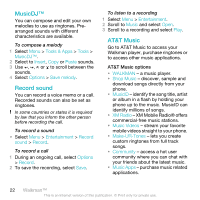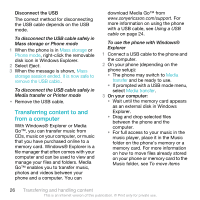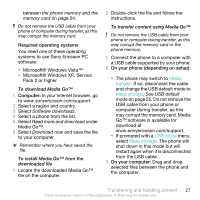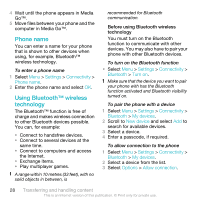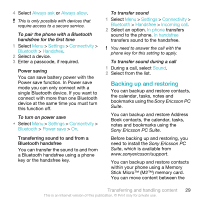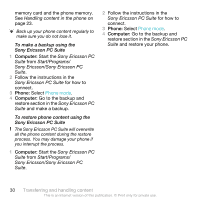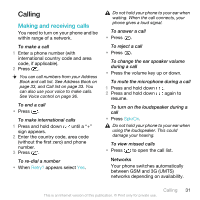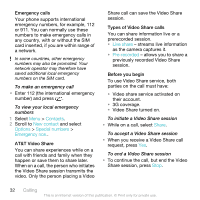Sony Ericsson W518a User Guide - Page 27
Locate the downloaded Media Go™, Microsoft® Windows XP, Service - download software
 |
View all Sony Ericsson W518a manuals
Add to My Manuals
Save this manual to your list of manuals |
Page 27 highlights
between the phone memory and the memory card on page 24. Do not remove the USB cable from your phone or computer during transfer, as this may corrupt the memory card. Required operating systems You need one of these operating systems to use Sony Ericsson PC software: • Microsoft® Windows Vista™ • Microsoft® Windows XP, Service Pack 2 or higher To download Media Go™ 1 Computer: In your Internet browser, go to www.sonyericsson.com/support. 2 Select a region and country. 3 Select Software downloads. 4 Select a phone from the list. 5 Select Read more and download under Media Go™. 6 Select Download now and save the file to your computer. Remember where you have saved the file. To install Media Go™ from the downloaded file 1 Locate the downloaded Media Go™ file on the computer. 2 Double-click the file and follow the instructions. To transfer content using Media Go™ Do not remove the USB cable from your phone or computer during transfer, as this may corrupt the memory card or the phone memory. 1 Connect the phone to a computer with a USB cable supported by your phone. 2 On your phone (depending on setup): • The phone may switch to Media transfer. If so, disconnect the cable and change the USB default mode to Mass storage. See USB default mode on page 25. Do not remove the USB cable from your phone or computer during transfer, as this may corrupt the memory card. Media Go™ software is available for download at www.sonyericsson.com/support. • If prompted with a USB mode menu, select Mass storage. The phone will shut down in this mode but will restart again when it is disconnected from the USB cable. 3 On your computer: Drag and drop selected files between the phone and the computer. Transferring and handling content 27 This is an Internet version of this publication. © Print only for private use.