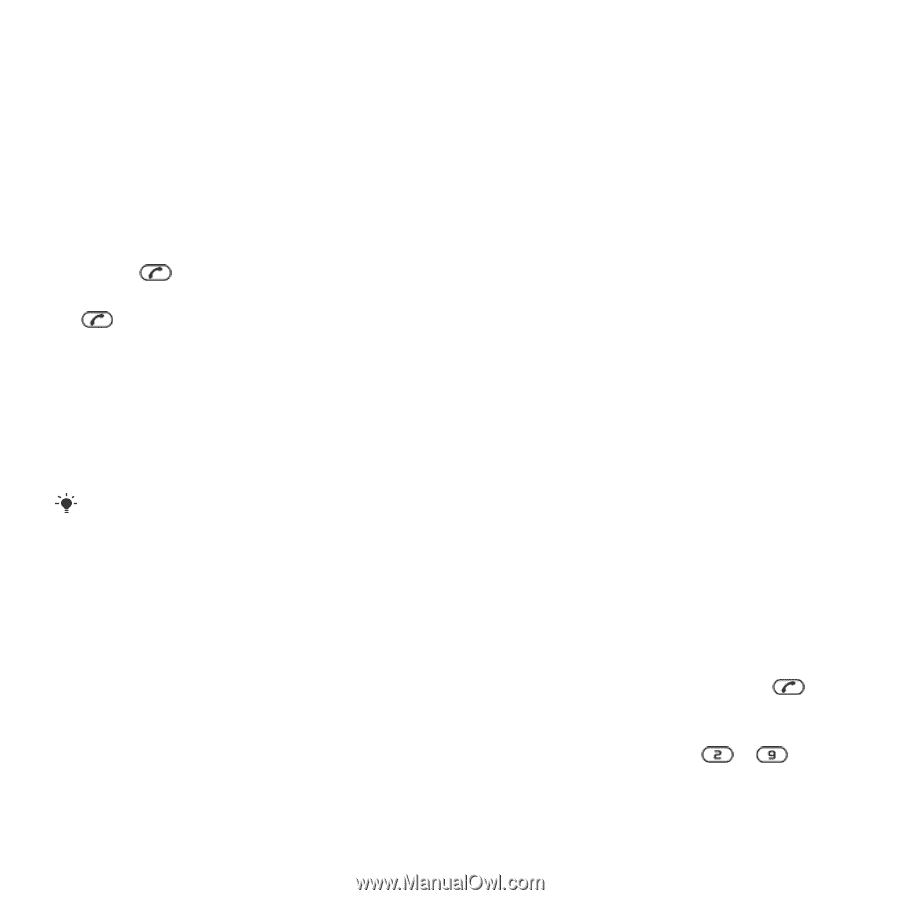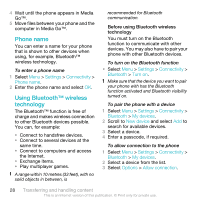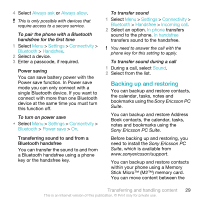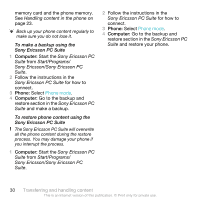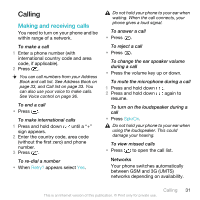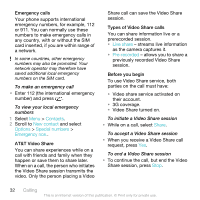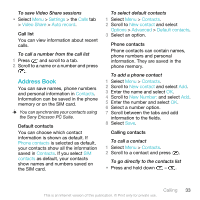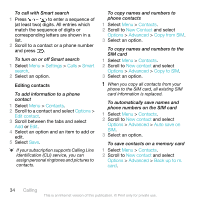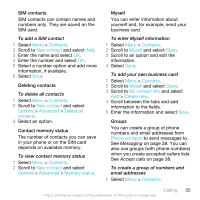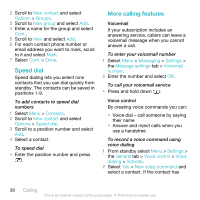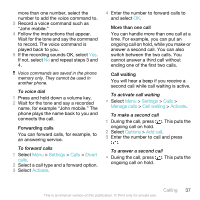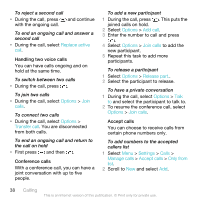Sony Ericsson W518a User Guide - Page 33
Address Book, Settings, Calls, Video Share, Auto record, Contacts, Phone contacts, New contact - sim
 |
View all Sony Ericsson W518a manuals
Add to My Manuals
Save this manual to your list of manuals |
Page 33 highlights
To save Video Share sessions • Select Menu > Settings > the Calls tab > Video Share > Auto record. Call list You can view information about recent calls. To call a number from the call list 1 Press and scroll to a tab. 2 Scroll to a name or a number and press . Address Book You can save names, phone numbers and personal information in Contacts. Information can be saved in the phone memory or on the SIM card. You can synchronize your contacts using the Sony Ericsson PC Suite. Default contacts You can choose which contact information is shown as default. If Phone contacts is selected as default, your contacts show all the information saved in Contacts. If you select SIM contacts as default, your contacts show names and numbers saved on the SIM card. To select default contacts 1 Select Menu > Contacts. 2 Scroll to New contact and select Options > Advanced > Default contacts. 3 Select an option. Phone contacts Phone contacts can contain names, phone numbers and personal information. They are saved in the phone memory. To add a phone contact 1 Select Menu > Contacts. 2 Scroll to New contact and select Add. 3 Enter the name and select OK. 4 Scroll to New Number: and select Add. 5 Enter the number and select OK. 6 Select a number option. 7 Scroll between the tabs and add information to the fields. 8 Select Save. Calling contacts To call a contact 1 Select Menu > Contacts. 2 Scroll to a contact and press . To go directly to the contacts list • Press and hold down - . Calling 33 This is an Internet version of this publication. © Print only for private use.