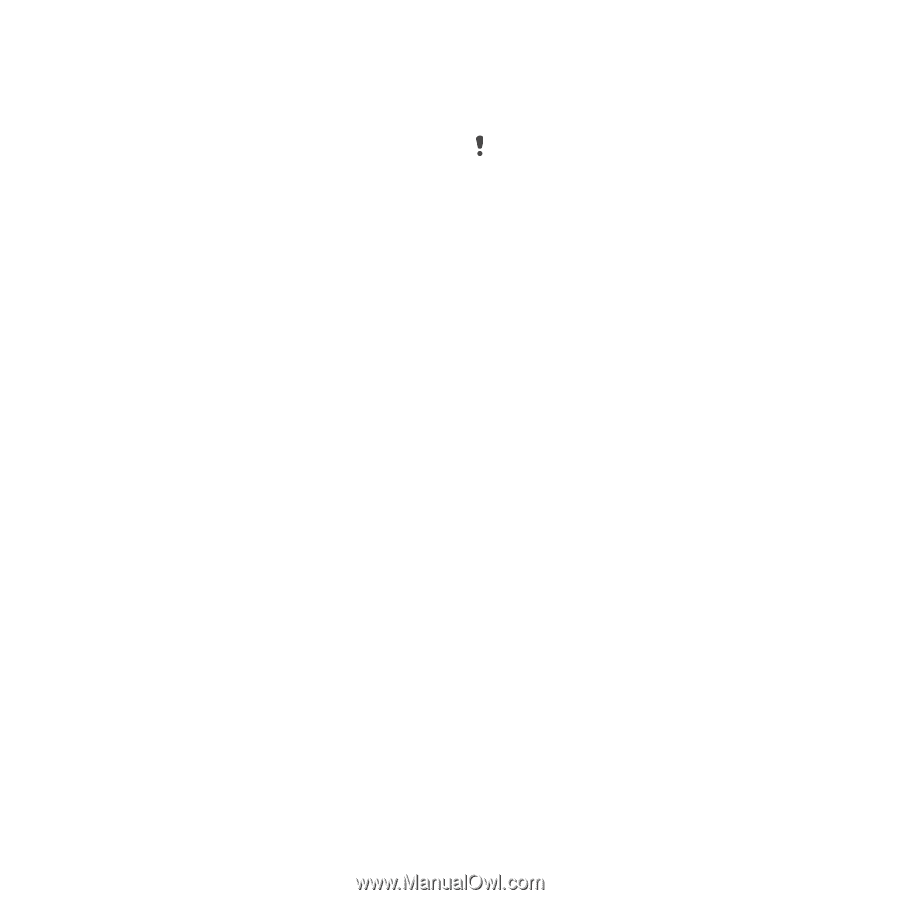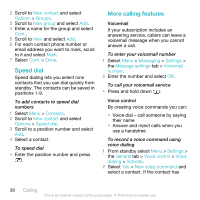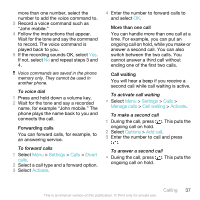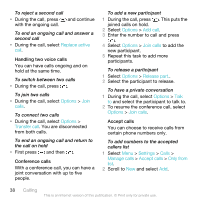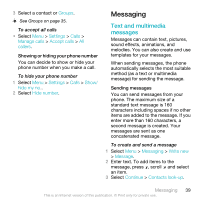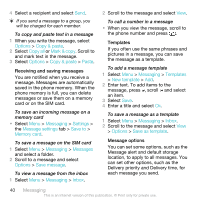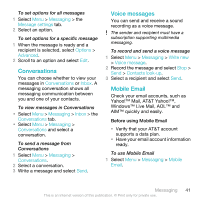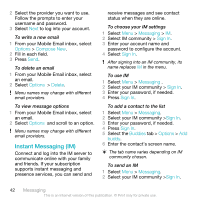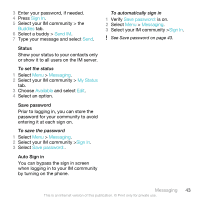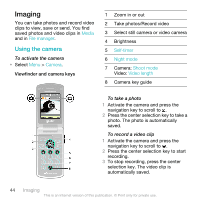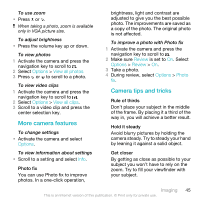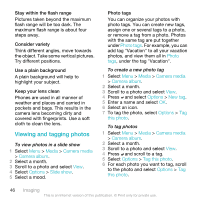Sony Ericsson W518a User Guide - Page 41
Conversations, Voice messages, Mobile Email, Messaging, Message settings, Options, Advanced, Inbox - specifications
 |
View all Sony Ericsson W518a manuals
Add to My Manuals
Save this manual to your list of manuals |
Page 41 highlights
To set options for all messages 1 Select Menu > Messaging > the Message settings tab. 2 Select an option. To set options for a specific message 1 When the message is ready and a recipient is selected, select Options > Advanced. 2 Scroll to an option and select Edit. Conversations You can choose whether to view your messages in Conversations or Inbox. A messaging conversation shows all messaging communication between you and one of your contacts. To view messages in Conversations • Select Menu > Messaging > Inbox > the Conversations tab. • Select Menu > Messaging > Conversations and select a conversation. To send a message from Conversations 1 Select Menu > Messaging > Conversations. 2 Select a conversation. 3 Write a message and select Send. Voice messages You can send and receive a sound recording as a voice message. The sender and recipient must have a subscription supporting multimedia messaging. To record and send a voice message 1 Select Menu > Messaging > Write new > Voice message. 2 Record the message and select Stop > Send > Contacts look-up. 3 Select a recipient and select Send. Mobile Email Check your email accounts, such as Yahoo!™ Mail, AT&T Yahoo!™, Windows™ Live Mail, AOL™ and AIM™ quickly and easily. Before using Mobile Email • Verify that your AT&T account supports a data plan. • Have your email account information ready. To use Mobile Email 1 Select Menu > Messaging > Mobile Email. Messaging 41 This is an Internet version of this publication. © Print only for private use.