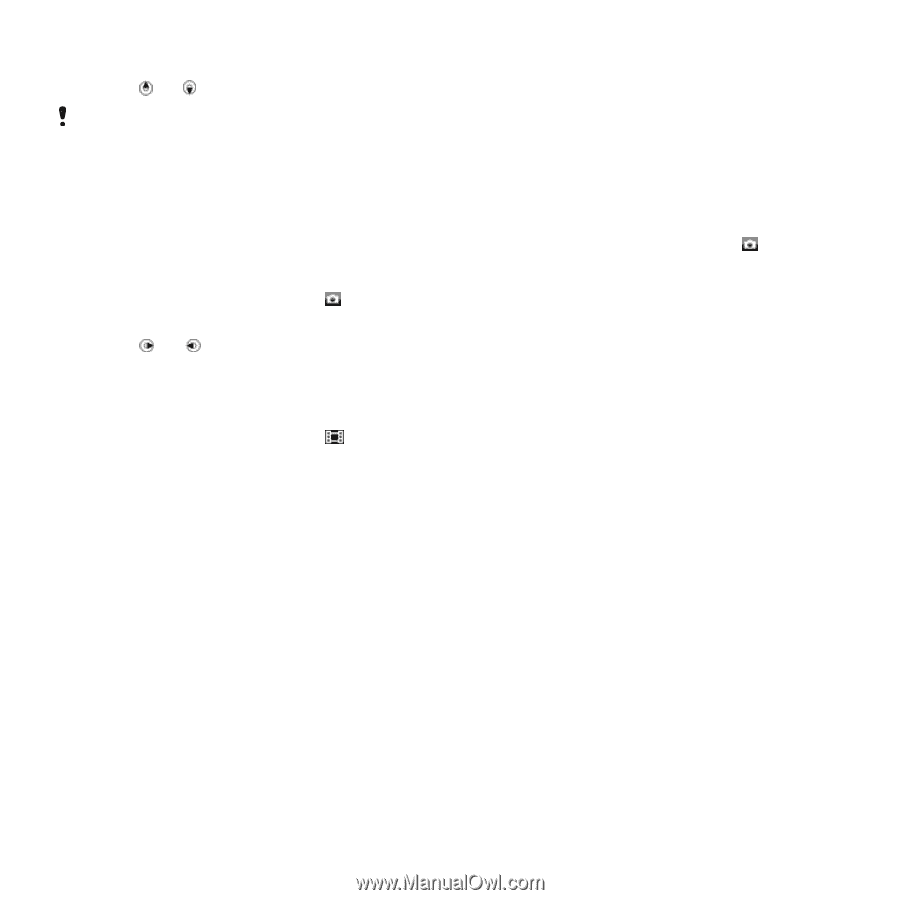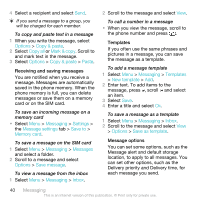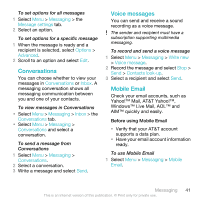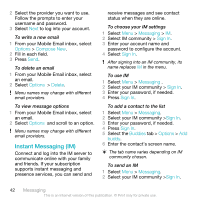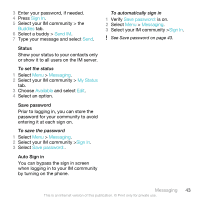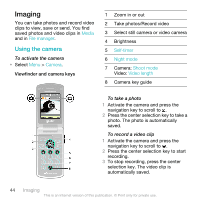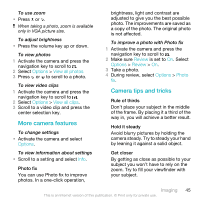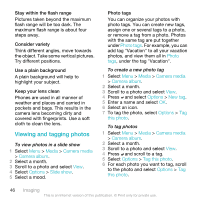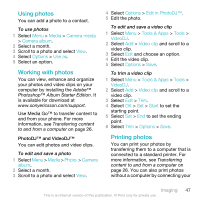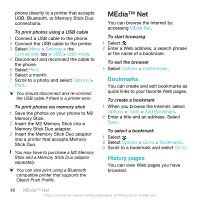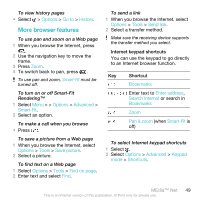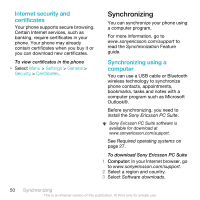Sony Ericsson W518a User Guide - Page 45
More camera features, Camera tips and tricks, Options, View all photos, View all clips, Review, Photo - reviews
 |
View all Sony Ericsson W518a manuals
Add to My Manuals
Save this manual to your list of manuals |
Page 45 highlights
To use zoom • Press or . When taking a photo, zoom is available only in VGA picture size. To adjust brightness • Press the volume key up or down. To view photos 1 Activate the camera and press the navigation key to scroll to . 2 Select Options > View all photos 3 Press or to scroll to a photo. To view video clips 1 Activate the camera and press the navigation key to scroll to . 2 Select Options > View all clips. 3 Scroll to a video clip and press the center selection key. More camera features To change settings • Activate the camera and select Options. To view information about settings • Scroll to a setting and select Info. Photo fix You can use Photo fix to improve photos. In a one-click operation, brightness, light and contrast are adjusted to give you the best possible photo. The improvements are saved as a copy of the photo. The original photo is not affected. To improve a photo with Photo fix 1 Activate the camera and press the navigation key to scroll to . 2 Make sure Review is set to On. Select Options > Review > On. 3 Take a photo. 4 During review, select Options > Photo fix. Camera tips and tricks Rule of thirds Don't place your subject in the middle of the frame. By placing it a third of the way in, you will achieve a better result. Hold it steady Avoid blurry pictures by holding the camera steady. Try to steady your hand by leaning it against a solid object. Get closer By getting as close as possible to your subject you won't have to rely on the zoom. Try to fill your viewfinder with your subject. Imaging 45 This is an Internet version of this publication. © Print only for private use.