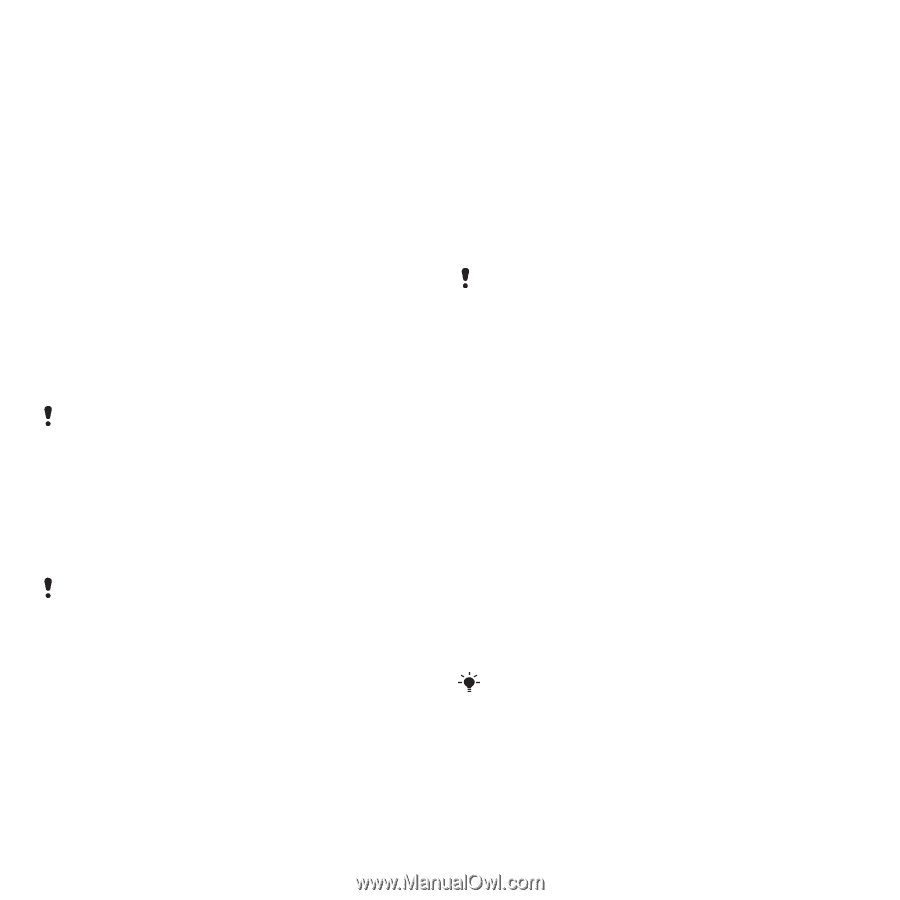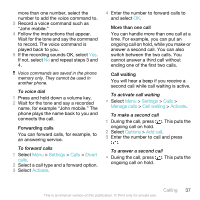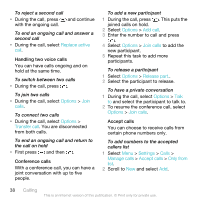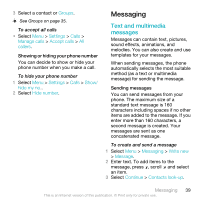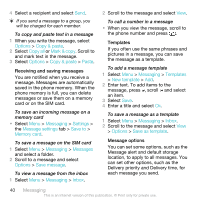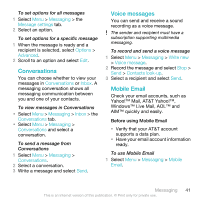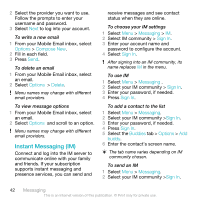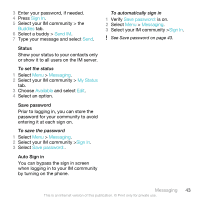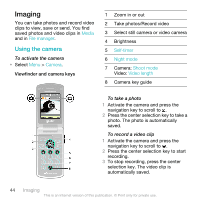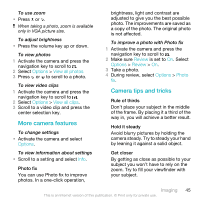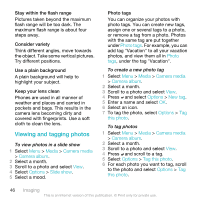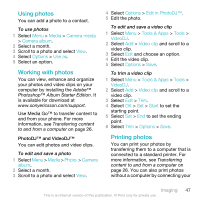Sony Ericsson W518a User Guide - Page 42
Instant Messaging (IM), Options, Compose New, Delete, Messaging, Sign In, Buddies, buddy
 |
View all Sony Ericsson W518a manuals
Add to My Manuals
Save this manual to your list of manuals |
Page 42 highlights
2 Select the provider you want to use. Follow the prompts to enter your username and password. 3 Select Next to log into your account. To write a new email 1 From your Mobile Email inbox, select Options > Compose New. 2 Fill in each field. 3 Press Send. To delete an email 1 From your Mobile Email inbox, select an email. 2 Select Options > Delete. Menu names may change with different email providers. To view message options 1 From your Mobile Email inbox, select an email. 2 Select Options and scroll to an option. Menu names may change with different email providers. Instant Messaging (IM) Connect and log into the IM server to communicate online with your family and friends. If your subscription supports instant messaging and presence services, you can send and receive messages and see contact status when they are online. To choose your IM settings 1 Select Menu > Messaging > IM. 2 Select IM community > Sign In. 3 Enter your account name and password to configure the account. 4 Select Sign In. After signing into an IM community, its name replaces IM in the menu. To use IM 1 Select Menu > Messaging . 2 Select your IM community > Sign In. 3 Enter your password, if needed. 4 Press Sign In. To add a contact to the list 1 Select Menu > Messaging. 2 Select your IM community >Sign In. 3 Enter your password, if needed. 4 Press Sign In. 5 Select the Buddies tab > Options > Add buddy. 6 Enter the contact's screen name. The tab name varies depending on IM community chosen. To send an IM 1 Select Menu > Messaging. 2 Select your IM community >Sign In. 42 Messaging This is an Internet version of this publication. © Print only for private use.