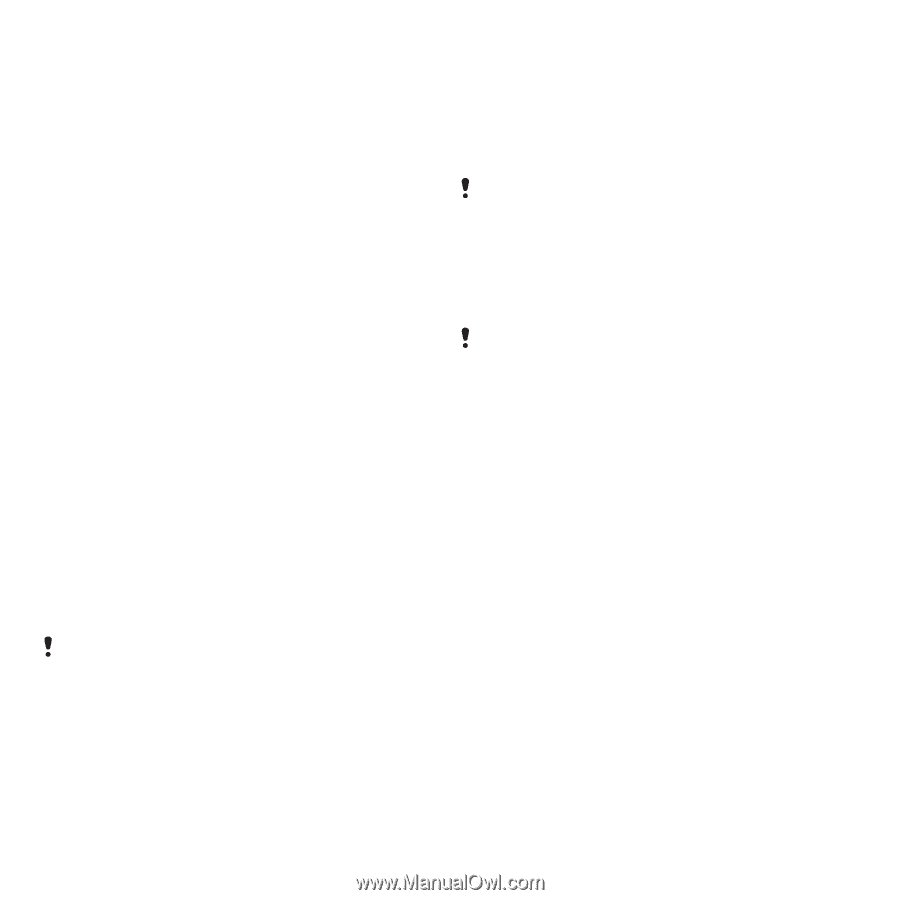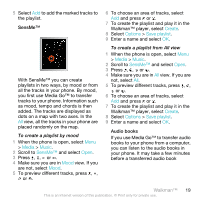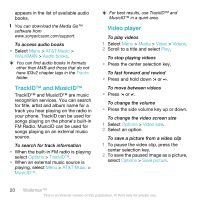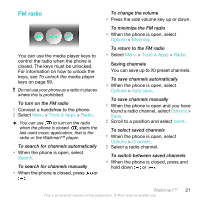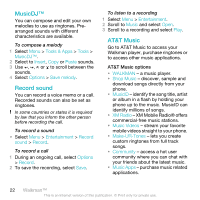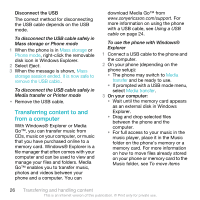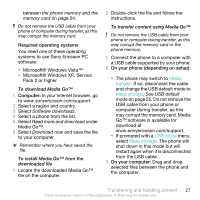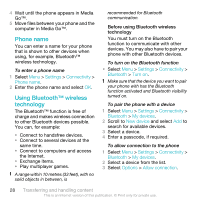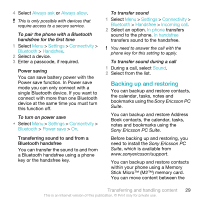Sony Ericsson W518a User Guide - Page 24
Sending content to another phone, Using a USB cable, Sony Ericsson PC Suite, or Media Go™
 |
View all Sony Ericsson W518a manuals
Add to My Manuals
Save this manual to your list of manuals |
Page 24 highlights
To move items between the phone memory and the memory card 1 Select Menu > File manager. 2 Find an item and select Options > Manage file > Move. 3 Select Memory card or Phone. 4 Scroll to a folder and select Open. 5 Select Paste. To view information about content 1 Select Menu > File manager. 2 Find an item and select Options > Information. Sending content to another phone You can send content, for example, in messages or using Bluetooth™ wireless technology. To send content 1 Scroll to an item and select Options > Send. 2 Select a transfer method. Make sure the receiving device supports the transfer method you select. Using a USB cable You can connect your phone to a computer with a USB cable to synchronize, transfer and back up phone content and use your phone as a modem. For more information, go to www.sonyericsson.com/support to read Feature guides. You may have to purchase a USB cable separately. Before using a USB cable See Required operating systems on page 27. Only use a USB cable supported by your phone. Do not remove the USB cable from your phone or computer during transfer as this may corrupt the memory card or the phone memory. PC Software You may use Windows® Explorer, Sony Ericsson PC Suite, or Media Go™ with your phone. Sony Ericsson PC software is available from www.sonyericsson.com/support to use with your phone. In the phone menu, you must select the USB mode based on how you plan to use the USB cable with your phone. The table lists the available computer applications and the corresponding USB mode for each. 24 Transferring and handling content This is an Internet version of this publication. © Print only for private use.