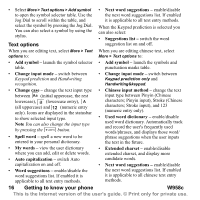Sony Ericsson W950i User Guide - Page 21
Word suggestions and Next word suggestions, Handwriting recognition, For example, to enter
 |
View all Sony Ericsson W950i manuals
Add to My Manuals
Save this manual to your list of manuals |
Page 21 highlights
For example, to enter "信息" 1. Enter " ", " " and " ". 2. When "信" is highlighted in candidates bar, press Select or press the Jog Dial inwards to select it. 3. Press Select or press the Jog Dial inwards again to select "息" . Tip You can also scroll through and select any additional Chinese text by using the stylus. Word suggestions and Next word suggestions Word suggestions and Next word suggestions are optional text prediction functions that you can enable or disable for all input modes, independently. As with Keypad prediction, primary word suggestions and next word suggestions are presented where you are writing, with additional suggestions presented in a pre-edit box at the top of the screen. For the input methods of Handwriting recognition, On-screen keyboard and Multitap, the functions of word suggestions and next word suggestions are complimentary. This means that when entering text via one of these methods, you have the option to select one of the suggested words displayed, or to ignore them and continue entering text normally. Additionally if you mistype or misspell a word using one of these input methods, when the word suggestions functionality is enabled the pre-edit box may also suggest closely matching words - these words would either be from one of your selected language dictionaries, from a word you may have previously typed, or from items that you have added to your My words personal dictionary. Note: If a prediction suggestion is displayed when you are sending or saving the text, this word will not be sent or saved. Handwriting recognition Handwriting setting You can select Tools > Control Panel > Device > Text Input > Input mode to set handwriting. Alternatively, you can set handwriting by selecting > More > Text options > Change input mode. Shortcuts Shift between single-character and multi-characters inputting. Shift between Chinese/English recognition. Cut. Copy. Undo. Paste. W958c Getting to know your phone 21 This is the Internet version of the user's guide. © Print only for private use.