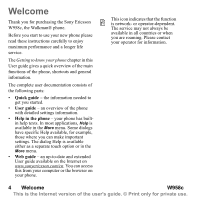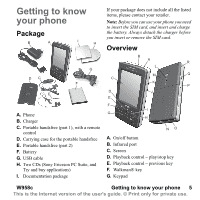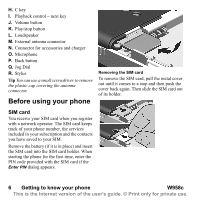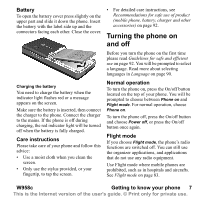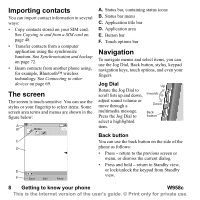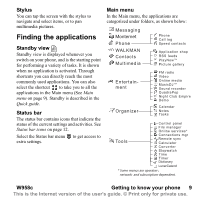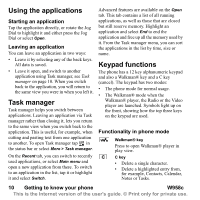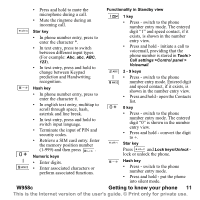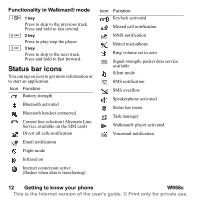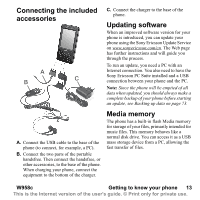Sony Ericsson W950i User Guide - Page 9
Stylus, Finding the applications, Standby view, Status bar, Main menu, W958c - detail
 |
View all Sony Ericsson W950i manuals
Add to My Manuals
Save this manual to your list of manuals |
Page 9 highlights
Stylus You can tap the screen with the stylus to navigate and select items, or to pan multimedia pictures. Main menu In the Main menu, the applications are categorized under folders, as shown below: Finding the applications Standby view Standby view is displayed whenever you switch on your phone, and is the starting point for performing a variety of tasks. It is shown when no application is activated. Through shortcuts you can directly reach the most commonly used applications. You can also select the shortcut to take you to all the applications in the Main menu (See Main menu on page 9). Standby is described in the Quick guide. Status bar The status bar contains icons that indicate the status of the current settings and activities. See Status bar icons on page 12. Select the Status bar menu to get access to extra settings. W958c Getting to know your phone 9 This is the Internet version of the user's guide. © Print only for private use.