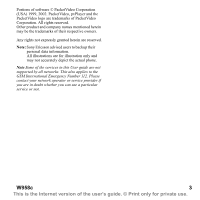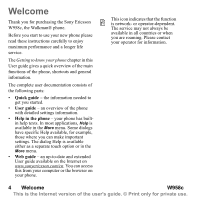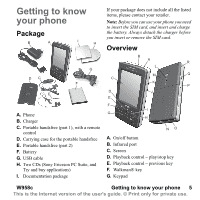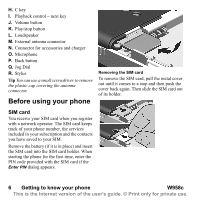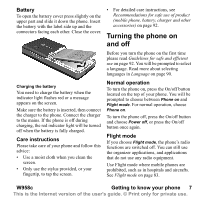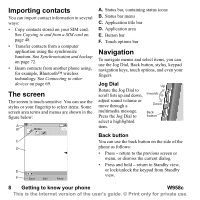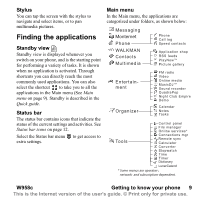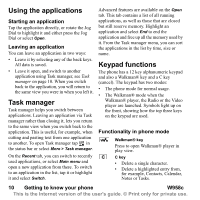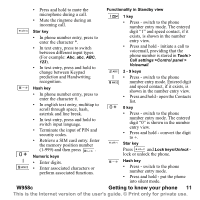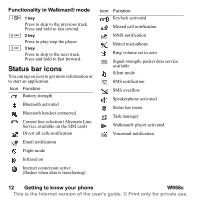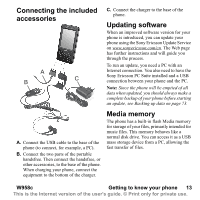Sony Ericsson W950i User Guide - Page 8
Importing contacts, The screen, Navigation, Jog Dial, Back button, Getting to know your phone, W958c - applications
 |
View all Sony Ericsson W950i manuals
Add to My Manuals
Save this manual to your list of manuals |
Page 8 highlights
Importing contacts You can import contact information in several ways: • Copy contacts stored on your SIM card. See Copying to and from a SIM card on page 48. • Transfer contacts from a computer application using the synchronize function. See Synchronization and backup on page 72. • Beam contacts from another phone using, for example, Bluetooth™ wireless technology. See Connecting to other devices on page 69. The screen The screen is touch-sensitive. You can use the stylus or your fingertip to select items. Some screen area terms and menus are shown in the figure below: A B Notes C D E F Save Edit More A. Status bar, containing status icons B. Status bar menu C. Application title bar D. Application area E. Button bar F. Touch options bar Navigation To navigate menus and select items, you can use the Jog Dial, Back button, stylus, keypad navigation keys, touch options, and even your fingers. Jog Dial Rotate the Jog Dial to scroll lists up and down, adjust sound volume or move through a multimedia message. Press the Jog Dial to select a highlighted item. Up Inwards Down Back button Back button You can use the back button on the side of the phone as follows: • Press - return to the previous screen or menu, or dismiss the current dialog. • Press and hold - return to Standby view, or lock/unlock the keypad from Standby view. 8 Getting to know your phone W958c This is the Internet version of the user's guide. © Print only for private use.