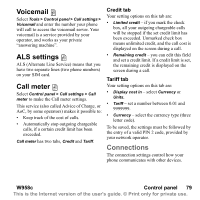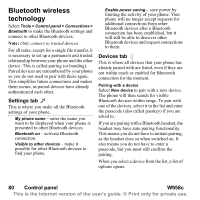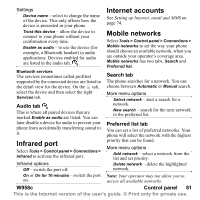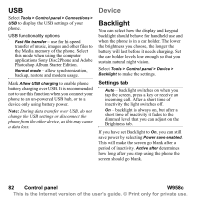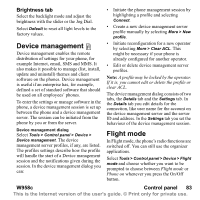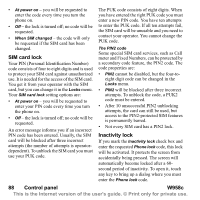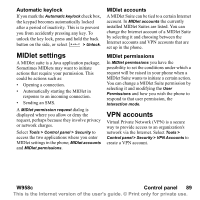Sony Ericsson W950i User Guide - Page 84
Location, Number formats, Screen saver, Sounds & alerts, Ringtones, Message alerts, Control panel
 |
View all Sony Ericsson W950i manuals
Add to My Manuals
Save this manual to your list of manuals |
Page 84 highlights
In Flight mode the Flight mode icon is visible in the status bar. To change mode, you can either tap this icon or, when in Phone mode, the Signal strength icon . Location Select Tools > Control panel > Device > Location to set Current time zone and Zone of interest which appear with their current time and date in the application Time. Select the required field and select a time zone or a city in the time zone you want to display. Home time zone is not actually displayed in Time but makes it easier to reset your current time zone when you return home. Location menu options Set updates - when you travel across time zones, your phone can receive information from the network and automatically set the clock to show the local time. Number formats Select Tools > Control panel > Device > Number formats to set the format used to display distances, decimal separator, thousands separator, currency and symbol position. The default values depend on the language you have selected. Screen saver Select Tools > Control panel > Device > Screen saver to select a screen saver. You can select the default screen saver, a picture or a folder of pictures to be used as a slide show. Sounds & alerts Ringtones Select Tools > Control panel > Device > Sounds & alerts > Ringtones to choose ringtones for incoming voice and data & fax calls in the drop-down menus. Tap and drag the volume slider, or rotate the Jog Dial, to adjust the ringtone level. To preview a sound tap . If you select Increasing ring the ringtone will start out low and gradually increase in volume. You can further personalize your phone by assigning different ringtones to different contacts, see Adding a personal ringtone to a contact on page 47. Message alerts Select Tools > Control panel > Device > Sounds & alerts > Message alerts to select sounds to be played when you get different kinds of messages. If you select Display notification, a dialog will be displayed on the screen when a message arrives. 84 Control panel W958c This is the Internet version of the user's guide. © Print only for private use.