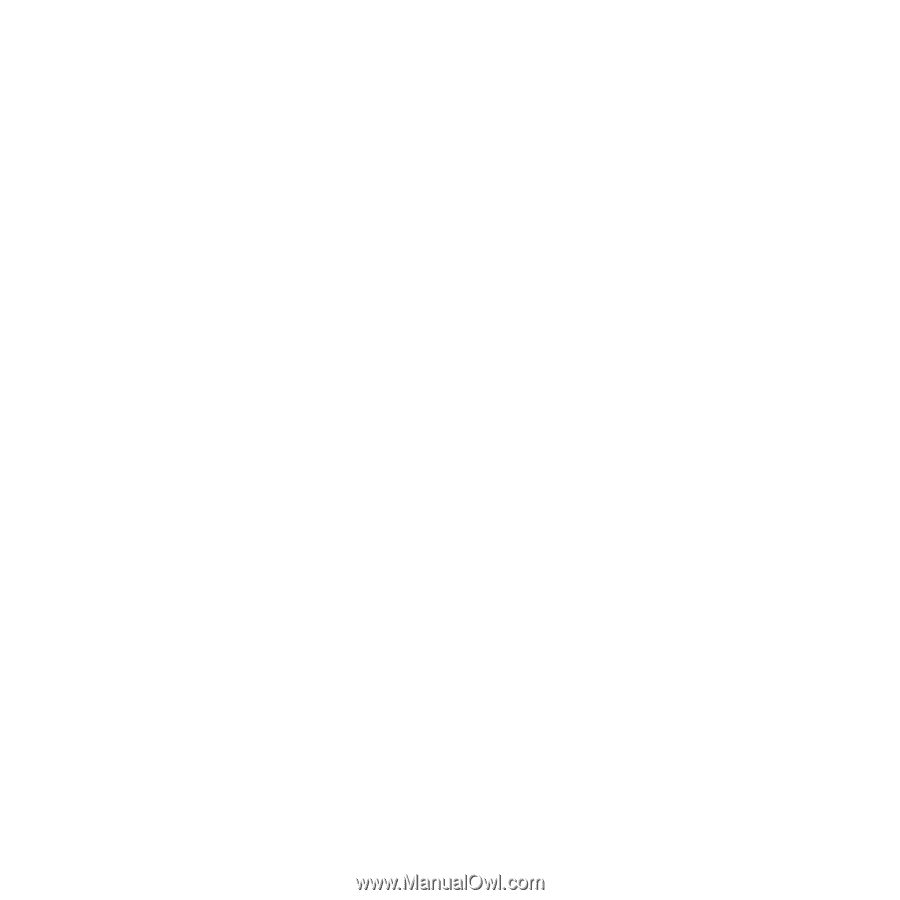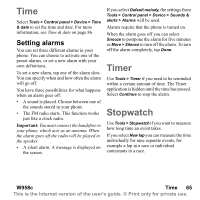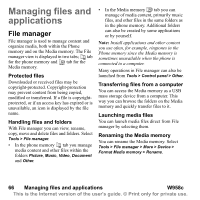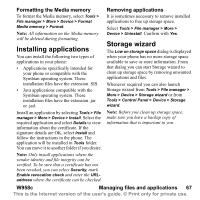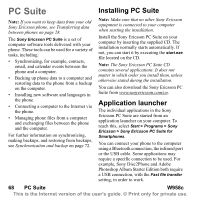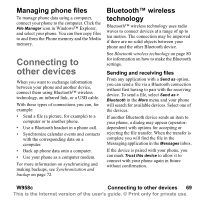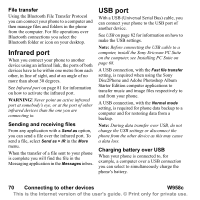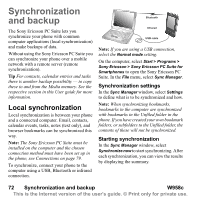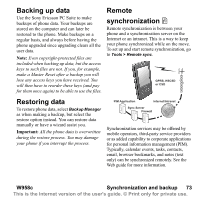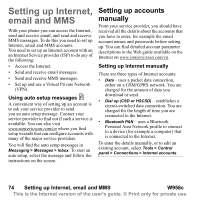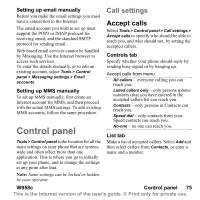Sony Ericsson W950i User Guide - Page 70
File transfer, Infrared port, Sending and receiving files, USB port, Charging battery over USB
 |
View all Sony Ericsson W950i manuals
Add to My Manuals
Save this manual to your list of manuals |
Page 70 highlights
File transfer Using the Bluetooth File Transfer Protocol you can connect your phone to a computer and then manage files and folders in the phone from the computer. For file operations over Bluetooth connections you select the Bluetooth folder or icon on your desktop. Infrared port When you connect your phone to another device using an infrared link, the ports of both devices have to be within one metre from each other, in line of sight, and at an angle of no more than about 30 degrees. See Infrared port on page 81 for information on how to activate the infrared port. WARNING! Never point an active infrared port at somebody's eye, or at the port of other infrared devices than the one you are connecting to. Sending and receiving files From any application with a Send as option, you can send a file over the infrared port. To send a file, select Send as > IR in the More menu. When the transfer of a file sent to your phone is complete you will find the file in the Messaging application in the Messages inbox. USB port With a USB (Universal Serial Bus) cable, you can connect your phone to the USB port of another device. See USB on page 82 for information on how to make the USB settings. Note: Before connecting the USB cable to a computer, install the Sony Ericsson PC Suite on the computer, see Installing PC Suite on page 68. A USB connection, with the Fast file transfer setting, is required when using the Sony Disc2Phone and Adobe Photoshop Album Starter Edition computer applications to transfer music and image files respectively to and from your phone. A USB connection, with the Normal mode setting, is required for phone data backup to a computer and for restoring data from a backup. Note: During data transfer over USB, do not change the USB settings or disconnect the phone from the other device as this may cause a data loss. Charging battery over USB When your phone is connected to, for example, a computer over a USB connection you can select to simultaneously charge the phone's battery. 70 Connecting to other devices W958c This is the Internet version of the user's guide. © Print only for private use.