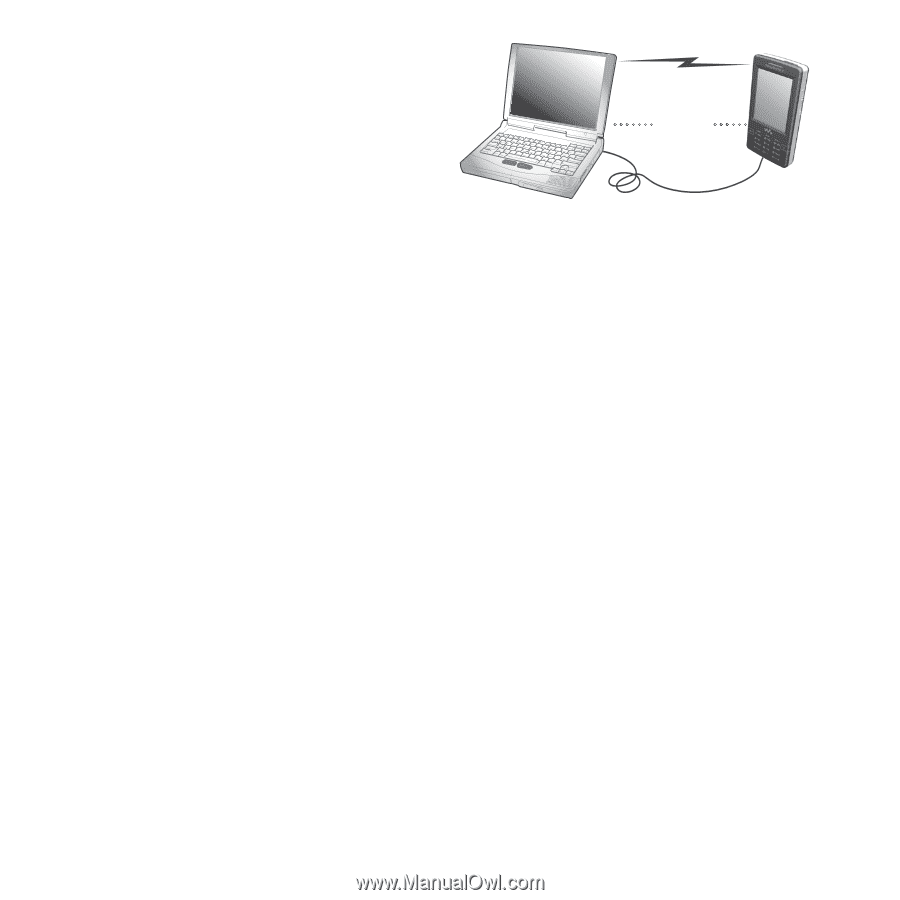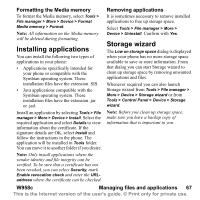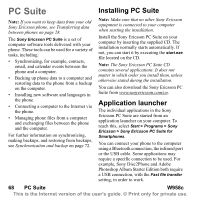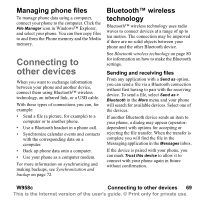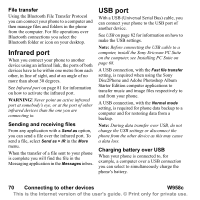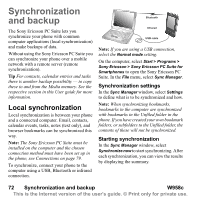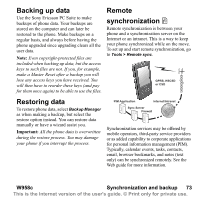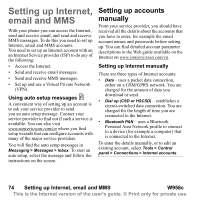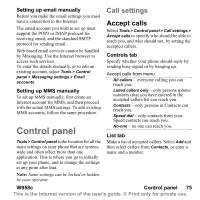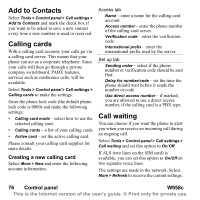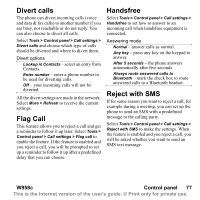Sony Ericsson W950i User Guide - Page 72
Synchronization and backup, Local synchronization, Synchronization settings, Starting synchronization
 |
View all Sony Ericsson W950i manuals
Add to My Manuals
Save this manual to your list of manuals |
Page 72 highlights
Synchronization and backup The Sony Ericsson PC Suite lets you synchronize your phone with common computer applications (local synchronization) and make backups of data. Without using the Sony Ericsson PC Suite you can synchronize your phone over a mobile network with a remote server (remote synchronization). Tip For contacts, calendar entries and tasks there is another backup possibility - to copy these to and from the Media memory. See the respective section in this User guide for more information. Local synchronization Local synchronization is between your phone and a connected computer. Email, contacts, calendar events, tasks, notes (text only), and browser bookmarks can be synchronized this way. Note: The Sony Ericsson PC Suite must be installed on the computer and the chosen connection method must have been set up in the phone, see Connections on page 79. To synchronize, connect your phone to the computer using a USB, Bluetooth or infrared connection. Bluetooth Infrared USB cable Note: If you are using a USB connection, select the Normal mode setting. On the computer, select Start > Programs > Sony Ericsson > Sony Ericsson PC Suite for Smartphones to open the Sony Ericsson PC Suite. In the File menu, select Sync Manager. Synchronization settings In the Sync Manager window, select Settings to define what is to be synchronized and how. Note: When synchronizing bookmarks, bookmarks in the computer are synchronized with bookmarks in the Unfiled folder in the phone. If you have created your own bookmark folders, or subfolders to the Unfiled folder, the contents of these will not be synchronized. Starting synchronization In the Sync Manager window, select Synchronize now to start synchronizing. After each synchronization, you can view the results by displaying the summary. 72 Synchronization and backup W958c This is the Internet version of the user's guide. © Print only for private use.