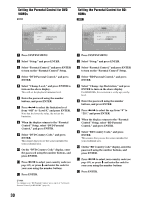Sony BDPS2000ES Operating Instructions - Page 26
Searching using the remote, Checking the Disc Information, To search for a title, or track BD
 |
UPC - 027242723801
View all Sony BDPS2000ES manuals
Add to My Manuals
Save this manual to your list of manuals |
Page 26 highlights
Searching using the remote BD DVD DATA DVD CD You can search by entering the title/chapter/track number or the time code (elapsed time from the beginning of the disc). OPEN/ TV CLOSE Number buttons DIMMER DISPLAY TV/VIDEO 123 456 7 CLEAR 89 VIDEO FORMAT 0 AUDIO SUBTITLE ANGLE RED GREEN BLUE YELLOW SYSTEM MENU TOP MENU ENTER PLAY MODE RETURN PREV SLOW/STEP POP UP/ MENU NEXT SCAN PLAY SCAN PLAY MODE PAUSE STOP VOL CH MUTING To search for a title, chapter, or track (BDROM, DVD VIDEO, CD only) 1 Enter the title number using the number buttons while the player is in stop mode. To search for a chapter, enter the chapter number during playback. To search for a track, enter the track number during playback. If you make a mistake, press CLEAR once and re-enter. 2 Press ENTER to start playback. To search for a specific point (BD-ROM, DVD VIDEO, DATA DVD only) 1 During playback, press PLAY MODE repeatedly until "Time Search" appears. 2 Enter the time code using the number buttons. Enter the time in minutes and seconds (e.g., '12030' for 1 hour, 20 minutes and 30 seconds). If you make a mistake, press CLEAR once and re-enter. 3 Press ENTER to start playback. Note Depending on the DVD VIDEO/BD-ROM/DATA DVD/CD, these search functions may not work. Checking the Disc Information BD DVD DATA DVD CD You can check the title/chapter/track information including video transmission rate etc., by pressing DISPLAY. The information differs depending on the disc type and the player status. a Press DISPLAY. Example: When playing a DVD VIDEO. Play DVD-VIDEO 1-1 2.01.23 Chapters 12 Title Total 2h15m34s Repeat Title The following information appears: 1 Playback status 2 Disc type 3 Title information • Currently playing title number/currently playing chapter number. • Total number of chapters within the title. • Total playback time of the title. 4 Elapsed time of the current title 5 Play mode b Press DISPLAY again. Play DVD-VIDEO 1-1 2.01.23 Chapter Time Chapter Total 01.11.56 2h15m34s 10.03 Mbps Repeat Title The display switches to show the following information: 1 Chapter information • Elapsed time of the current chapter. • Total playback time of the current chapter. 2 Video transmission rate and the stream information 26