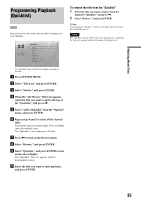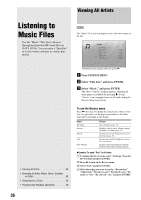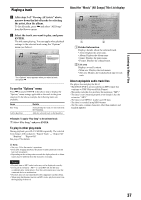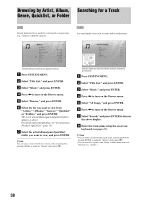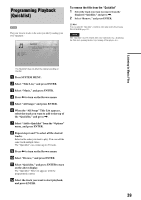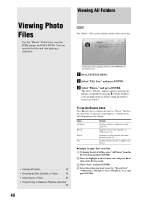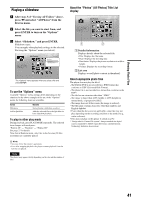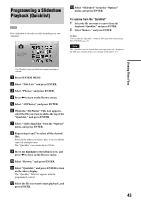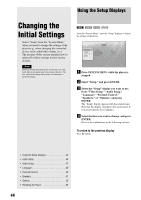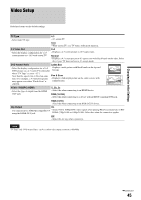Sony BDPS2000ES Operating Instructions - Page 40
Viewing Photo Files, Viewing All Folders
 |
UPC - 027242723801
View all Sony BDPS2000ES manuals
Add to My Manuals
Save this manual to your list of manuals |
Page 40 highlights
Viewing All Folders Viewing Photo Files Use the "Photos" Title List to view the JPEG images on DATA DVDs. You can reorder the files and start playing a slideshow. DATA DVD The "Photos" Title List first displays all the folders on the disc. Folders Kurobe-dam 2005 Jungfraujoch 2006 2 items • Viewing All Folders 40 • Browsing by Date, Quicklist, or Folder 42 • Searching for a Photo 42 • Programming a Slideshow Playback (Quicklist) 43 40 Confirm SYSTEM MENU Exit The Browse menu appears when you press < while on the leftmost row a Press SYSTEM MENU. b Select "Title List," and press ENTER. c Select "Photos," and press ENTER. The above "Folders" display appears, showing all folders (scrollable by pressing m). From "Folders" you can apply items to all files using the Browse menu (see below). To use the Browse menu Press < after step 3 to display the items for "Photos" Title List. For operations, see the pages in parentheses. Available items differ depending on the display. Items All Photos Browse Search Sort Details Displays all files in alphabetical order (page 41). Displays a list of dates, Quicklist, or folders (page 42). Searches for a file using the on-screen keyboard (page 42). Reorders the files by date or alphabet (see below). ◆Example: To apply "Sort" to all files A To display the list of all files, select "All Photos" from the Browse menu and press ENTER. B Move the highlight to the left most row, and press < to turn on the Browse menu. C Select "Sort," and press ENTER. D Select the setting you want to sort by; "Recent first," "Oldest first," "By title (AtZ)," "By title (ZtA)," and press ENTER.