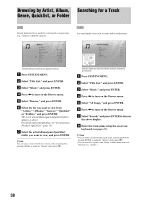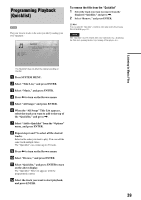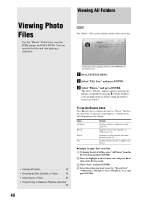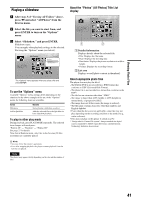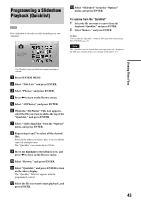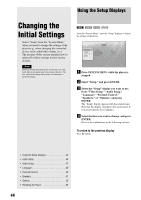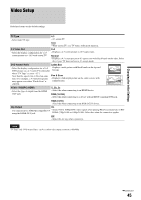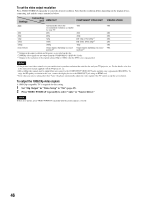Sony BDPS2000ES Operating Instructions - Page 43
Programming a Slideshow Playback (Quicklist), Viewing Photo Files, To remove from the Quicklist
 |
UPC - 027242723801
View all Sony BDPS2000ES manuals
Add to My Manuals
Save this manual to your list of manuals |
Page 43 highlights
Programming a Slideshow Playback (Quicklist) DATA DVD Play a slideshow in the order you like by making your own "Quicklist." Quicklist 22 items File : DSC00434.jpg Date : 7/23/2006 Resolution: 293 x 196 Format: JPEG m Select "Slideshow" from the "Options" menu, and press ENTER. To remove from the "Quicklist" 1 Select the file you want to remove from the displayed "Quicklist," and press ENTER. 2 Select "Remove," and press ENTER. z Hint You can play the "Quicklist" content in other play modes by pressing PLAY MODE (page 25). Note The "Quicklist" may be cleared after some operations (e.g., displaying the Title List, opening the disc tray, turning off the player, etc.). Viewing Photo Files Confirm SYSTEM MENU Exit The "Quicklist" does not affect the original recording on the disc a Press SYSTEM MENU. b Select "Title List," and press ENTER. c Select "Photos," and press ENTER. d Press < to turn on the Browse menu. e Select "All Photos," and press ENTER. f When the "All Photos" Title List appears, select the file you want to add to the top of the "Quicklist," and press ENTER. g Select "Add to Quicklist" from the "Options" menu, and press ENTER. h Repeat step 6 and 7 to select all the desired files. Select in the order you want to play. You can add the same file multiple times. The "Quicklist" can contain up to 25 files. i Move the highlight to the leftmost row, and press < to turn on the Browse menu. j Select "Browse," and press ENTER. k Select "Quicklist," and press ENTER to turn on the above display. The "Quicklist" Title List appears with the programmed content. l Select the file you want to start playback, and press ENTER. 43