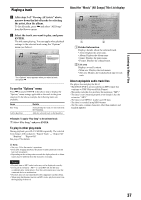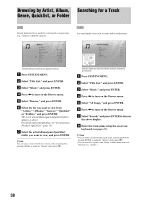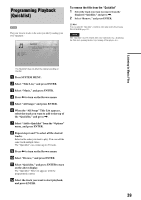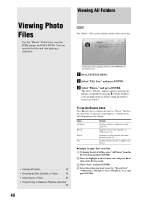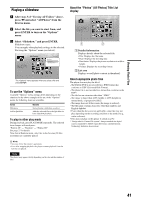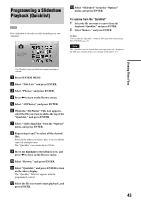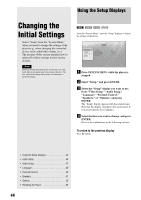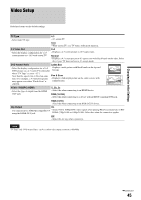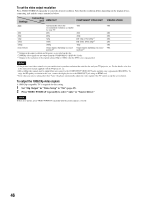Sony BDPS2000ES Operating Instructions - Page 42
Browsing by Date, Quicklist, or Folder, Searching for a Photo
 |
UPC - 027242723801
View all Sony BDPS2000ES manuals
Add to My Manuals
Save this manual to your list of manuals |
Page 42 highlights
Browsing by Date, Quicklist, or Folder Searching for a Photo DATA DVD Narrow down the list of files by selecting the category type (e.g., "Date"), then the category. DATA DVD You can find the exact file, or files with a similar name. Year File:Summer of '06.jpg Date:July/23/2006 Resolution:196x298 pixels Format:JPEG 2007 2006 2005 2004 2003 2002 2001 2000 1999 1998 10 items Confirm SYSTEM MENU Exit a Press SYSTEM MENU. b Select "Title List," and press ENTER. c Select "Photos," and press ENTER. d Press < to turn on the Browse menu. e Select "Browse," and press ENTER. f Select the list you want to view from "Date," "Quicklist," or "Folders" and press ENTER. The list of date/Quicklist/folders appears as above. For details about the Quicklist, see "Programming a Slideshow Playback (Quicklist)" (page 43). g Select the date/Quicklist/folder you want to view, and press ENTER. z Hint You can select a file and start slideshow by using "Options" menu (press ,). Search Results 7 items R_ ABCDEFGH I J K LMNOPQRS T UVWX Y Z , . : ; 1234567890 _ () SHFT SPC DEL CLR DONE CANCEL Select SYSTEM MENU Exit Search results are narrowed down as more characters are entered a Press SYSTEM MENU. b Select "Title List," and press ENTER. c Select "Photos," and press ENTER. d Press < to turn on the Browse menu. e Select "All Photos," and press ENTER. f Move the highlight to the leftmost row, and press < to turn on the Browse menu. g Select "Search," and press ENTER to turn on the above display. h Enter the file name using the on-screen keyboard (see page 23). z Hint You can select a file and start slideshow by using "Options" menu (press ,). 42