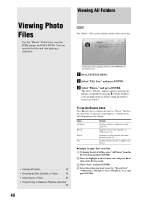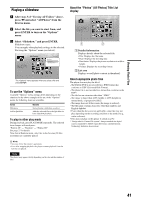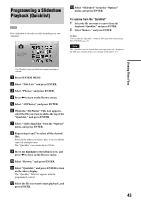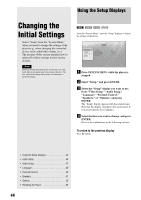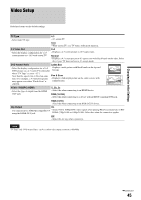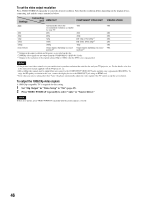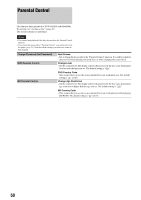Sony BDPS2000ES Operating Instructions - Page 45
Video Setup, Changing the Initial Settings
 |
UPC - 027242723801
View all Sony BDPS2000ES manuals
Add to My Manuals
Save this manual to your list of manuals |
Page 45 highlights
Changing the Initial Settings Video Setup Underlined items are the default settings. TV Type - Select your TV type. 4:3 - 4:3 screen TV. 16:9 - Wide-screen TV, or a TV with a wide mode function. 4:3 Video Out - Select the display configuration for a 4:3 screen picture on a 16:9 wide screen TV. Full - Displays a 4:3 screen picture in 16:9 aspect ratio. Normal - Displays a 4:3 screen picture in 4:3 aspect ratio with black bands on the sides. Select this if your TV does not have a 4:3 screen mode. DVD Aspect Ratio Letter Box - Select the display configuration for a 16:9 - Displays a wide picture with black bands on the top and DVD picture on a 4:3 screen TV (selectable bottom. when "TV Type" is set to "4:3"). Note that the aspect ratio is fixed on some discs. For example, a 4:3 letterbox picture may appear even when "Pan & Scan" is Pan & Scan - Displays a full-height picture on the entire screen, with trimmed sides. selected. YCbCr / RGBPC (HDMI) - Select the type of output from the HDMI OUT jack. Y, Cb, Cr - Select this when connecting to an HDMI device. RGB (16-235) - Select this when connecting to a device with an HDCP-compliant DVI jack. RGB (0-255) - Select this when connecting to an RGB (0-255) device. 24p Output On - For connection to a 1080/24p-compatible TV - Sends 1920 × 1080p/24 Hz video signals when playing Film-based materials on BD- using the HDMI OUT jack. ROMs (720p/24 Hz or 1080p/24 Hz). Select this when the connection applies. Off - Select this for any other connection. Note "TV Type" and "DVD Aspect Ratio" can be set when video output resolution is 480i/480p. ,continued 45