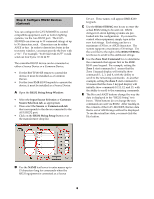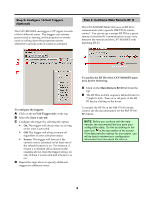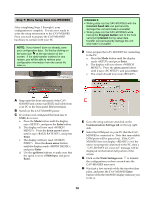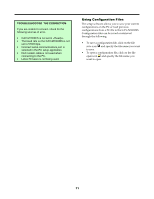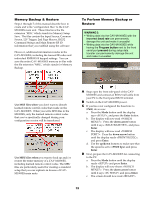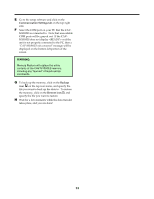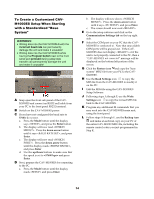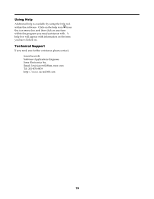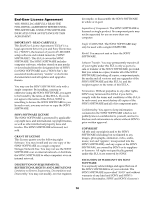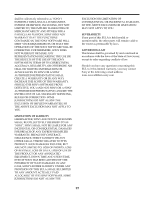Sony CAV-M1000ES Setup Software Operating Instructions - Page 14
Communication, Settings, Backup, Restore icon
 |
View all Sony CAV-M1000ES manuals
Add to My Manuals
Save this manual to your list of manuals |
Page 14 highlights
% Go to the setup software and click on the Communication Settings tab on the top right side. Select the COM port on your PC that the CAVM1000ES is connected to. Note that unavailable COM ports will be grayed out. If the CAVM1000ES does not display or if the unit is not properly connected to the PC, then a "CAV-M1000ES not connected" message will be displayed on the bottom left portion of the screen. WARNING: Memory Restore will replace the entire contents of the CAV-M1000ES memory, including any "learned" infrared remote commands. & To back up the memory, click on the Backup icon on the top icon menu, and specify the file you want to back up the data to. To restore the memory, click on the Restore icon and specify the file you want to restore. ' Wait for a few moments while the data transfer takes place, and you are done!