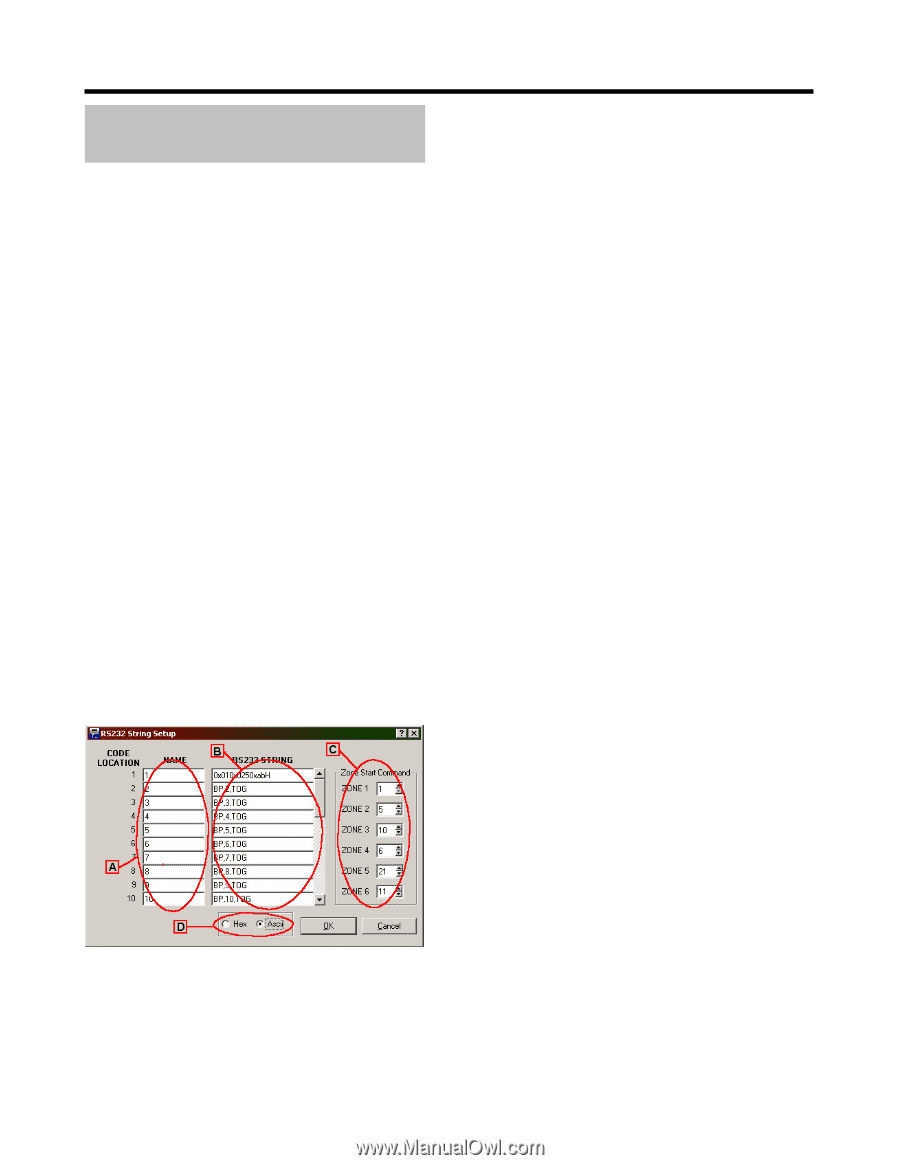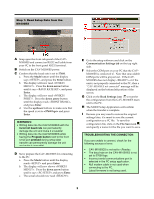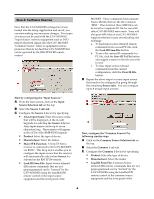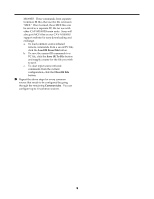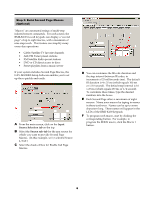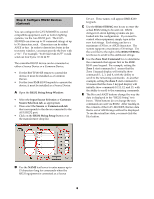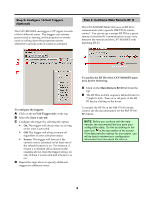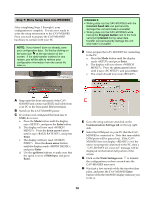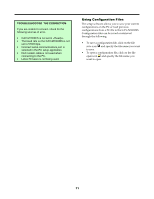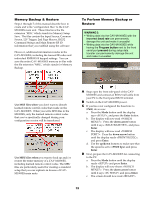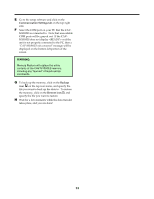Sony CAV-M1000ES Setup Software Operating Instructions - Page 9
RS232 String Setup Window
 |
View all Sony CAV-M1000ES manuals
Add to My Manuals
Save this manual to your list of manuals |
Page 9 highlights
+(# $ / 0 You can configure the CAV-M1000ES to control compatible equipment, such as Lutron lighting systems, via the Aux RS232 port. The CAVM1000ES can issue up to 30 command strings of up to 30 characters, each. Characters can be either ASCII or hex. In order to denote hex bytes in the text entry window, you must precede the byte with a "0x". For example, "0x10 0x22 0x44 0x77" would send out four bytes: 10 22 44 77. The controlled RS232 device can be connected as either a Source Device or a Common Device. • For the RM-TP100 RF remote to control the device, it must be installed as a Common Device. • For the zone RMR-K100 keypads to operate the device, it must be installed as a Source Device. ! Open the RS232 String Setup Window: • Select the Input Source Selection or Common Source Selection tab, as appropriate. • Then select the Source or Common sub-tab that corresponds to the device connected to the AUX RS232 port. • Click on the RS232 String Setup button over the manufacturer drop list. Device. These names will appear RMR-K100 keypads. # Use the RS232 STRING text boxes to enter the actual RS232 string to be sent out. RS232 strings for Lutron lighting systems are preloaded into the configuration. If you need to control other equipment, simply type in the new text strings. Each string can have a maximum of 30 hex or ASCII characters. The system supports a maximum of 30 strings. Use the scroll bar to the right of the RS232 STRING text boxes to scroll to the additional strings. $ Use the Zone Start Command box to determine the commands that appear first in the RMRK100 zone keypad. For example, setting the Zone 1 start command to 1 means that the Zone 1 keypad display will initially show commands 1, 2, 3, and 4, with the ability to scroll to the remaining commands. As another example, setting the Zone 5 start command to 10 means that the Zone 5 keypad display will initially show commands 10,11, 12, and 13, with the ability to scroll to the remaining commands. % The Hex and ASCII buttons change the way the data is displayed in the "RS232 String" text boxes. These buttons do not change the way commands are sent via RS232. After reading in the contents of the CAV-M1000ES, the hex data that is out of ASCII range will not be displayed. To see the actual hex data, you must click the Hex button. " Use the NAME text boxes to enter names up to 15 characters long for commands when the RS232 equipment is connected as a Source 6