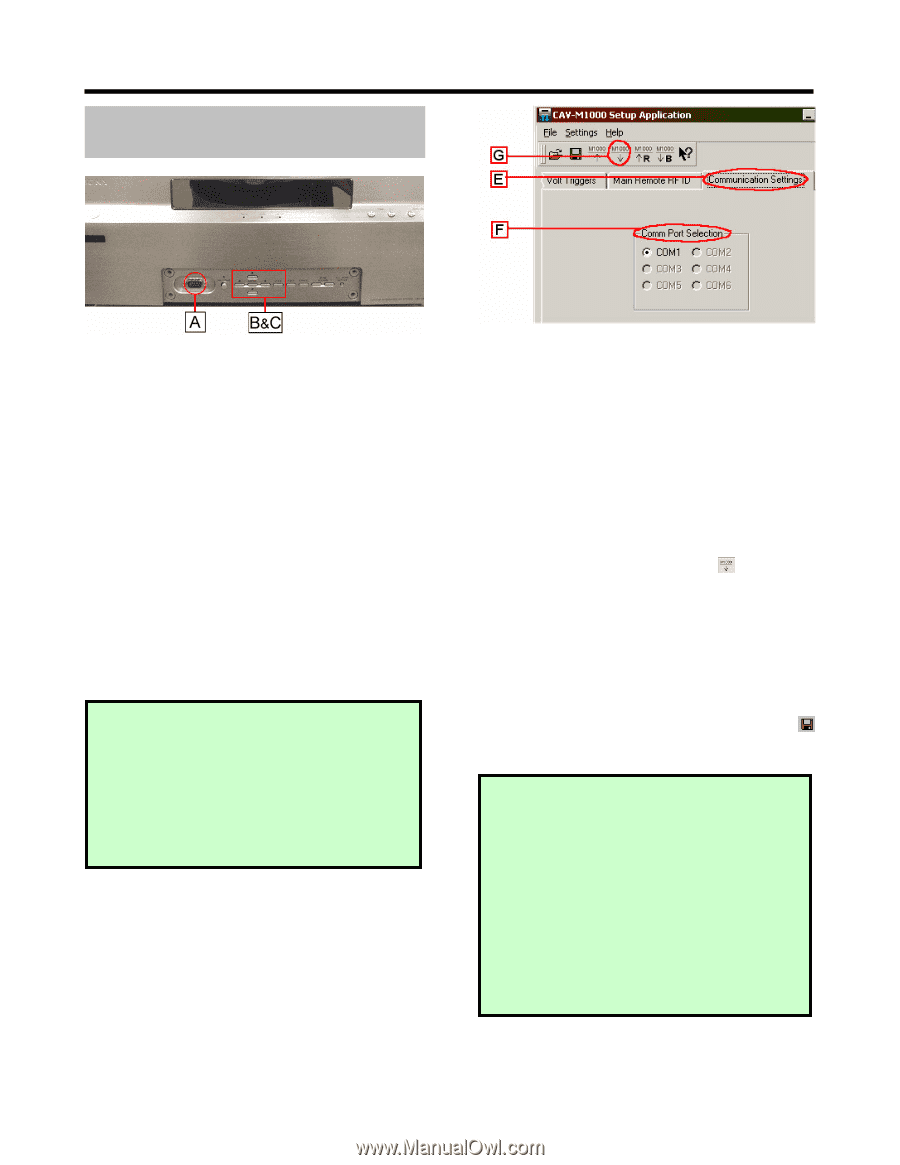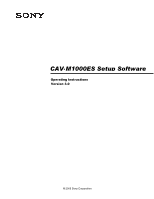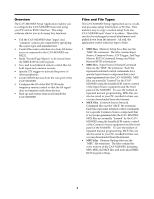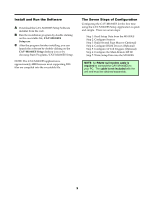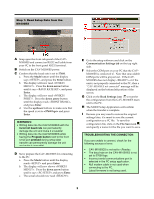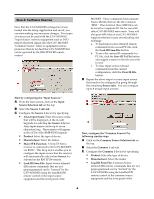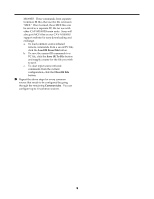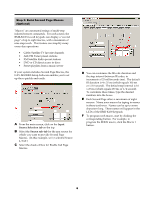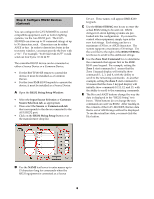Sony CAV-M1000ES Setup Software Operating Instructions - Page 4
Enter, down arrow, up/down, <57600 bps>, Communication, Settings, Read Settings icon, File Save - setup software
 |
View all Sony CAV-M1000ES manuals
Add to My Manuals
Save this manual to your list of manuals |
Page 4 highlights
( * % $ ) ! Snap open the front sub-panel of the CAV- M1000ES and connect an RS232 null cable from your PC to the front panel RS232 terminal. " Switch on the CAV-M1000ES power. # Confirm that the baud rate is set to 57600. a. Press the Mode button until the display says , and press the Enter button. b. The display will now read . Press the down arrow button until it says , and press Enter. c. The display will now read . Press the down arrow button until the display reads , and press Enter. d. Use the up/down buttons to make sure that the speed is set to and press Enter. WARNINGS: • Writing data into the CAV-M1000ES with the incorrect baud rate can permanently damage the unit and make it unusable! • Writing data into the CAV-M1000ES while having the Program button next to the front serial port pressed during setup data transfer can permanently damage the unit and make it unusable! $ Next, prepare the CAV-M1000ES for connecting to the PC. a. Press the Mode button until the display reads and press Enter. b. The display will now shows . Press the down arrow button until it says and press Enter. c. The screen should now read . % Go to the setup software and click on the Communication Settings tab on the top right side. Select the COM port on your PC that the CAVM1000ES is connected to. Note that unavailable COM ports will be grayed out. If the CAVM1000ES does not display or if the unit is not properly connected to the PC, then a "CAV-M1000ES not connected" message will be displayed on the bottom left portion of the screen. & Click on the Read Settings icon to transfer the configuration from the CAV-M1000ES main unit to the PC. ' The M1000 Setup Application will confirm when the transfer is complete. Because you may need to restore the original settings later, it's smart to save the current configuration as a PC file. To save this configuration file, click on the File Save icon and specify a name for the file you want to save. TROUBLESHOOTING THE CONNECTION: If you are unable to connect, check for the following sources of error. • CAV-M1000ES is not set to . • The baud rate on the CAV-M1000ES is not set to 57600 bps. • Incorrect serial communications port is selected in the PC setup application. • Null modem cable is not used when connecting to the PC. • Latest firmware is not being used.