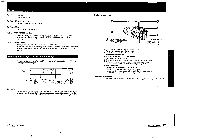Sony CCD-FX710 Primary User Manual - Page 23
Editing
 |
View all Sony CCD-FX710 manuals
Add to My Manuals
Save this manual to your list of manuals |
Page 23 highlights
Recording Using the Tape Counter During recording or playback, the digits on the counter indicate the actual recording or playback time. Counting the whole tape Press COUNTER RESET at the beginning of the tape so that the counter in the display window displays "0:00DIT. Returning to a pre-registered position 4 2 In the display window I 'G l I lit A co In the display window 7 0: I 3,c'O Note 1 During playback, press COUNTER RESET at the point you later want to locate. The counter shows "0:00D0". 2 Press' i when playback has finished. 3 Press ZERO MEM. The "ZERO MEM" indicator flashes in the display window. Be sure to press ZERO MEM after you stop the tape. It does not function during recording or playback. 4 Press AIN or IN . The tape rewinds or advances and stops automatically when the counter reaches near zero. The counter reading and the point on the tape may not correspond exactly. Use the counter as a guide. There will be a time lag of several seconds especially when you repeat fast-forward running/rewinding and play back a tape recorded in both LP (Long Play) and SP (Standard Play) modes mixed. 44 Advanced Operation Editing Editing Tapes with a VCR You can create your own video program by editing with any other El 8mm.itli Hi8 mm, Betamax, Ef= ED Betamax, MI5 VHS, SVIIS S-VHS, Stt VHSC,SIVERS-VHSC VCRs that has video/audio inputs. You can superimpose the title during editing. Original tape This portion will be eliminated. Edited tape Pause Connection • Make connections using the supplied S video and/or AN connecting cable and set the CHARGENTR selector on the AC power adaptor to VTR. Be sure to set the IN/OUT selector to OUT. • Set the input selector of the VCR to LINE. if available. • If your VCR does not have an S video input jack, connect the VCR to the AC power adaptor as shown on page 40. AC-V65N65A to S VIDEO to AUDIO OUT (L, R) 'CF. S video cable (supplied) EDIT. AN connecting cable (supplied) S VIDEO IN iT7 AUDIO IN (L, R) Signal flow Editing a tape 1 Insert a tape to be recorded on into the recording VCR. 2 Slide the EDIT switch on the camcorder in the direction of the arrow. 3 Set the POWER switch on the camcorder to VTR. and then insert the recorded tape into it. 4 Play back a tape on the camcorder until you locate the point where you want to start editing, and then set the camcorder to playback pause mode. 5 On the recording VCR, locate the recording starting point and set the VCR to recording pause mode. 6 Press II PAUSE on the camcorder and VCR simultaneously to start editing. 45 Advanced Operation