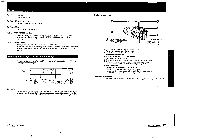Sony CCD-FX710 Primary User Manual - Page 24
a:Fr.:7OZ
 |
View all Sony CCD-FX710 manuals
Add to My Manuals
Save this manual to your list of manuals |
Page 24 highlights
Editing To edit more scenes Repeat steps 4 to 6 To stop editing momentarily Press H (PAUSE) on the recording VCR. To stop editing Press I (STOP) on both VCRs. Note on DATA SCREEN function It you have displayed the viewfinder screen indicators on the TV (DATA SCREEN function), erase the indicators by pressing DATA SCREEN so that they will not be superimposed on the edited tape. Use of the EDIT switch When you set EDIT in the direction of the arrow (EDIT ON), you can minimize the picture deterioration that results from editing. Avoid using the edited tape for multiple generations of editing. After editing, be sure to set this switch in the opposite direction of the arrow (EDIT OFF). Replacing Recordings on a Tape (Insert Editing) You can insert a new scene from a VCR on your originally recorded tape by setting the starting point and ending point. VCR: (Player) Camcorder: (Recorder) 5t6 • V Connection Connections are the same as in "Recording from a VCR or TV" (page 43). Before you start to replace recordings, set the VCR to playback pause mode at the beginning of the scene to be recorded. Set the CHARGE/VTR selector on the AC power adaptor to VTR. Replacing recordings 2 5 4 3 In the display window I 1 7 In the display window a:Fr.:7OZ 123 v I I 1 Set the POWER switch on the camcorder to VTR. The counter appears in the display window. 2 Locate the end point where the insert should end by pressing *4 or IwIfiri during playback. 3 At the end point, press COUNTER RESET. The counter is reset to "0:00:00". 4 By pressing -44, locate the start point where the insert should start. 5 At the start point, set the camcorder into recording pause mode. Slide REC in the direction of the arrow while pressing PAUSE. 6 Press ZERO MEM. The end point of the insert is stored in memory. 7 Press II PAUSE on both units to start insert editing. You can monitor the picture being inserted in the viewfinder screen. The insert recording will stop automatically near the zero point on the counter. Changing the end point Press ZERO MEM so that the ZERO MEM indicator disappears, and repeat steps 2 to 7. 46 Advanced Operation 47 Advanced Operation