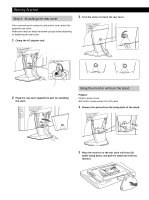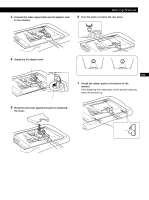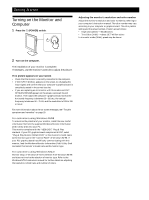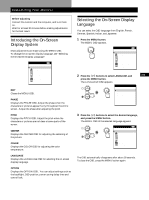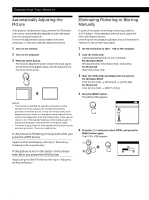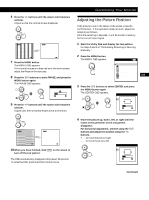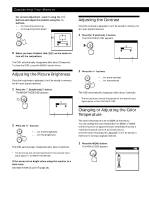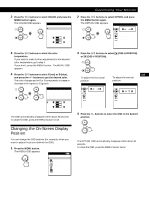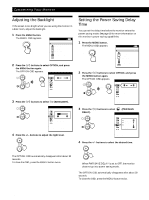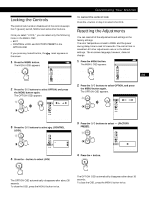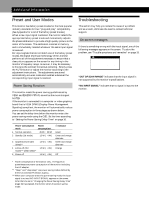Sony CPD-M151 Operating Instructions (primary manual) - Page 13
Adjusting the Picture Position
 |
View all Sony CPD-M151 manuals
Add to My Manuals
Save this manual to your list of manuals |
Page 13 highlights
6 Press the +/- buttons until the screen color becomes uniform. Adjust so that the vertical stripes disappear. 7 Press the MENU button. The MENU OSD appears. If horizontal stripes are observed over the entire screen, adjust the Phase in the next step. 8 Press the ˘/≥ buttons to select PHASE, and press the MENU button again. The PHASE OSD appears. PHASE MENU 4 9 Press the +/- buttons until the screen color becomes uniform. Adjust until the horizontal stripes are at a minimum. GCeuttsitnogmSiztianrgteYdour Monitor Adjusting the Picture Position If the picture is not in the center of the screen, press the AUTO button. If this operation does not work, adjust the centering as follows. Once the centering is adjusted, it will be stored in memory for the current input signal. 1 Start the Utility Disk and display the test pattern. Do steps 2 and 3 of "Eliminating Flickering or Blurring Manually." 2 Press the MENU button. The MENU OSD appears. MENU OK MENU MENU EXIT PHASE PITCH CENTER COLOR LANGUAGE GB OPTION F 3 Press the ˘/≥ buttons to select CENTER, and press D the MENU button again. The CENTER OSD appears. CENTER ES H MENU V I 26 10When you have finished, click [END] on the screen to turn off the test pattern. The OSD automatically disappears after about 30 seconds. To close the OSD, press the MENU button twice. 4 Move the picture up, down, left, or right until the frame at the perimeter of the test pattern disappears. For horizontal adjustment, select H using the ˘/≥ buttons and adjust the position using the +/- buttons. + . . . to move the picture right - . . . to move the picture left CENTER H V 26 Continued 13