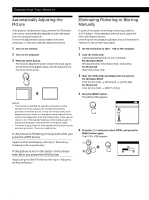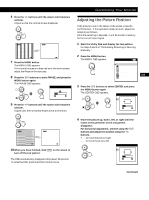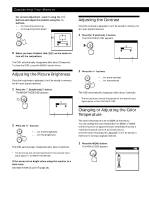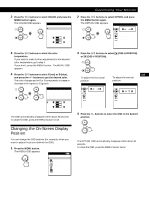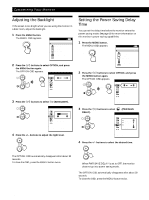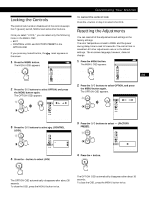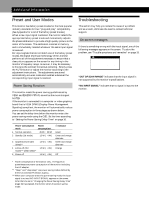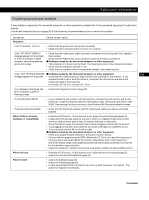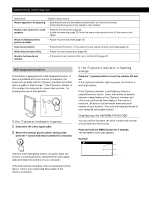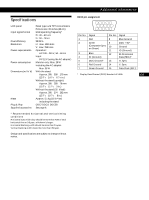Sony CPD-M151 Operating Instructions (primary manual) - Page 17
Locking the Controls, Resetting the Adjustments
 |
View all Sony CPD-M151 manuals
Add to My Manuals
Save this manual to your list of manuals |
Page 17 highlights
Locking the Controls The control lock function disables all of the controls except the u (power) switch, MENU and some other buttons. Once you select "LOCK," you can select only the following items in the MENU OSD: • EXIT • CONTROL LOCK and FACTORY PRESET in the OPTION OSD If you press any locked button, the the screen. mark appears on 1 Press the MENU button. The MENU OSD appears. MENU MENU OK MENU EXIT PHASE PITCH CENTER COLOR LANGUAGE OPTION 2 Press the ˘/≥ buttons to select OPTION, and press the MENU button again. The OPTION OSD appears. OPTION MENU : 5SEC : UNLOCK OSD H POSITION 3 Press the ˘/≥ buttons to select (CONTROL LOCK). OPTION UNLOCK LOCK CONTROL LOCK 4 Press the - button to select LOCK. GCeuttsitnogmSiztianrgteYdour Monitor To cancel the control lock Press the + button in step 4 to select UNLOCK. Resetting the Adjustments You can reset all of the adjustments and settings to the factory settings. The color temperature is reset to 9300K and the power saving delay time is reset to 5 seconds. The control lock is cancelled. All other adjustments return to the default settings. The on-screen language, however, does not change. 1 Press the MENU button. MENU OK MENU The MENU OSD appears. EXIT PHASE MENU PITCH CENTER COLOR LANGUAGE GB OPTION F 2 Press the ˘/≥ buttons to select OPTION, and press the MENU button again. D The OPTION OSD appears. OPTION ES MENU I : 5SEC : UNLOCK OSD H POSITION 3 Press the ˘/≥ buttons to select ? (FACTORY PRESET). OPTION 4 Press the + button. : 5SEC ON FACTORY PRESET The OPTION OSD automatically disappears after about 30 seconds. To close the OSD, press the MENU button twice. The OPTION OSD automatically disappears after about 30 seconds. To close the OSD, press the MENU button twice. 17