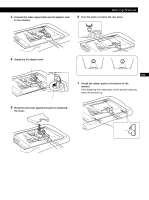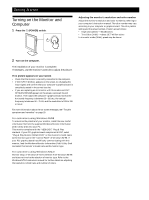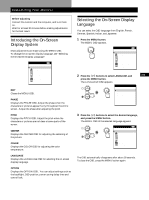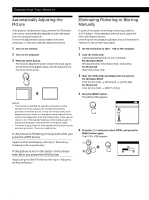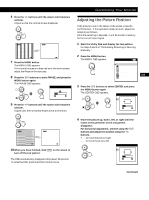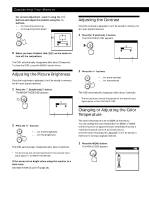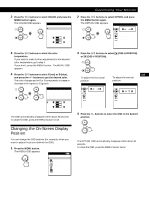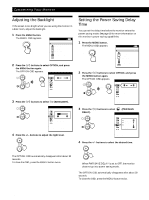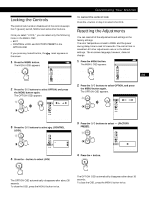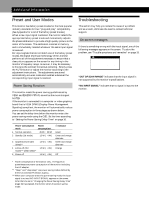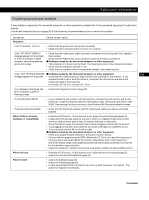Sony CPD-M151 Operating Instructions (primary manual) - Page 14
Adjusting the Picture Brightness, Adjusting the Contrast, Changing or Adjusting the Color
 |
View all Sony CPD-M151 manuals
Add to My Manuals
Save this manual to your list of manuals |
Page 14 highlights
Customizing Your Monitor For vertical adjustment, select V using the ˘/≥ buttons and adjust the position using the +/- buttons. + . . . to move the picture up - . . . to move the picture down CENTER H V 26 5 When you have finished, click [END] on the screen to turn off the test pattern. The OSD automatically disappears after about 30 seconds. To close the OSD, press the MENU button twice. Adjusting the Picture Brightness Once the brightness is adjusted, it will be stored in memory for all input signals received. 1 Press the ¨ (brightness) ˘ button. The BRIGHTNESS OSD appears. BRIGHTNESS 26 48. 4kHz / 60Hz 2 Press the +/- buttons. Horizontal Vertical Frequency* Frequency* + . . . for more brightness - . . . for less brightness The OSD automatically disappears after about 3 seconds. * The horizontal and vertical frequencies for the received input signal appear in the BRIGHTNESS OSD. If the screen is too bright when using the monitor in a dark room Decrease the BACKLIGHT (page 16). Adjusting the Contrast Once the contrast is adjusted, it will be stored in memory for all input signals received. 1 Press the > (contrast) ≥ button. The CONTRAST OSD appears. CONTRAST 26 48. 4kHz / 60Hz 2 Press the +/- buttons. Horizontal Vertical Frequency* Frequency* +. . . for more contrast - . . . for less contrast The OSD automatically disappears after about 3 seconds. * The horizontal and vertical frequencies for the received input signal appear in the CONTRAST OSD. Changing or Adjusting the Color Temperature The color temperature is set to 9300K at the factory. You can change the color temperature to 6500K or 5000K. Use this function to adjust the color temperature so that it matches the actual colors of a printed picture. Once the color temperature is adjusted, it will be stored in memory for all input signals received. 1 Press the MENU button. The MENU OSD appears. MENU MENU OK MENU EXIT PHASE PITCH CENTER COLOR LANGUAGE OPTION 14