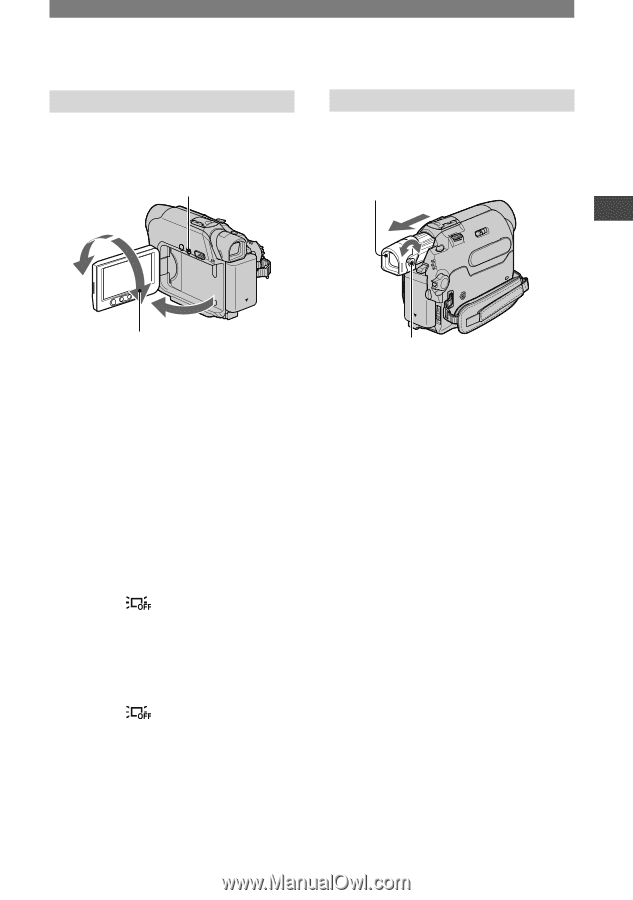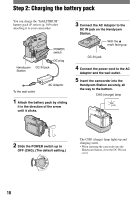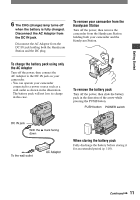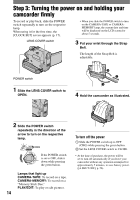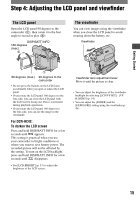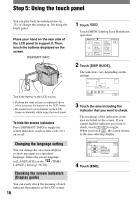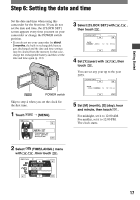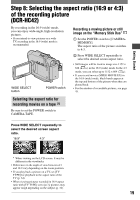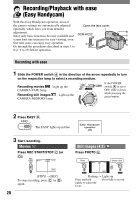Sony DCR-HC42 Operating Guide - Page 15
Step 4: Adjusting the LCD panel and viewfinderThe, The LCD panel, The viewfinder
 |
UPC - 027242669758
View all Sony DCR-HC42 manuals
Add to My Manuals
Save this manual to your list of manuals |
Page 15 highlights
Getting Started Step 4: Adjusting the LCD panel and viewfinder The LCD panel Open the LCD panel 90 degrees to the camcorder (), then rotate it to the best angle to record or play (). DISP/BATT INFO 180 degrees (max.) 2 The viewfinder You can view images using the viewfinder when you close the LCD panel to avoid wearing down the battery, etc. Viewfinder 1 90 degrees (max.) 90 degrees to the camcorder • Do not press the buttons on the LCD frame accidentally when you open or adjust the LCD panel. • If you rotate the LCD panel 180 degrees to the lens side, you can close the LCD panel with the LCD screen facing out. This is convenient during playback operations. • If you rotate the LCD panel 180 degrees to the lens side, you can see the image in the viewfinder. For DCR-HC42: To darken the LCD screen Press and hold DISP/BATT INFO for a few seconds until appears. This setting is practical when you use your camcorder in bright conditions or where you want to save battery power. The recorded picture will not be affected by the setting. To turn on the LCD backlight, press and hold DISP/BATT INFO for a few seconds until disappears. • See [LCD BRIGHT] (p. 53) to adjust the brightness of the LCD screen. Viewfinder lens adjustment lever Move it until the picture is clear. • You can adjust the brightness of the viewfinder backlight by selecting [LCD/VF SET] - [VF B.LIGHT] (p. 54). • You can adjust the [FADER] and the [EXPOSURE] setting using the viewfinder (p. 48). 15