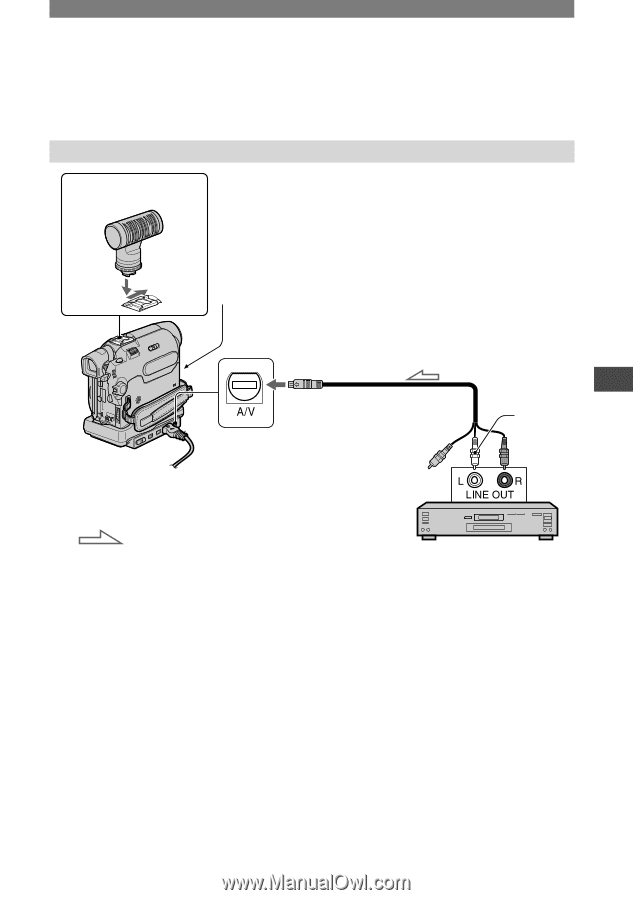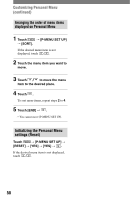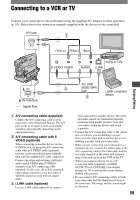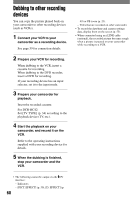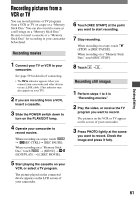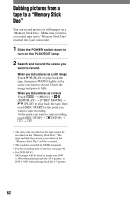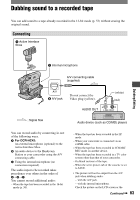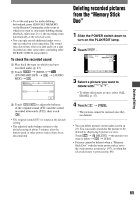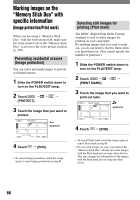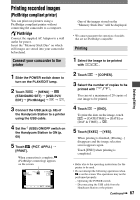Sony DCR-HC42 Operating Guide - Page 63
Dubbing sound to a recorded tape, Connecting
 |
UPC - 027242669758
View all Sony DCR-HC42 manuals
Add to My Manuals
Save this manual to your list of manuals |
Page 63 highlights
Dubbing sound to a recorded tape You can add sound to a tape already recorded in the 12-bit mode (p. 53) without erasing the original sound. Connecting Active Interface Shoe Dubbing/Editing Internal microphone A/V connecting cable (supplied) A/V jack Do not connect the Video plug (yellow). AUDIO OUT (white) (red) : Signal flow Audio device (such as CD/MD) players You can record audio by connecting in one of the following ways. For DCR-HC42: An external microphone (optional) to the Active Interface Shoe. An audio device to the Handycam Station or your camcorder using the A/V connecting cable. Using the internal microphone (no connection required). The audio input to be recorded takes precedence over others in the order of You cannot record additional audio: - When the tape has been recorded in the 16-bit mode (p. 50). - When the tape has been recorded in the LP mode. - When your camcorder is connected via an i.LINK cable. - When the tape has been recorded in 4CH MIC REC mode on another device. - When the tape has been recorded in a TV color system other than that of your camcorder. - On blank sections of the tape. - When the write-protect tab of the cassette is set to SAVE. • The picture will not be output from the A/V jack when dubbing audio: - with the A/V jack. - with the internal microphone. Check the picture on the LCD screen or the Continued 63