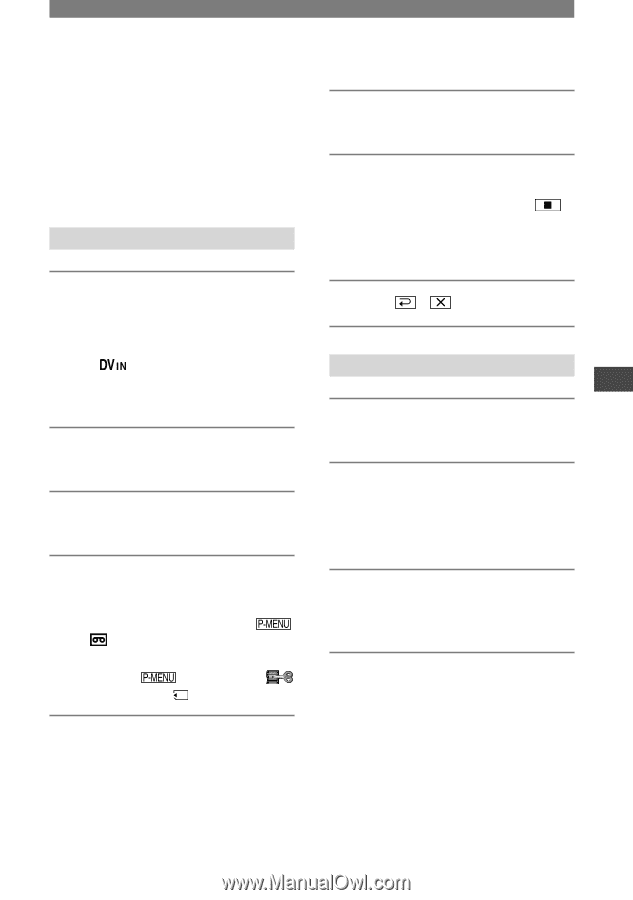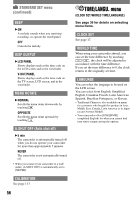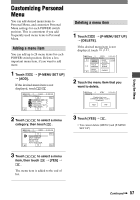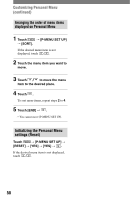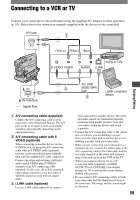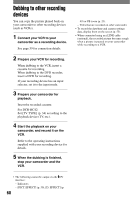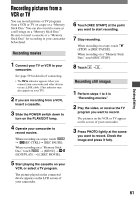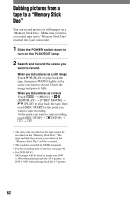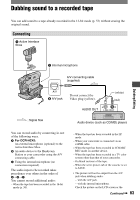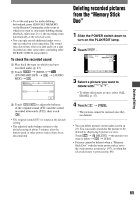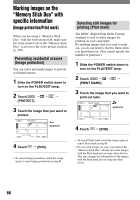Sony DCR-HC42 Operating Guide - Page 61
Recording pictures from a VCR or TV, Recording movies, Recording still images - a v cable
 |
UPC - 027242669758
View all Sony DCR-HC42 manuals
Add to My Manuals
Save this manual to your list of manuals |
Page 61 highlights
Dubbing/Editing Recording pictures from a VCR or TV You can record pictures or TV programs from a VCR or TV on a tape or a "Memory Stick Duo." You can also record a scene as a still image on a "Memory Stick Duo." Be sure to insert a cassette or a "Memory Stick Duo" for recording in your camcorder beforehand. Recording movies 1 Connect your TV or VCR to your camcorder. See page 59 for details of connecting. • The indicator appears when you connect your camcorder and other devices via an i.LINK cable. (This indicator may also appear on your TV.) 2 If you are recording from a VCR, insert a cassette. 3 Slide the POWER switch down to turn on the PLAY/EDIT lamp. 4 Operate your camcorder to record movies. When recording on a tape, touch [ REC CTRL] [REC PAUSE]. When recording on a "Memory Stick Duo," touch [MENU] (EDIT/PLAY) [ REC MOVIE]. 5 Start playing the cassette on your VCR, or select a TV program. The picture played on the connected device appears on the LCD screen of your camcorder. 6 Touch [REC START] at the point you want to start recording. 7 Stop recording. When recording on a tape, touch (STOP) or [REC PAUSE]. When recording on a "Memory Stick Duo," touch [REC STOP]. 8 Touch . Recording still images 1 Perform steps 1 to 3 in "Recording movies." 2 Play the video, or receive the TV program you want to record. The pictures on the VCR or TV appear on the screen of your camcorder. 3 Press PHOTO lightly at the scene you want to record. Check the image and press it fully. 61